Getting started with MyGlue
Welcome to MyGlue! Here are a few things you'll need to know to get started with MyGlue.
Prerequisites
- You must be an IT Glue Administrator to configure MyGlue accounts.
Introduction
MyGlue is a password management and collaboration solution designed for clients of IT services companies and tightly integrated with IT Glue. MyGlue can also be extended toward process management to combine teams, passwords, and documentation in one seamless experience.
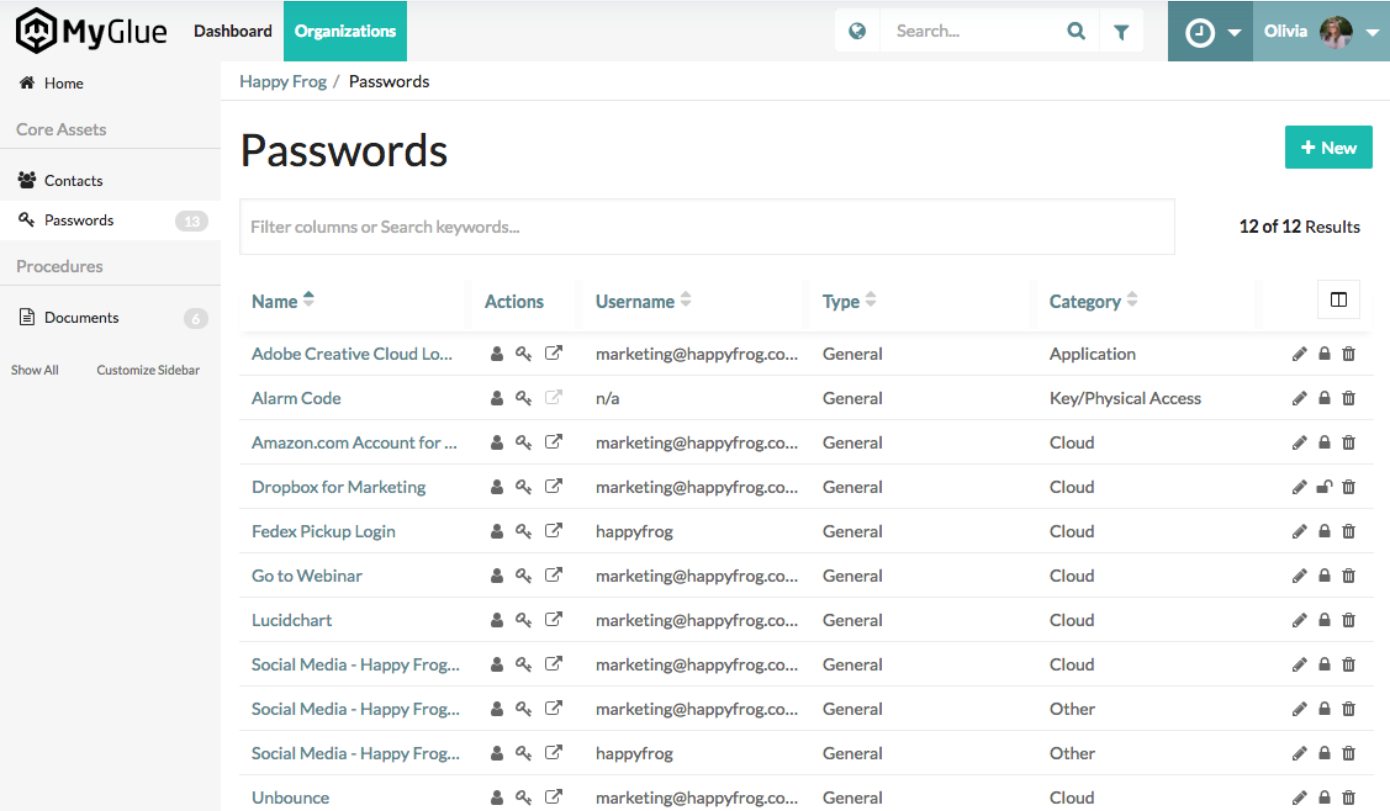
To deploy MyGlue, you configure new MyGlue accounts and then provision groups and users to those accounts. Refer to Configuring and managing MyGlue accounts and Creating MyGlue groups and users. If you currently have clients who use IT Glue, the steps for creating and managing users will look very similar.
To access their account, invited users will accept the invitation and navigate to the MyGlue login page:
- Australia: app.au.myglue.com
- Europe: app.eu.myglue.com
- North America: app.myglue.com
Initially, each MyGlue account will be a blank slate. This approach allows you to quickly deploy MyGlue without inadvertently giving MyGlue users access to sensitive information. You can share your IT Glue information with MyGlue users as needs arise.
NOTE Have a client stakeholder who uses your IT Glue documentation? A MyGlue group setting allows you to grant access to "unrestricted" IT Glue assets by MyGlue group. See MyGlue user roles, groups, and permissions for more information.
IT Glue authentication settings have no effect on MyGlue, so there is nothing to reconfigure in IT Glue if you currently use our SSO and MFA features.
NOTE MyGlue users will not be able to create configurations with the types and statuses that are set to sync through PSA.
IMPORTANT An important note to our partners:
MyGlue is a collaborative solution designed to move your clients towards self-served management of their passwords, checklists, and internal documentation. With MyGlue, they are empowered to solve simple or repetitive IT issues on their own.
As their Managed Service Provider, your IT Glue account provisions their MyGlue accounts. It’s important to note that, per our Terms of Service, MyGlue is to be used by your external client base only, rather than internally.
Instructions
1. Read the MyGlue Deployment Guide
The MyGlue Deployment Guide will take you through the complete step-by-step process required to successfully deploy MyGlue for your clients in a variety of ways. Each of your clients are going to have different needs, so these scenarios will prepare you for the three primary use cases we've identified for MyGlue.
- Deploy a MyGlue account for a client that provides them with a secure place for password management.
- Deploy a MyGlue account for a client that provides them with a secure place for password and custom asset management.
- Deploy a MyGlue account for client stakeholders that provides them with access to all asset types and all unrestricted IT Glue Data.
- Deploy a MyGlue account for key client stakeholders that provides access to some or all IT Glue data and assets.
- Scenario 4: MyGlue Scenario 4 - Collaboration
- Deploy a MyGlue account to share IT Glue documented SOPs via MyGlue to help client users solve simple IT issues without your intervention.
- Scenario 5: MyGlue Scenario 5 - Self-Service
2. Read Knowledge Base Articles
We recommend reading through these before you begin following through the MyGlue Deployment Guide in step 5 below. Here's the MyGlue content you'll find in that section:
- Getting started with MyGlue
- MyGlue Deployment Guide
- Configuring and managing MyGlue accounts
- Creating MyGlue groups and users
- Setting up MyGlue Help Center
- Changing an existing IT Glue user's access to MyGlue
- MyGlue FAQ
- I have MyGlue questions, where can I get help?
3. Download the MyGlue Action Pack
The MyGlue Action Pack provides sales collateral for IT Service Providers. It helps you market MyGlue to your client base. Let’s take a look at each sales tool and see how you can leverage it to drive sales. To learn more, refer to MyGlue Action Pack.
To download the MyGlue Action Pack as an Administrator or Manager user, navigate to Admin > MyGlue > MyGlue Action Pack.
4. Train your Clients
Once you've invited your clients into their new MyGlue accounts, be sure to direct them to the Getting Started section of the MyGlue Help Center. This will get them up to speed quickly, so they can start putting MyGlue to use straight away.
They'll find information on:



