MyGlue Scenario 1 - Client Password Management Solution
If you'd like to know more on how to deploy MyGlue, please view the MyGlue Deployment Guide.
Scenario Purpose
Deploy a MyGlue account as a value-added solution that provides a secure place for password management.
Scenario
Are your clients still putting passwords on post-it notes, sharing through unsecured emails or creating support tickets for forgotten passwords? Empower them to easily and securely manage their team-based passwords with MyGlue.
In this scenario, you will deploy a MyGlue account where client users can create, update, and manage their team-based passwords.
My Glue Deployment Steps
- Log in to your IT Glue account and navigate to Account > MyGlue. Then, click + New.
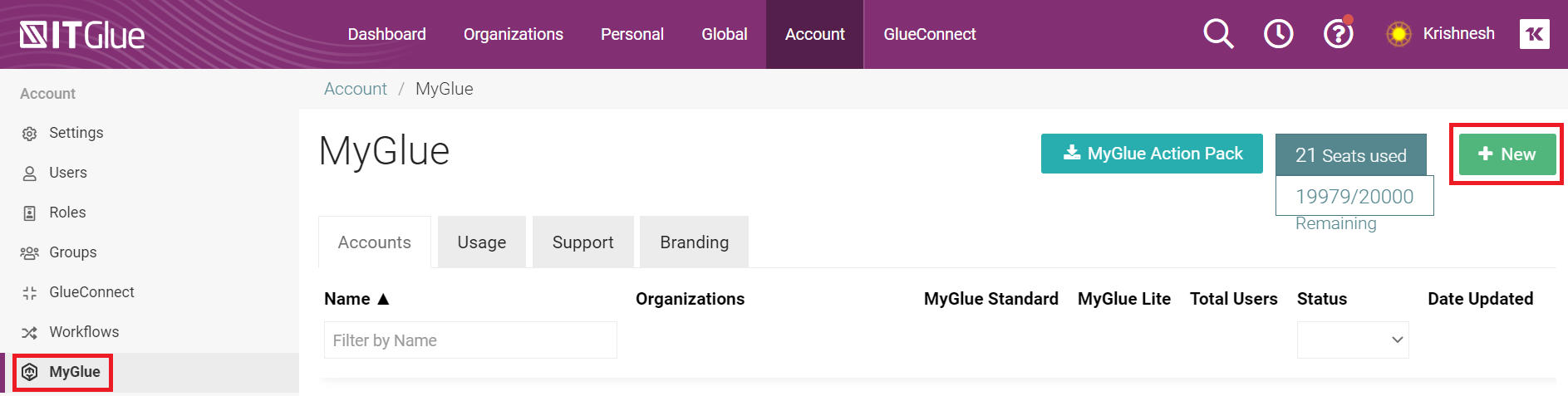
If you have never set up a MyGlue account before, you will see the screenshot below when you click MyGlue from the sidebar.
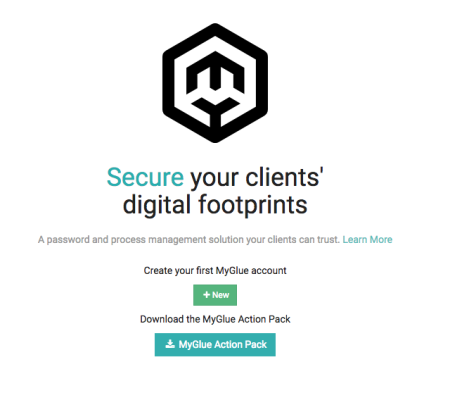
- If this is the first MyGlue account you are setting up, you will be prompted to enter support information. If not, please skip this step.
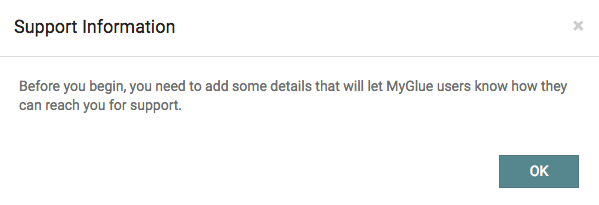
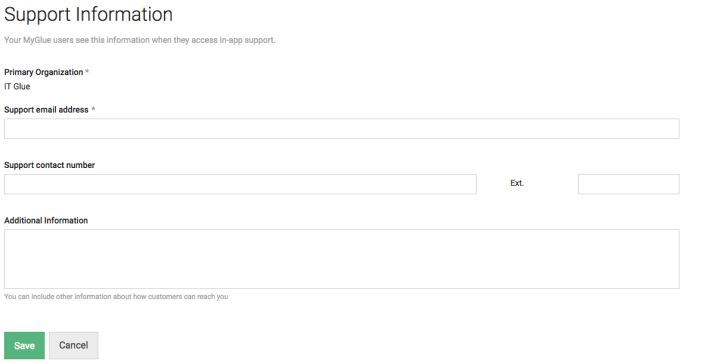
- In the New Account page, complete the following:
- Enter a name for the new MyGlue account.
- Choose the existing IT Glue Organizations you’d like to assign.
- If you want to enforce MFA for the account, check Require MFA for access to this MyGlue account. Refer to our KB article here for details on prerequisites needed for this setting.
- Select a global default security permission for the account. There are three options:
- All MyGlue users with access to the organization have access by default - Passwords created by MyGlue users will be visible to all other MyGlue users with access to the same organization. This ensures that a low-risk and widely used password is easily accessible.
- Only the creator has access by default - Passwords created by MyGlue users are visible only to that user. This ensures that a password is not exposed to an entire group or organization upon creation.
- Specific groups and/or users with access to the organization can access by default - Passwords created by MyGlue users will be automatically shared to specifically chosen MyGlue groups/users or IT Glue groups. This means that MyGlue users don’t need to remember to set those permissions each time they create a password. The password creator will still have access.
Note: It is a pre-requisite that specific IT Glue groups should have been already created to use this option. If not, the list of IT Glue groups will not be listed under this option. You will be able to create and add MyGlue groups to the MyGlue account only after you create the MyGlue account.
- Click Save.
- You will be prompted to create MyGlue Groups as MyGlue groups are required to create MyGlue users. Click OK.
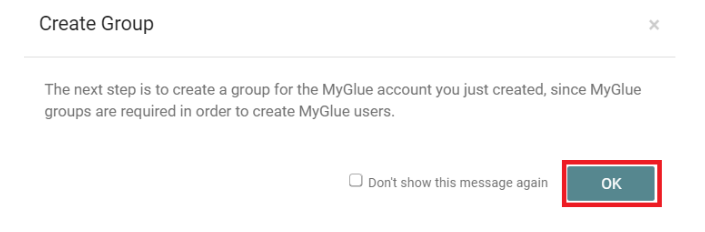
- Create a security group for this MyGlue account. Enter a name and an optional description for the group, and add all MyGlue users who should have access to the group. If you do not yet have MyGlue users in IT Glue, you can invite them on the next screen. You can also add additional organizations here.
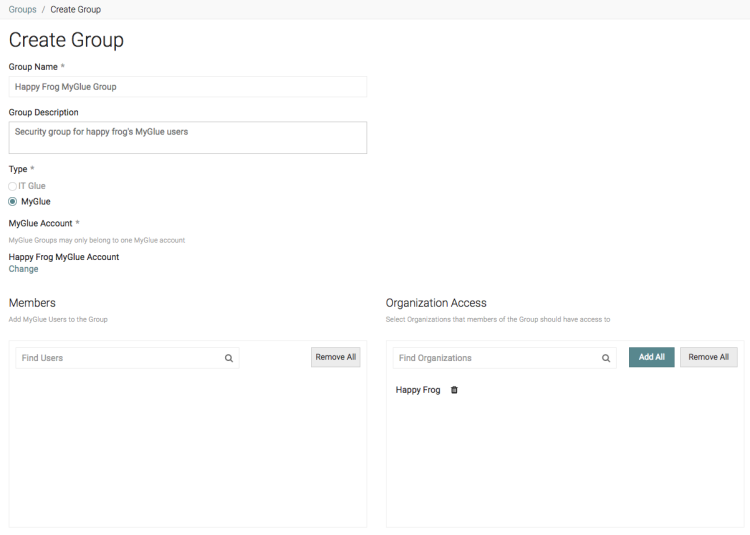
- If you want this group of MyGlue users to have access to passwords you have already created for their organization, check Grant access to unrestricted ("All IT Glue Users") IT Glue data within the allowed Organizations.

- All asset types are checked to deny access by default, uncheck Passwords and click Save.
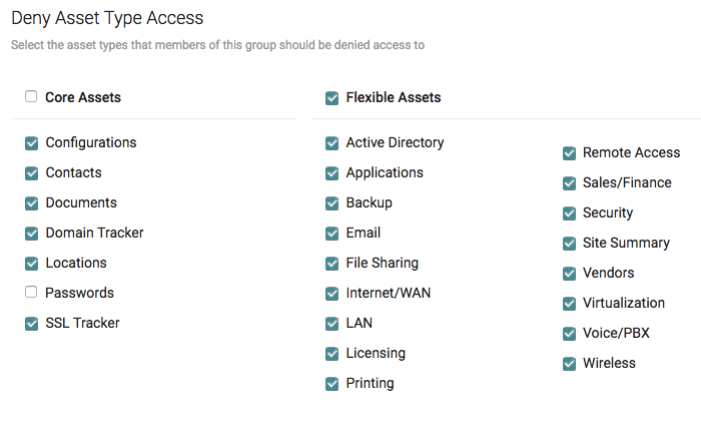
- Uncheck the organization's contacts you do not want to invite to MyGlue, and click Next.
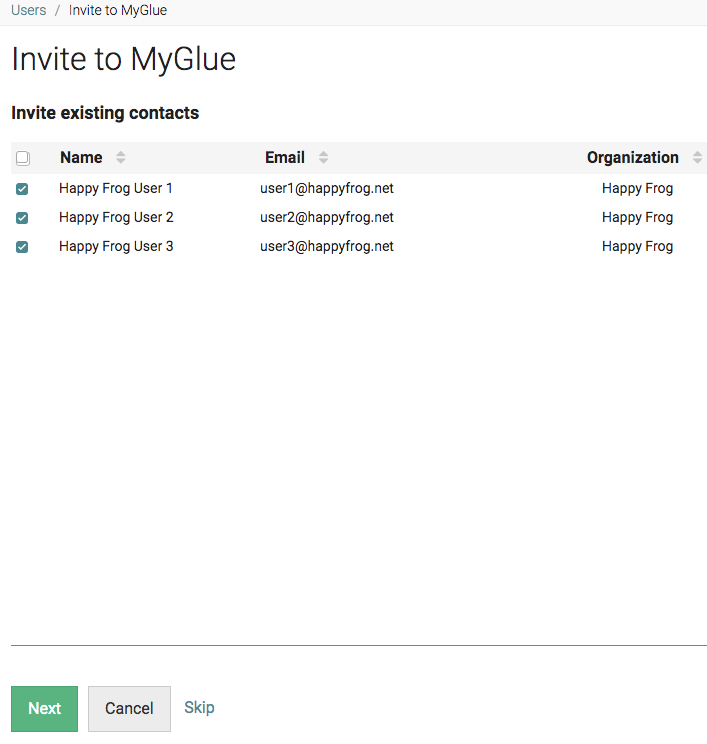
- Set the appropriate permissions for the invited users. Our MyGlue user roles, groups, and permissions article will help you decide which role to give the users. Click Save.
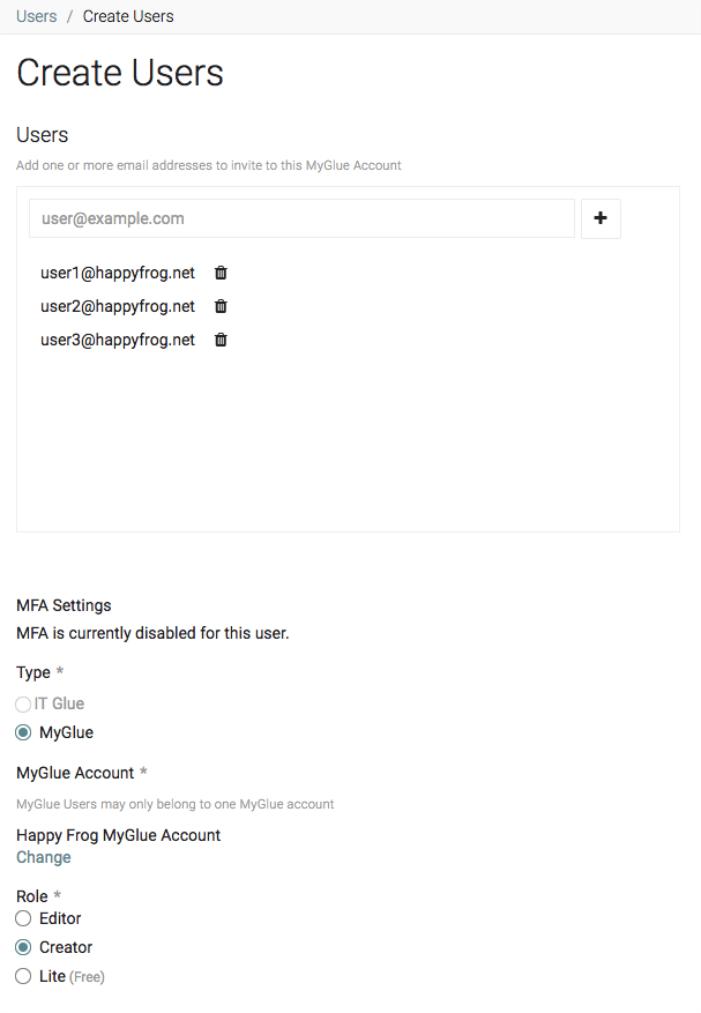
Please also see the below scenarios for other ways you can utilize MyGlue.



