Inviting clients to your IT Glue account
This topic describes how to configure a user account so that you can show your clients what IT Glue looks like or allow them to use IT Glue without being able to change any of the data.
Keep in mind that clients can now be invited to IT Glue or MyGlue, but not both. MyGlue primarily solves issues related to providing safe password management with simple password sharing features for small teams and businesses.
In IT Glue, clients are typically given a Lite user role. It's a read-only role that is designed specially for users who should only be able to access a few organizations in your account. Users with a Lite role can have access to up to five organizations. Granting access to sub-organizations counts against this number.
The Lite user role can also be ideal when working temporarily alongside third-party vendors with your clients (e.g. software teams). Sharing the infrastructure and relevant documentation with vendors can cut down on a lot of email traffic.
Prerequisites
- You must have a Manager or Administrator role.
Instructions
- Click Admin from the top navigation bar.
- Click Users from the sidebar.
- Click the + New button in the top-right corner.

- On the next screen, enter the user's preferred email address and then click the plus sign to add it. To invite more than one person, enter as many email addresses as you want, clicking the plus sign or pressing enter after each one.
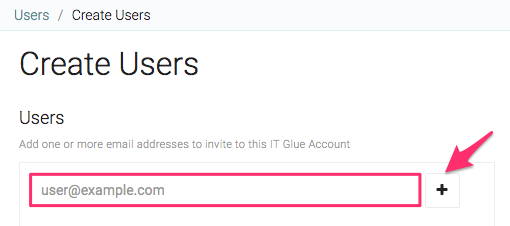
- Leave the Type set to IT Glue.
- Choose the Lite role.
- Select the groups the user will be a member of and the organizations they can access, if not already populated by a group. Organization names populated by a group are grayed out because the permissions are inherited.
IMPORTANT Each user must have access to at least one organization.
- Click Save.
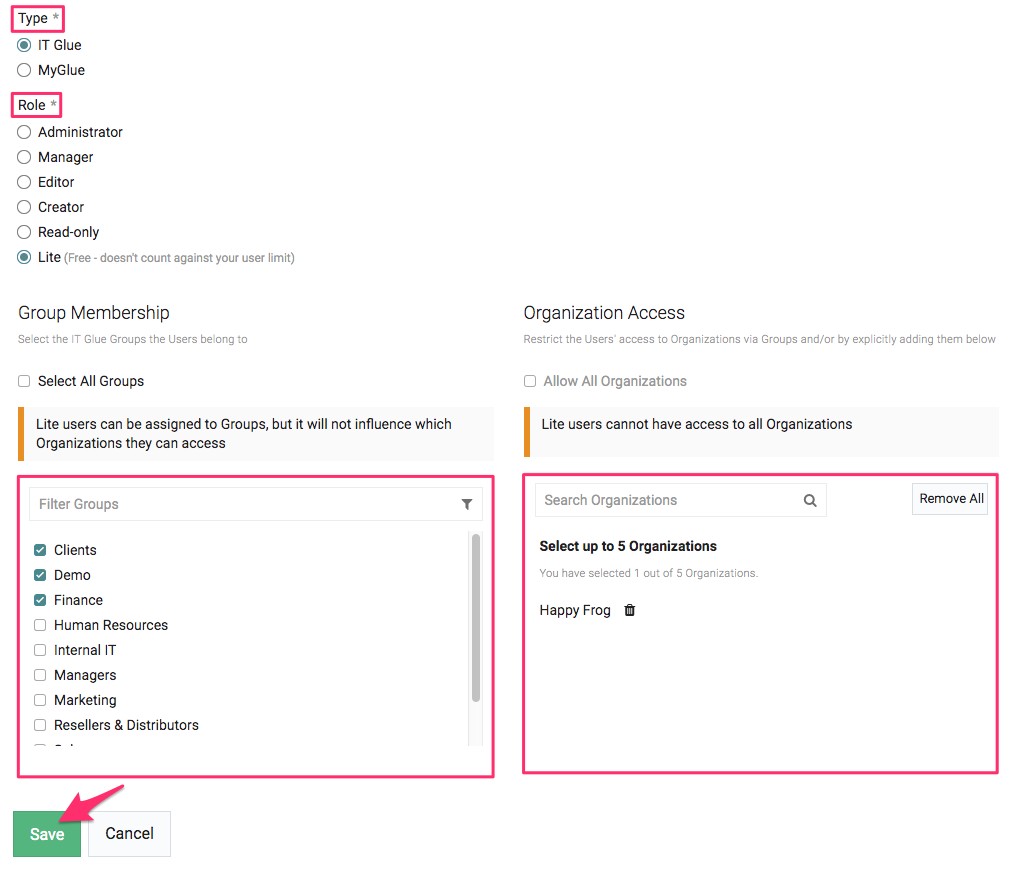
Clicking save will trigger an email to your client with a preloaded invitation message.
All pending invitations will be shown as invited users when viewing the Users list view for your account. If an invitation link expires, you can resend the invite.
Common Questions
What effect does adding groups have?
We recommend associating all client users that have the Lite role with a defined Client group.
What the group does is make it easier to manage access to data at the group level. For example, if someone at the client organization leaves the company, you can remove that person from the group and then add in their successor to give them the same accesses.
See Adding groups / group members.
Is there a limit to how many client accounts I can create?
There is no limit to the number of Lite users that you can create. They don’t count toward your user licenses.
Related articles



