Guide to Network Glue device matching
NAVIGATION Network Glue > select a network > Device Matching
PERMISSIONS Administrator or Manager
Introduction
This article shows you how to match unmatched network devices discovered by Network Glue Collector and create new IT Glue configurations, if required.
Scheduled device matching
IT Glue will attempt to match incoming Network Glue device data to existing IT Glue configuration data following each network scan. This is done by automatically matching the MAC address discovered by Network Glue Collector to existing IT Glue configuration's primary or non-primary MAC addresses.
If a network device has more than one MAC address (that is, due to several Network interface cards), IT Glue attempts to match MAC addresses collected by the Network Glue data to a single IT Glue configuration if multiple MAC addresses were logged.
NOTE Matching via MAC addresses compares only alphanumeric characters with all separators removed. Dashes and colons do not affect the automatic matching process. For RMM record matching, IT Glue assumes a single separator of any sort, including dashes, colons, periods, and so forth.
Why are my network devices not matched through the scheduled device matching?
In some scenarios, Network Glue data may not be automatically matched to existing IT Glue configurations. Refer to the following table for these scenarios and steps you can take to match your devices.
| Possible Scenarios | Next Step |
|---|---|
| A MAC address collected by Network Glue matches more than one IT Glue Configuration. | Perform a manual match via search. |
| Multiple MAC addresses detected by Network Glue match a MAC address of more than one IT Glue Configuration. | Perform a manual match via search. |
| A MAC address collected by Network Glue does not match the MAC address of an existing IT Glue configuration synced with an RMM. | Network Glue performs the automatch algorithm based on MAC addresses that are part of an IT Glue configuration. |
| The MAC address for a network device is not detected by Network Glue.* | Check if a firewall or other security settings are blocking access to the devices. You can do so by checking if the devices and Network Glue Collector host machine are pingable in both directions. |
*Why isn't matching or creation for a device without a MAC address allowed?
Each time a network data set is collected, matching is performed based on the MAC addresses. If you have manually matched or created a configuration with no MAC address before the most recent sync, the system has no way of identifying this device during the next sync. Even if a configuration without a MAC address is created and added manually, you will end up with a MAC address configuration but a network device without a MAC address. Under these circumstances, no match can be created.
RMM MAC address automatic matching
To ensure a higher matching ratio, network devices are matched to RMM devices based on the RMM MAC address. If a network device has a MAC address identical to the MAC address of an IT Glue configuration with information overlaid from your RMM tool, an automatic match is created during the scheduled matching.
Manual device matching
The device matching page provides an overview about discovered network devices and their matching status. From here, you can quickly evaluate which devices have been matched, adjust or create matches, create new IT Glue configurations based on network data, or choose to ignore particular devices.
Instructions
- From the top navigation menu, click Admin.
- From the left navigation menu, click Network Glue.
- Select a network.
- Click Device Matching.
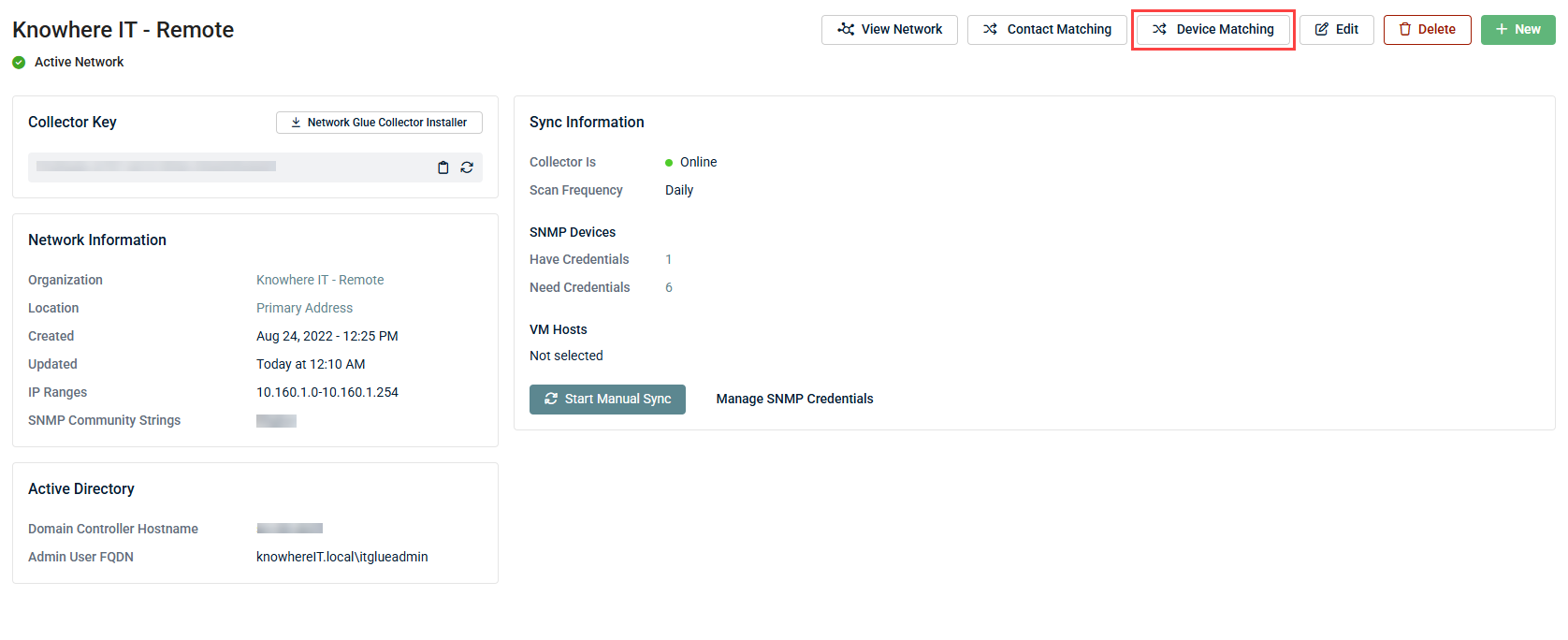
- From this page, you can view, filter, and search a list of Unmatched, Matched, and Ignored devices by clicking each of the three tabs. In the table, you can filter and sort by network device type and device details as well as manually or automatically match devices to IT Glue configurations, create new matches, or ignore a discovered device. Refer to the following tables for details.
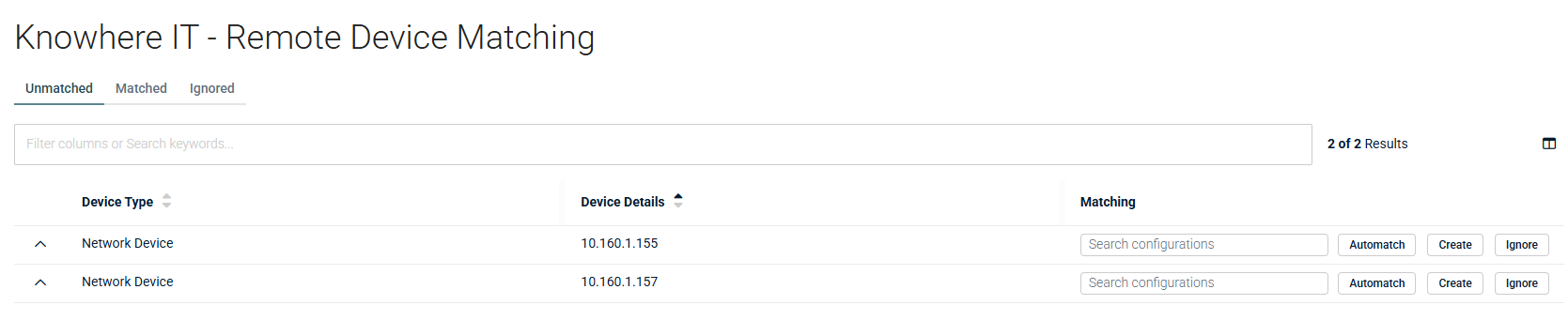
The following tables show content that can be found in each tab and the actions available in each tab.
| Category | Devices Listed | Actions |
|---|---|---|
| Unmatched | Devices that could not be matched automatically during the scheduled device matching. |
|
| Matched | Devices that were matched either automatically or manually. NOTE You can distinguish between devices that were either automatically or manually matched during the scheduled device matching. |
|
| Ignored | Devices that have been manually ignored by an Administrator or Manager user. |
|
| Actions | Description |
|---|---|
| Search configurations | Search for an IT Glue configuration and match it to a network device manually. Configurations that match your search criteria will appear as you type. Clicking an IT Glue configuration in the search results will match this configuration instantly. Matched devices are moved to the Matched tab. |
| Automatch | Automatically match an IT Glue configuration to the network device based on MAC addresses. IT Glue attempts to find the most current and accurate match automatically. TIP Click Automatch if configuration data has been created or updated since the most recent Network Glue data sync. Matched devices are moved to the Matched tab. |
| Create |
Create a new IT Glue configuration based on the given Network Glue data to match to the network device. Matched devices are moved to the Matched tab. |
| Ignore | Ignore a discovered network device. Ignored devices are moved to the Ignored tab and no longer appear in the Unmatched or Matched tabs in any subsequent network discoveries. |
Matching Hyper-V hosts, VMware hosts, and virtual machine data
If you added VMware host data during the Network Glue Collector setup, Network Glue will discover your VMware guests like all other devices. For Hyper-V hosts and guests to be discovered automatically, as well, you will need to turn on the Scan Active Directory toggle during the collector setup and add your credentials. For details, refer to Setting up Network Glue for an IT Glue organization.
| Device | Network Glue Device | IT Glue Configuration |
|---|---|---|
| Virtual switch | Virtual switch | Virtual switches do not have MAC or IP addresses, so they cannot be created as IT Glue configurations. |
| Hyper-V guest, VMware guest |
Virtual machine | When creating a new IT Glue configuration from the Network Glue device, a VM device type is applied. When matching to an existing IT Glue configuration and an IT Glue configuration is missing, a VM device type is applied. When matching to an existing IT Glue configuration that has a device type, the existing device type in IT Glue is applied. |
| Hyper-V host, VMware host |
VMware and Hyper-V hosts are devices (for example, servers) already discovered by Network Glue. | |
Creating a new configuration
If a network device is not automatically or manually matched to an IT Glue configuration, you have the option to create a new IT Glue configuration based on the information gathered by Network Glue Collector. The following table describes how Network Glue data is mapped to IT Glue configuration fields.
| Network Glue Device | IT Glue Configuration |
|---|---|
| Device type (router, switch, server, computer, printer, network device) | Type |
| Device name | Name |
| IP address | Interfaces - IP address |
| MAC address | Interfaces - MAC address |
| Hostname | Hostname |
| Physical location | Physical position |
| Network location | Location |
VSA Agent Status on Network Diagram
For our partners with Network Glue and a VSA 9 integration, you can view and filter for all agent statuses on your network diagram. If network devices are matched to IT Glue configurations and synced with VSA 9, your diagram shows the following statuses:
- VSA agent is currently online
- VSA agent is currently offline
- VSA agent and user are both currently online
In addition, you can also filter for devices that are either matched or not matched to IT Glue through the Matched to IT Glue status.
To set up an integration with VSA 9, refer to Integrating with VSA 9. For more details on viewing VSA agent statuses on your network diagram, refer to Guide to the Network Glue network diagram.



