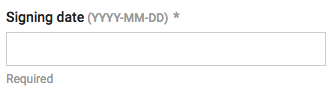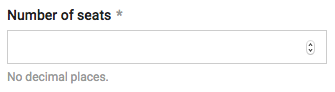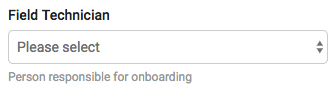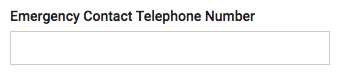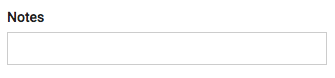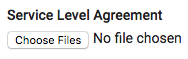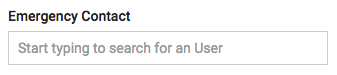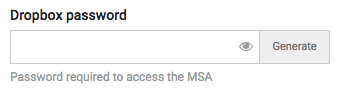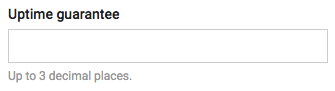Flexible asset field definitions
Whether you're designing from scratch or editing a pre-built flexible asset template, there are many kinds of fields you can use with flexible assets that are handy to know.
Working with columns
Each flexible asset comes equipped with many different field options. You can think of these fields as columns in a list because that is how any entered data will be presented to users who view flexible asset data globally or for one organization. You can add as many columns as needed.
| Fields | Description |
| Checkbox |
Use this option when you want the user to mark completion or acceptance of a task, or to provide an answer to a question. |
| Date |
Use this option when you want a date entered. If you want the date entered to be flagged as an expiration date and trigger workflow notifications, select the Expiration checkbox (more information in the attributes section further below). |
| Number |
Use this field when you want a number entered. Note that if you don't choose a decimal value, the field will not accept decimal places. Also note that this field will accept a default value. If you don't supply a value, the field remains null (blank) until a value is entered. Example: |
| Select |
Use the Select field to create a drop-down menu. |
| Text |
Use this option when you want a one line field for data entry. Note that this field will accept a default value. Example: |
| Textbox |
Use a textbox when you want a text-format-enabled, multiple-line text field. The Textbox field will accept a default value. Example: The textbox element includes a handy editing toolbar, which helps you work with embedded media and tables as well as fonts, alignment, text color, indenting, and bullets. NOTE Textbox fields have a size limit of 65,535 bytes. Saving a flexible asset with a textbox field with a massive table or attempting to embed a ton of content in there will discard the textbox input if the input exceeds the limit. |
| Upload |
Use the upload field when you want the user to be able to upload one or more files (max size 50MB each). NOTE Previews for picture files are available for attachments, but not for uploads. EXAMPLE
|
| Tag |
Used to tag items and create relations to other assets. A Tag field can also create data relations to organizations or users. Each Tag field is always connected to a single tag type. For example, users can tag multiple organizations and multiple contacts only if you create two Tag fields, one for the organizations and one for the contacts. For more information, see Using Tag fields. |
| Password |
Use this field to allow users to set a new embedded password. The user can click the Generate button to generate a random password. NOTE To associate an existing General Password, create a Tag field with Type: Password. |
| Percent |
Use this option when you want the user to enter a percentage. Note that if you don't choose a decimal value, the field will not accept decimal places. Also note that this field will accept a default value. If you don't supply a value, the field remains null (blank) until a value is entered. Example: |
Grouping fields into sections
The Header field can be used to group related fields under a heading of your choosing. You can use this to support your data entry requirements, for example, to create a section that's used by senior techs only.
Working with field attributes
By checking the relevant boxes, you can add optional field attributes to control list views or search results, force data entry, or specify whether a date is tracked in Global > Expirations:
| Attribute |
Description |
| Show in list |
When this box is checked, any data inputted to that field will display in a column in list view. |
| Use for title |
When this box is checked, the data entered in that field will display in search results and as the title of related items and tags. If more than one field is used, they will be merged into a single title. |
| Required |
When this box is checked, that field will be a required field when data is being entered. |
| Expiration |
When this box is checked, the system watches the date and provides coloured alerts as the date approaches. It also lists the date under Expirations With workflows, your team can receive notifications based on dates that are entered into flexible asset date fields with this attribute. |