Restoring deleted items
Introduction
These instructions will help you restore information that was deleted from your account.
There is no "recycle bin" into which the deleted items are moved. When an item is deleted from list view or asset view, it is immediately deleted. However, the activity logs will record this action with a  (restore icon) that gives an Administrator the option to restore the deleted item.
(restore icon) that gives an Administrator the option to restore the deleted item.
Both core and flexible assets can be restored. If there are embedded passwords, attachments, related items, and security permissions associated with the asset when it was deleted, these will all be restored at the same time. The revision history is restored as well.
You can also restore organizations, document folders, and flexible asset templates.
Note that anything you delete from the Manage Data screen is a hard delete and not recoverable.
Prerequisites
- You must have Administrator level access to restore deleted items.
Instructions
To restore an item from the activity log to its original location:
- Navigate to Account > Activity Logs.
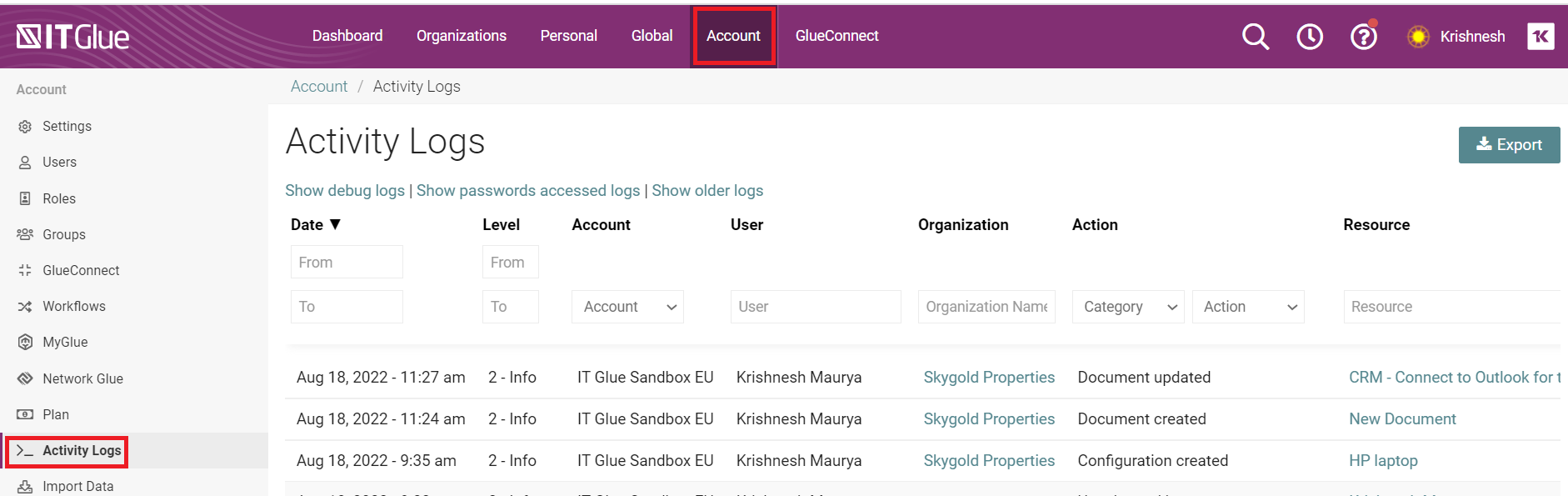
- Query the logs using the search fields and drop-down filters that appear above the columns. To view the items that were recently deleted, click the Actions drop-down and choose Delete.
- Find the asset that you want to restore.
- Click the
 (restore icon) to initiate the restore and then confirm the action.
(restore icon) to initiate the restore and then confirm the action.
After that's done, the item should be restored immediately. If you are restoring an organization, the action may take longer depending on how much data the organization has. In these cases, the icon will turn gray and a "This item is queued for restore" message will appear.
Example: Deleted passwords with the restore option
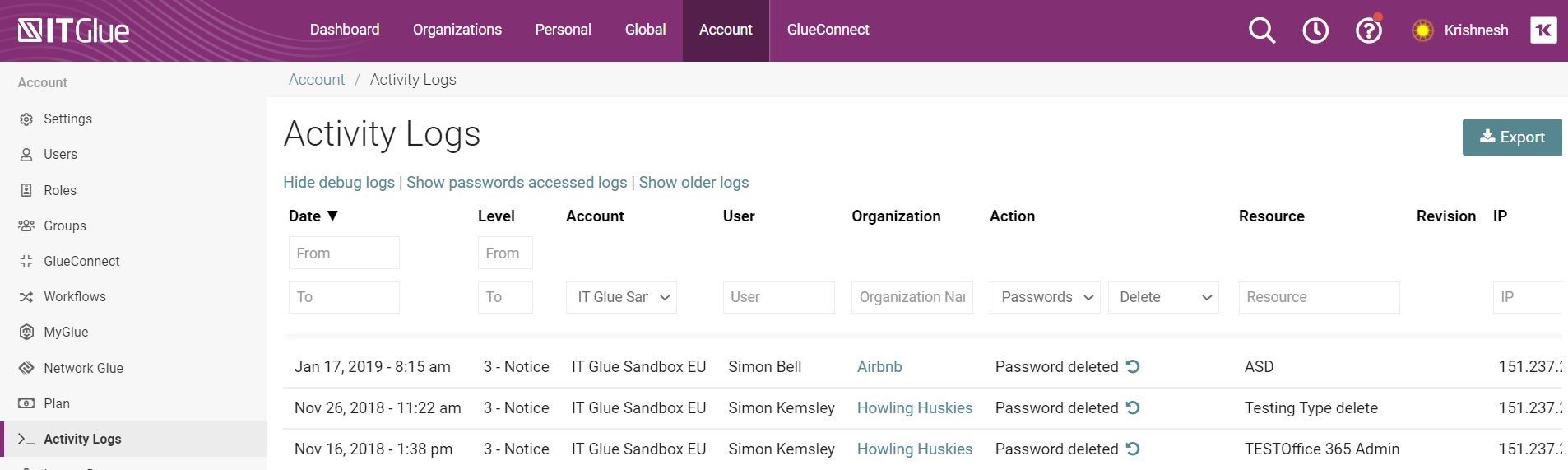
NOTE Current backup retention provides hourly snapshots with a 30-day retention period. However, it is possible to restore data beyond the 30 day limit but it will take longer.
SLA’s for Restoration of Data
- If an organization, folder, flexible asset template, or asset (configuration item, document, password etc.) was deleted from IT Glue via an asset list view, or from within the asset itself, an administrator on your account can restore it from the activity logs.
- If the data was mass removed via the Manage Data screen or Deleted the integration, these actions are not reflected in the activity logs and not recoverable from the app. If you require this data to be restored, we would need to initiate a Disaster Recovery request, which is a paid service request and not included in your subscription cost
Extra Notes
- If you can't find something you deleted, is it really deleted? Be sure to look for it first. Maybe it was just moved or renamed.
- We do not currently limit the retention of activity logs, so you should be able to find deleted items dating back to the beginning of your account.
- Alternatively, you might want to restore an asset back to an earlier version. To revert core assets to a previous version, see the instructions in the Revisions to core and flexible assets topic instead. Previous versions are copies that IT Glue saves as part of a restore point.



