Deleting data from your account
This article explains how to remove orphans and other data that's synchronized with your PSA through the Manage Data screen. A common use for these instructions is when large numbers of organizations (such as Prospects or Leads) have been accidentally added to your account through a PSA sync.
Using this article, you can:
- Delete all orphans in your account
- Delete all items with a specific type or status
Prerequisites
- A Manager or Administrator can access the bulk delete actions.
- Before you delete anything, make sure you have a recent back up of your account.
- We also strongly recommend that you do a double check of your data before doing any unwanted damage. For tips on this, see Preventing accidental deletion of data.
Instructions
Bulk deleting orphans
IT Glue will generate a deletion list for every orphan in your account. An orphan refers to an item that was somehow excluded from PSA syncing. The most common reasons are that the item's type or status has been changed to one that is not syncing or that the item was deleted from your PSA. Orphans can also include inactive configurations and items inside an organization that has stopped syncing.
In addition, orphans can be created in bulk by changing your sync settings (Account > Integrations > Actions > Sync Settings) and editing the checkboxes to disallow syncing for a subset of the items pulled in from your PSA. After the next full sync, the items will be listed as orphans. This creates a two step process for deleting items with a specific type or status. Otherwise, you can just use the instructions in the next section ("Bulk deleting items that are not orphaned").
To delete the orphans in your account:
- Navigate to Account > Integrations, and then click Manage Data from the Actions drop-down.
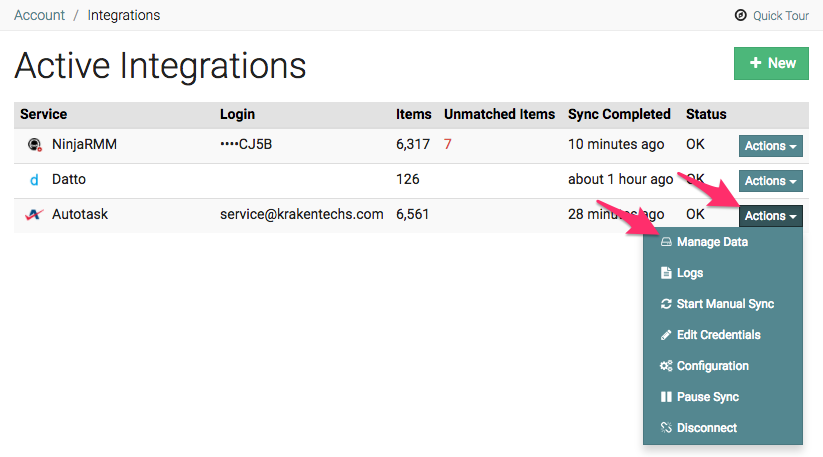
- On the Manage Data screen, find the row that contains the orphaned data you want to delete, and then click Actions > View.
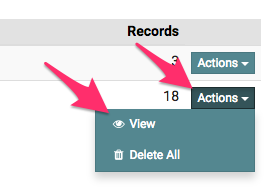
- On the next screen, you will be presented with a list of the orphaned items to preview. This screen lists all items that you have access to. Review the data for any that you don't want to delete. If you find any that you don't want to delete, investigate the reason why they became orphans and correct the issue first before continuing this bulk delete process.
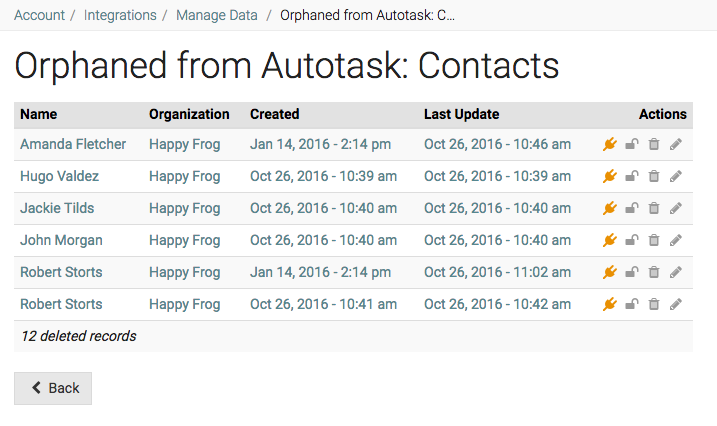
- When you're ready to bulk delete, click Organizations in the top menu bar. Type sync status: orphaned in the search bar to filter for all orphaned organizations.
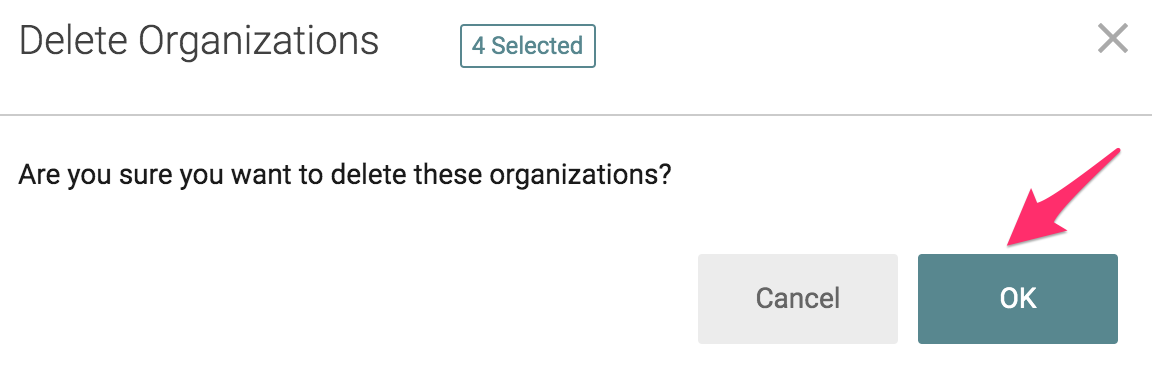
- Click the Select All checkbox and click Delete.
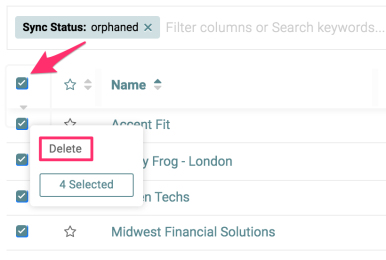
- Next, confirm that you want to permanently delete the orphaned items.
IMPORTANT This action can't be undone, so make sure this is something you want to do. If organizations are deleted and they contain data, all of this data will be lost.
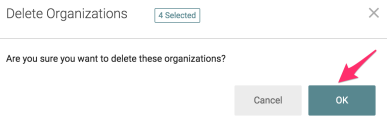
- Click OK and the data will be queued for removal. This can take a few minutes to complete.
After that's done, the data is removed from IT Glue. Your PSA data will be untouched.
Bulk deleting items that are not orphaned
Bulk deleting actions can also be tied directly to specific types and statuses (instead of a list of orphans). For example, IT Glue will generate a list to delete for every organization within a current type or status, such as a Prospect, Lead, Active, Inactive, etc.
Note that this bulk delete action only works if it's enabled on your account. It's disabled by default. If you complete the steps and come to an error message telling you the feature is unavailable, let us know and we'll get it enabled for you.
To delete and disallow future syncing for all items that fall within a certain type or status, follow the instructions below:
- Navigate to Account > Integrations, and then click Manage Data from your PSA's Actions drop-down.
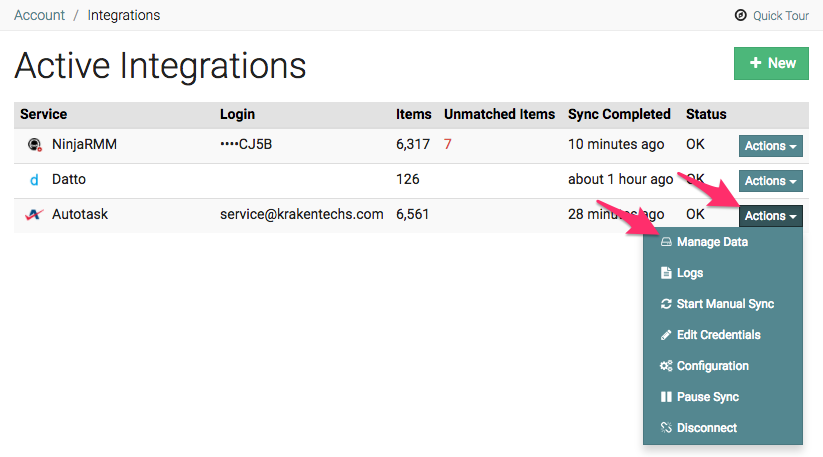
- On the Manage Data screen, find the row that contains the data you want to delete, and then click Actions >View.
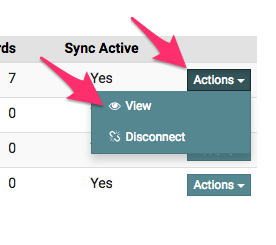
- You will be presented with a list of items to preview what you are about to delete. This screen lists all items that you have access to. Review the data for any that you don't want to delete. If you find any that you do not want to delete, click the pencil to update them with a different type or status and then restart the bulk delete process.
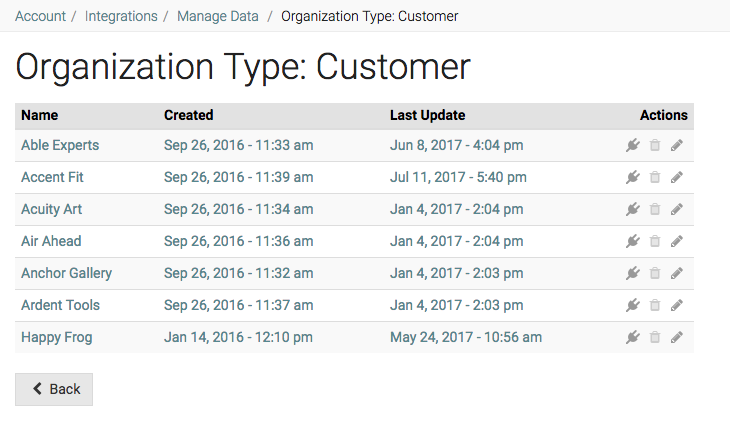
- When you're done previewing your data, click the < Back button to return to the Manage Data screen.
- Next, find the same row and now click Disconnect from the Actions drop-down.
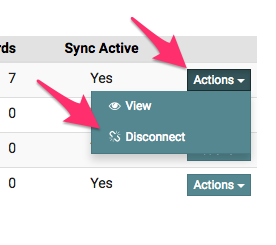
- After selecting Disconnect, the main window will change, asking you to choose from one of two options:
- Pause syncing and keep all data
- Permanently disconnect records from [PSA] but keep all data
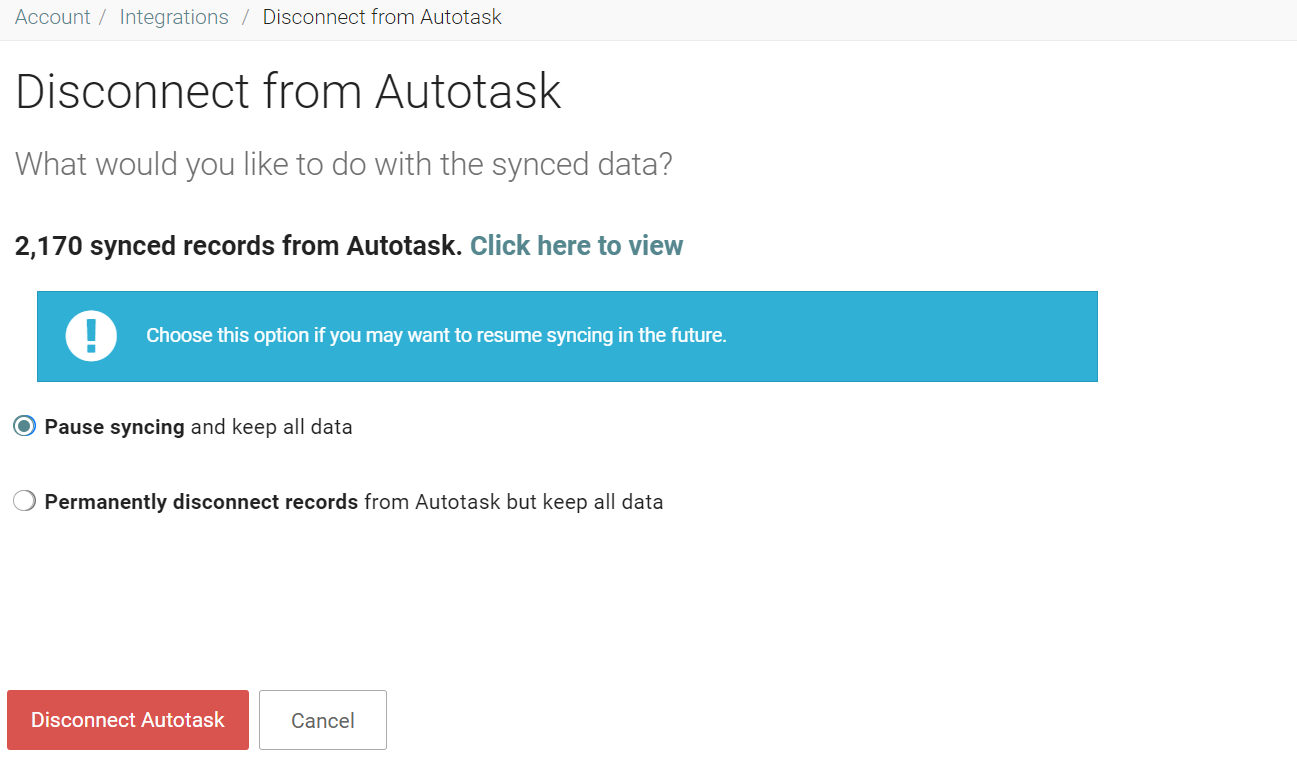
IT Glue has restrictions to inadvertently delete all data in the platform in order to protect the integrity of your data. We can grant you the ability to proceed with the deletions by making the option to 'permanently delete all data including all related/child records' temporarily available on your account. Prior to deleting synced/disconnected/orphaned data out of ITGlue, contact IT Glue Support.
Note: We highly recommend exporting and backing up account data if you want to proceed with this option.
Notes on the Manage Data screen
When you delete all items with a specific type or status from the Managed Data screen, you are presented with three options. Here is what they mean.
| Option | What happens | Can I reverse the change? |
|---|---|---|
| Pause syncing... |
This stops syncing on that type or status, but doesn't disconnect the data. Because the type or status is no longer syncing, the associated items will become orphans after the next full sync. To pause syncing without orphaning anything, we recommend pausing the sync at the account level instead. |
Yes. If you re-check that type or status in your sync settings, the items will start syncing again after the next sync. |
| Permanently disconnect records... |
This stops syncing on that type or status. It also disconnects items with that type or status from your PSA, but the data stays in IT Glue. Generally, you would only use this option to merge organizations. |
No. The disconnected data can't be reconnected. Because of this, the items can no longer be deleted in bulk. If you re-check that type or status in your IT Glue sync settings, you may get duplicates. |



