Revisions to core and flexible assets
Every time you save a core or flexible asset, the earlier version will be saved and the new version becomes the "live" version. As a result, you can view and restore earlier versions of assets.
You can also copy and paste text from an earlier version into the live version.
Browsing the revision history
When you view an asset, a list of versions in a Revisions section is displayed on the right side of the screen, to let you see at a glance whether there are any recent changes.
Example of a password with multiple revisions
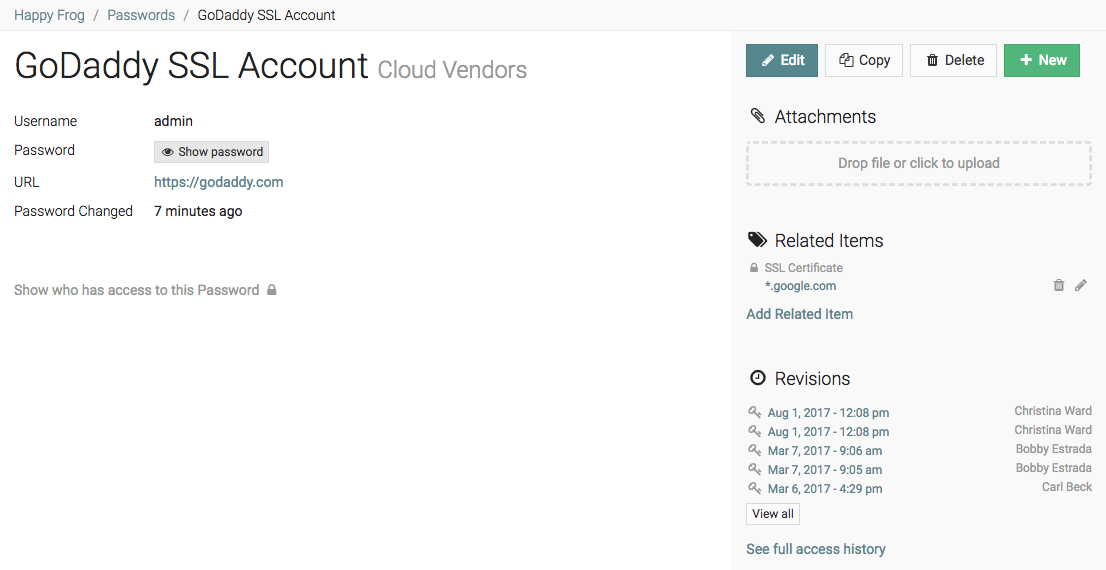
You can click on a timestamp to load the version of that asset as it appeared at that time. If the change was made by a user, their name will appear next to the timestamp.
When you click on the View all button below the most recent versions, a screen opens that lists all previous versions.
Example of the full revision history going back to the earliest revision
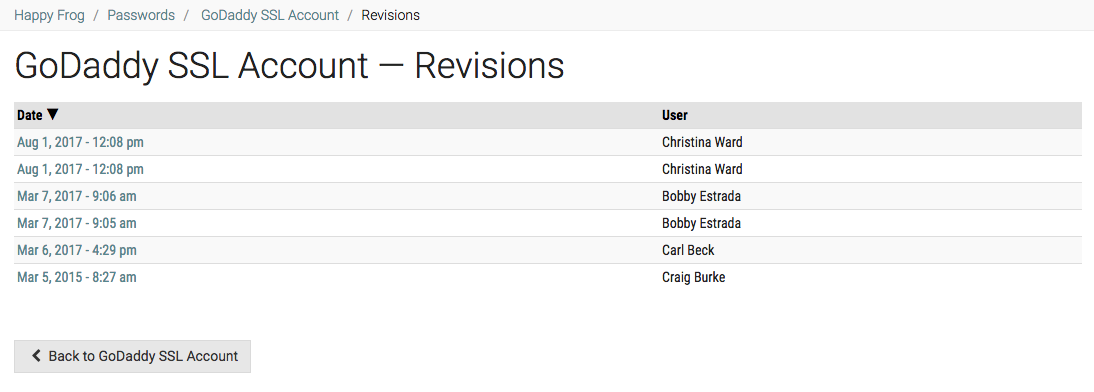
Restoring an asset to an earlier version
- Choose any earlier version (depending on what you want to restore) by clicking on the timestamp.
- Click the Replace live version with this version now link in the notification bar:

After you click the link, the restored version replaces the live version. The replaced version is added to the revision history and can be restored as well.
The following are not affected when you restore a previous revision: attachments, related items, and embedded passwords. Only data from the asset itself will be restored.
NOTE Anyone with a Creator role or above can restore an asset to an earlier version.
Understanding revisions
Each revision history will be slightly different depending on the item. There may be a combination of system and user changes in the revision history.
Flexible assets and flexible asset types
Revision tracking of flexible assets lets you see who changed what, and revert as necessary.
In order to restore an earlier version of a flexible asset, the flexible asset template must be the same. When viewing an earlier version of a flexible asset, if the template it was based on is no longer the same, we display all fields and the data contained in them that did exist based on the template used to store that version.
There is no revision history for flexible assets types (templates). Also, note that if a flexible asset type is updated, there is no revision created for flexible assets when a field is deleted. Anything you delete from a flexible asset type is a hard delete, which means the data is not recoverable later from a trash can.
Configurations, contacts, and locations
In addition to changes made by users, a new version is logged when an update is pulled from a PSA integration during a sync. Syncs can occur on an item-by-item basis by clicking the "Sync now" button of a configuration, or through a full sync. These PSA versions may not have a name attached to them or the name might be listed simply as "Sync."
In the case of RMM integrations, revisions to configurations are not logged when updates from an RMM tool are displayed in IT Glue. This is because RMM data is not written to the IT Glue record, but is overlaid (click “Compare Data” on an RMM synced records to explore this concept - see also About RMM configuration integrations).
Domains and SSL certificates
As described in this article, the domain tracker will automatically fetch updates from public, online sources. Revisions are logged whenever something changes in the WHOIS or DNS of a domain. These versions will not have a name next to the time stamp as they are retrieved automatically.
Although revisions may appear the same, there may be changes to other data from the online sources that are not displayed in the tracker. For example, if your domain has two name servers, n67.mydns.com and n72.mydns.com and these are fetched in the opposite order during the next update, it will be recorded as a revision.
The SSL tracker is used to track the SSL certificate that is associated with the domain. Each certificate that has a valid certificate host name will be automatically refreshed once every 24-48 hours, but not versioned unless you manually edit the certificate details.
Documents
Document revisions are logged every time you press Publish. There is currently no revision history logged for auto-saved changes, but to help you keep track of major changes, revisions may be generated automatically when certain predefined events occur, such as when a document title is changed and then a new content block is added.



