View the audit trail for a document
Follow the instructions below to see a document's complete audit trail (i.e. revision history) dating back to when a document was created. The following actions are tracked for each document:
- Document created
- Document edited
- Document updated (published)
- Document copied
- Document viewed
- Document deleted
NOTE Another useful feature in IT Glue is the ability to get email notifications whenever documents are updated, so you can see what documents have been updated, who updated them, and when they were updated. For more information, see Quick guide for workflows.
Prerequisites
- You must have Manager or Administrator access to view a document's audit trail.
Instructions
- Navigate to the organization containing the document to be audited. You can also press "Q" on your keyboard on any screen in IT Glue to search for the document. Click the globe/house icons to set the search parameters to either global or organizational levels.
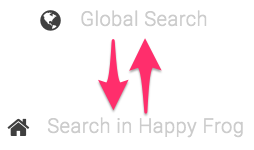
- In the organization, click on Documents in the left-hand menu and open your document from the list view.
- Click View All in the Revisions section of the right side panel.
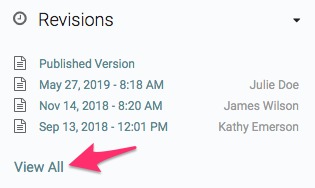
Auditing considerations
The access history tracks actions performed since the beginning of the document.
We don't yet have very granular auditing capabilities. If multiple people make changes to the same document, all document updates will be attributed to the person who publishes the document.
Authors should continually publish any work they want to keep instead of working in unpublished drafts. With the auto-save feature, we're saving your drafts all the time, but we don't save versions of unpublished changes (with the rare exception). When restoring to an earlier version, you can only roll back to an existing published version. Any unpublished changes will be lost when you restore a previous version.
For more information about revision histories, see Revisions to core and flexible assets.



