Removing a PSA integration
This article will help you remove a PSA integration. You have two options when removing a PSA integration. You can:
- Permanently disconnect records but keep all data, or
- Permanently delete all data, including all related / child records.
You are required to contact IT Glue Support to have this feature enabled on your account. This is to prevent you from accidentally deleting data.
Prerequisites
- You must have Manager or Administrator level access to remove a PSA integration.
- Before you delete anything, make sure you have a recent back up of your account.
- We also strongly recommend that you do a double check of your data before doing any unwanted damage. For tips on this, see Preventing accidental deletion of data.
Instructions
1. Permanently disconnect records but keep all data (Disconnecting the Integration)
By not deleting the data, you have the benefit of keeping the data for use with other types of integrations, such as an RMM integration.
IMPORTANT Contact IT Glue Support before changing the way your instance of IT Glue is integrated with other sync tools.
- Navigate to Account > Integrations.
- Click Disconnect from your PSA's Actions drop-down.
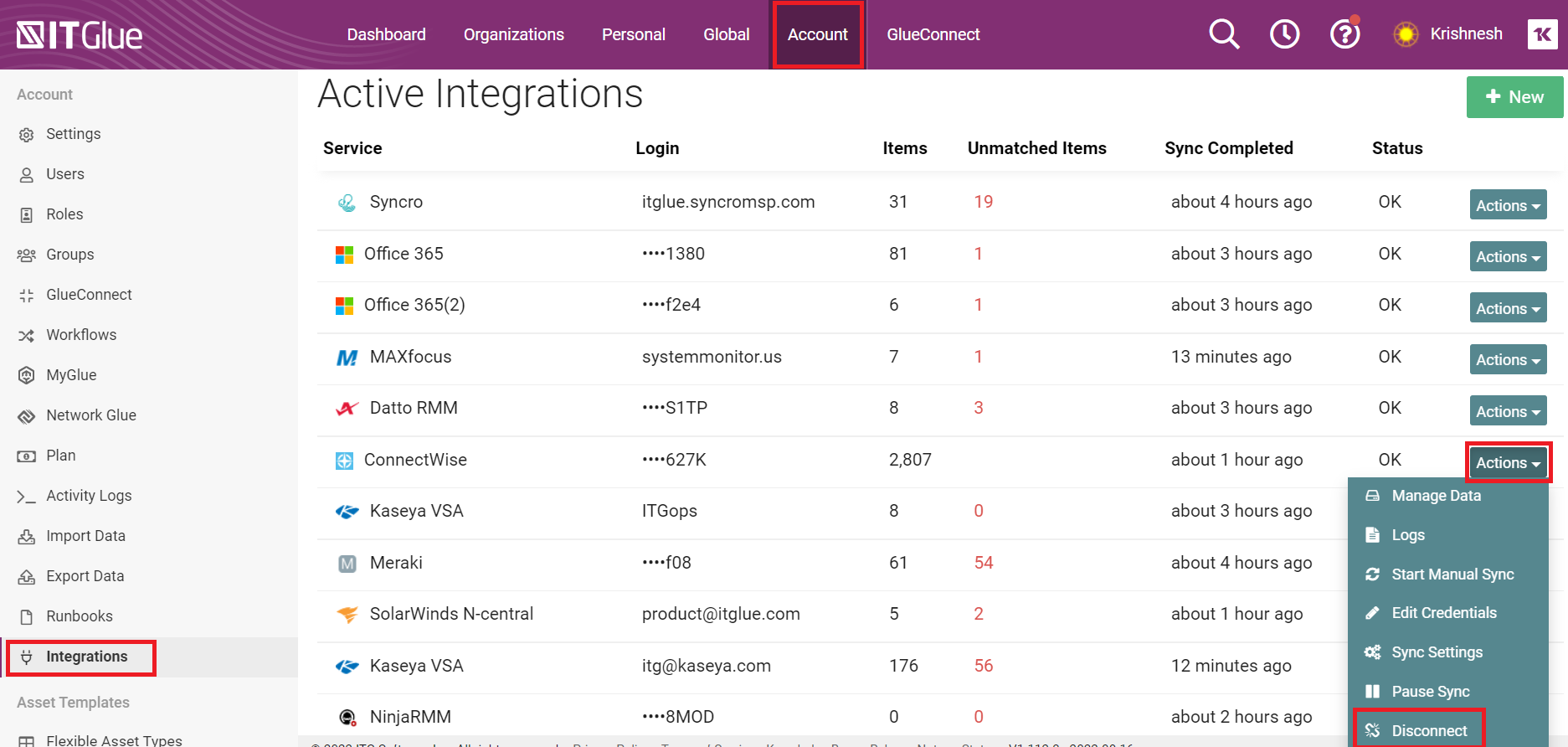
- On the next screen, choose the second option "Permanently disconnect records from <PSA> but keep all data."
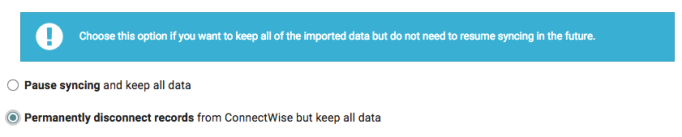
- Click Disconnect to complete the action.
The integration is now removed from your account. This will also disconnect any syncing organizations and any associated items that belong to those organizations, but leave a copy in IT Glue for stand-alone use.
NOTE Should the PSA integration be needed to be re-setup, standard matching logic will apply that matches data from the PSA to the data existing in IT Glue. Please review the field mapping articles of each PSA to find the Matching Logic in them.
- ConnectWise Manage field mappings
- Autotask field mappings
- Kaseya BMS, Vorex, Pulseway - PSA field mappings
2. Permanently delete all data, including all related / child records (Deleting the integration and deleting all data)
You are required to contact IT Glue Support to have this feature enabled on your account. This is to prevent you from accidentally deleting all data. All Core Assets, Passwords, Flexible Assets, GlueFiles, Checklists and IT Glue Documents contained in syncing Organizations will be deleted and not recoverable from the Activity Logs by this method. This is a hard delete of all data associated with PSA synced organizations, and the only way to restore it is to initiate a disaster recovery request by contacting IT Glue Support. Please ensure you have a recent backup to recover data if necessary.
RMM integrated accounts: If the items you delete are matched to RMM data, the matched data will unmatch and the associated RMM data will not display anywhere unless the data is rematched.
- Navigate to Account > Integrations.
- Click Disconnect from your PSA's Actions drop down.
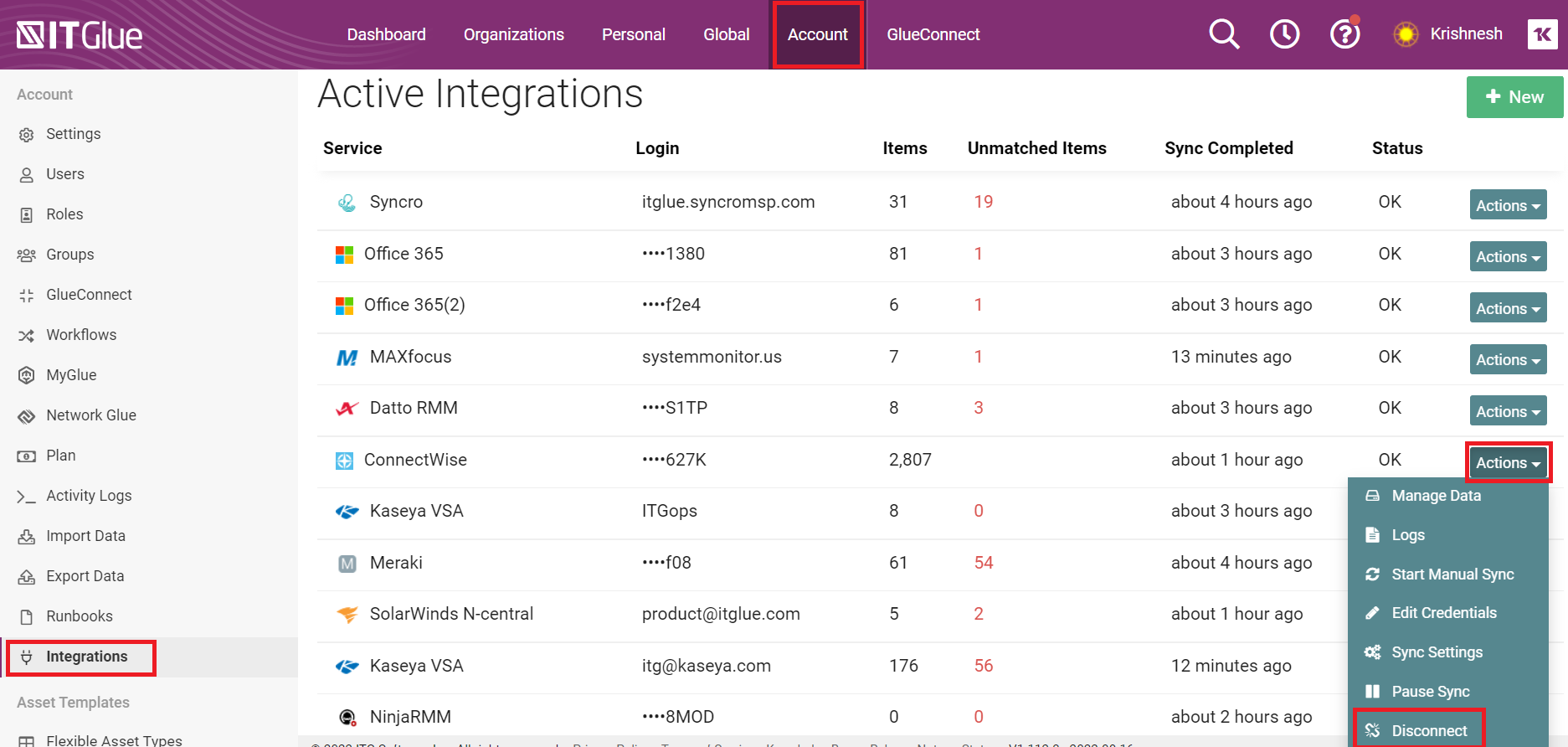
- On the next screen, choose the third option "Permanently delete all data including all related/child records."
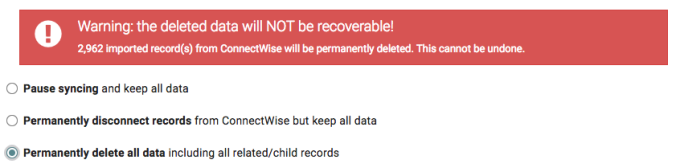
IMPORTANT Any data that was only in IT Glue and not in the PSA will be lost. This is a hard delete of all data associated with PSA synced organizations, and the only way to restore it is to initiate a disaster recovery request by contacting IT Glue Support. Please ensure you have a recent backup to recover data if necessary.
- Click Disconnect to complete the action.
After deleting the integration in this way, integrating the PSA again later may result in the same data being recreated but without the passwords, domain assets, SSL assets, GlueFiles, IT Glue documents, and other items that were only in IT Glue. Data entered into flexible assets, attachments, and related items are also lost.



