Admin sidebar
The Admin sidebar, accessed through the top navigation bar, lets you manage all aspects of your IT Glue account.

The sidebar is divided into three menus:
- Admin
- Asset Templates
- Default types
Viewing the sidebar menu items
Use the scroll bar to navigate and view sections and menu items in the sidebar. A scroll bar is displayed when the list of menu items exceeds the length of the screen.
You can expand and collapse the left-hand menu by clicking the arrow icon in the top right.

NOTE In the collapsed mode, hover over the menu items to see their names.

Admin sidebar menu
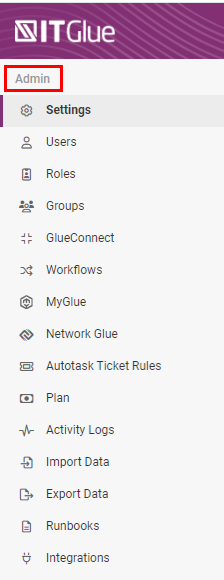
This is the main menu for managing your IT Glue account. From here, you can add and remove users and groups and make other account changes, such as configuring account defaults and user authentication options, changing billing details, and adding integrations.
- Settings: The account settings screen provides the following options. Certain settings will be visible to Administrators only. For more information, see Account settings for Managers and Administrators.
- General
- Branding
- Authentication
- IT Access Control
- API Keys
- Theme
- Vault
- Offline Mode
- Cooper Copilot
- Users: Add and manage users who are authorized to access your account.
- Groups: Add and manage your groups. Administrators see all groups, but Managers only see the groups they belong to.
- GlueConnect: Add and manage your GlueConnect accounts. Visible only to Administrators.
- Workflows: Add and manage workflow triggers, filters, and actions (notifications).
- Network Glue: Configure and manage Network Glue.
- Ticket Rules: Configure your ticket settings to allow suggestions on tickets in compatible PSA integrations.
- Plan: Upgrade to a different plan and view how many seats you are using. If you decide to downgrade to a different plan, let us know via email.
- Activity Logs: View a list of activity from today back to the very beginning of your account. While Administrators see the full logs, Managers may see partial logs depending on whether they have access to all data in your account.
- Import Data: Import data in to IT Glue. Visible only to Administrators and users with a Manager role that have access to all organizations.
- Export Data: Export data from IT Glue. Visible only to Administrators.
- Runbooks: Export data from IT Glue as PDF runbooks. Visible only to Administrators.
This feature is only available on the current Enterprise plan. - Integrations: Add and modify your integrations, customize the specific information that you synchronize for your account, pause syncing, and delete data associated with your PSA.
NOTE If you have the required user role but a section is not visible, it means that feature is not available for your plan. Branding, single sign-on, API keys, and notifications are limited to certain plans. If you aren’t sure what plan you're using, head to your Plan page.
Asset Templates sidebar menu
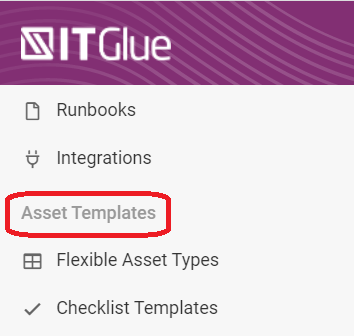
You can also access your Flexible Asset Types and Checklist Templates under the Admin sidebar. For more information on these templates, see our Quick guide for flexible assets and Create a basic checklist articles.
Default Types sidebar menu
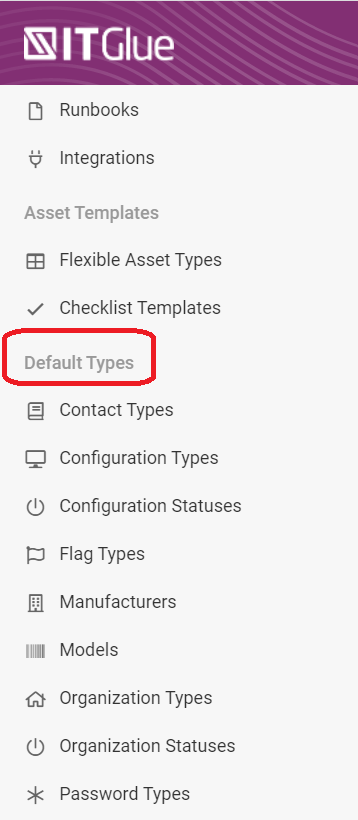
From the Default Types menu, you can add and manage the types and statuses that are used in drop-down fields throughout the app. For more on this, see Adding and deleting configuration types and statuses.



