Adding and deleting configuration types and statuses
It's handy to review your types and statuses from time to time to make sure they are still relevant and useful. The changes you make will propagate to drop-down fields and other areas of IT Glue.
For example, each time your team creates a configuration in IT Glue, they must specify a configuration type. Think of configuration types as categories of devices. It's very important that you take some time to make configuration types for your account that make sense for your business.
Both configuration types and organization types give you the ability to decide what kinds of data you want in your PSA and IT Glue. If an option is checked in the PSA sync settings in IT Glue, that type will be set to sync. If, at some point in the future, you uncheck one of the options, that type will still be in IT Glue but in a Disabled state.
To review what you are not using, go to Account and choose the desired type or status under the Default Types group on the sidebar. Each type or status is listed as either Enabled, Disabled, or Not connected.
- Enabled. Types and statuses that are actively syncing with your PSA.
- Disabled. Types and statuses that are not actively syncing with your PSA.
- Not connected. Types and statuses that are not and maybe never were connected to your PSA: probably because they were included in the app as standard values, or your team created the values from IT Glue and there is no connection to your PSA.
Example: The Sync column shows the relevant sync state.
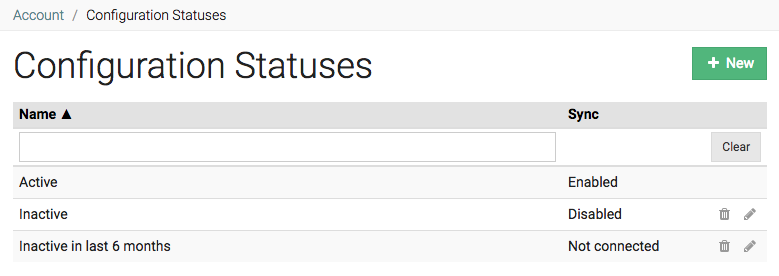
Example: How the drop-down field of a configuration would reflect these states
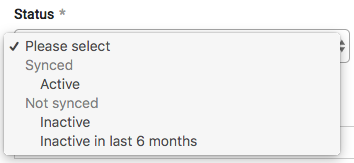
Prerequisites
- You must have Manager or Administrator level access to IT Glue.
Instructions
Adding types and statuses
Always set up new types and statuses from your PSA and then let them sync to IT Glue:
- Create the new type or status in your PSA. Wait for it to sync to IT Glue, or run a manual sync.
- From IT Glue, navigate to Account > Integrations.
- Click Sync Settings from your PSA's Actions drop-down.
- Select the checkbox next to the new type or status.
- Click Save.
For anything you checked, remember this will only sync in new configurations or organizations if their type and status are both set to sync.
Deleting types and statuses
Again, make all your changes from the PSA side and let them sync to IT Glue.
To delete a configuration type, make sure the type is not currently in use. If there are records associated with that type, IT Glue will not allow you to delete the type. You can review what's being used from the Global > Assets screen.
If there are no configurations using that type, it's just a matter of finding and deleting the unused configuration type from Account > Default Types.
Deleting a type or status from IT Glue will do the following:
- Remove that type or status option from drop-down fields in IT Glue.
- Remove that type or status from the Manage Data screen.
- Remove that type from the Global > Assets screen.
Common Questions
Why do I have several configuration types listed as "not connected"?
Included in the app are the following configuration types that are standard types for anyone who is not using a PSA. Keep in mind that only the types and statuses that your PSA supports should be used if you want the record to sync.
After you sync with your PSA, these standard types will be listed as "Not Connected." You can review what's being used from the Global > Assets screen, and if they're not being used, they can just be deleted from IT Glue (from Account > Default Types).
| Backup | Peripheral | Switch |
|---|---|---|
| Cloud | Printer | Tablet |
| Renewal | Telephone | |
| Exchange | Router | VM |
| Laptop | Server | Website |
| License | Smartphone | Wifi |
| Other | SSL | Workstation |
Can I connect some of these disconnected types to my PSA?
If someone adds a type or status with the exact same name to your PSA, it may map to the one that already exists in IT Glue. For this to work, the type or status would need to be associated with items (organizations or configurations) that are currently syncing with IT Glue.
The same applies to product manufacturers and models: if new manufacturers and models are added directly to IT Glue, you can map them to your PSA's manufacturers and models by adding the exact same names to your PSA. After the next sync, they should be connected.



