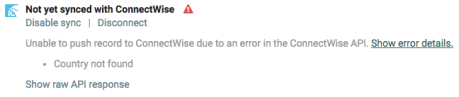About the Manage Data page
Introduction
For PSA integrations, you can use the Manage Data screen to view and maintain your data in one place. From the manage data screen, you can:
- View data grouped by Organization, Configuration, and Contact
- View orphaned and disconnected data in one place
Instructions
To access the Manage Data screen, navigate to Account > Integrations, and select Manage Data in the Actions drop-down menu. The three sections of this screen represent different kinds of data. Each section has its own set of actions for maintaining data.
1. Synced Items section
This section contains assets, organizations and contacts.

You can view a list of assets by clicking Actions > View.
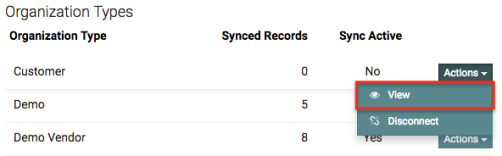
From here you can view or edit an asset, or delete it if it is not syncing with your PSA tool.
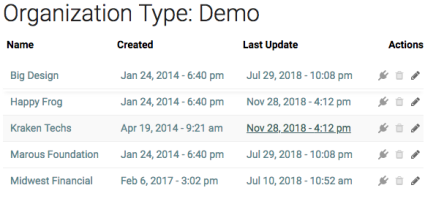
Next to these actions, you will see a grey, orange, red plug icon, or a red exclamation triangle. These are explained below:
| Icon | Description |
|---|---|

|
Asset is syncing. |

|
Asset is orphaned. This happens if an asset is deleted from your PSA tool, or no longer meets your IT Glue sync settings. |

|
Asset sync is disabled. You can stop an individual asset from syncing by clicking the pencil to edit the asset, and choosing Disable Sync under the PSA controls.
|

|
Asset sync error. You can view details of the sync error by editing the asset and scrolling to the bottom of the page.
|
You can disconnect an asset type by clicking Actions > Disconnect.
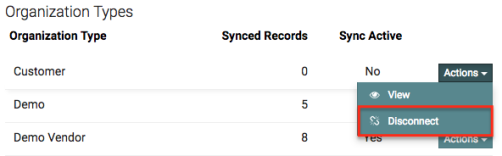
You have two options when choosing to disconnect your data:
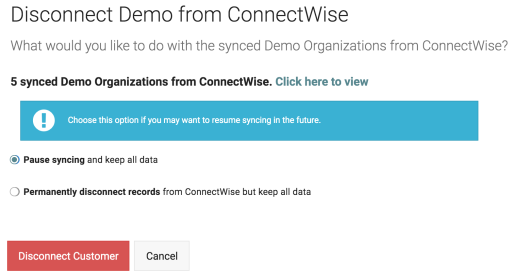
- Pause syncing and keep all data - Pauses sync for this asset type or status, but keeps all asset links between IT Glue and your PSA tool in place.
- Permanently disconnect records from (your PSA tool) but keep all data - Stops sync and removes asset links between IT Glue and your PSA tool.
2. Orphaned Data section
Orphaned data is data that no longer meets your IT Glue sync settings, or has been deleted from your PSA tool.
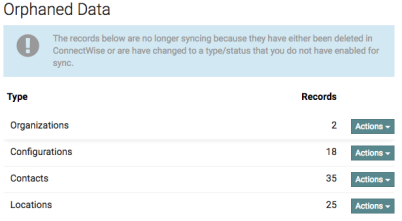
To view a list of orphaned data for your entire account, click Actions > View.
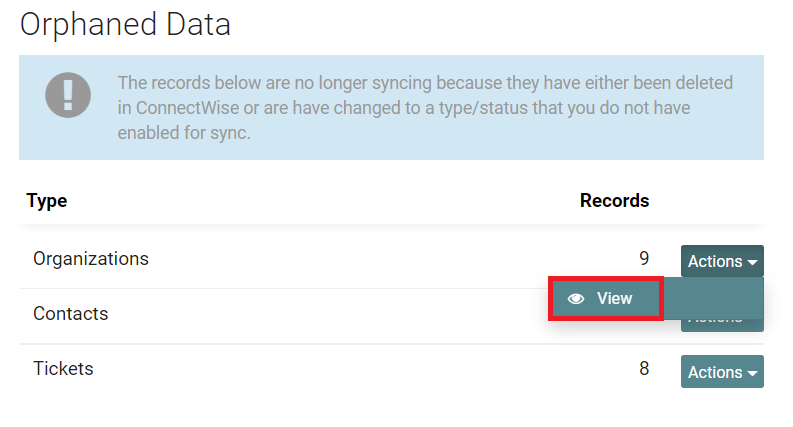
From here, you can view a list of orphaned assets, edit, or delete an asset.
3. Disconnected Data section
Data that has had its sync disabled is shown here. Click the View button to view the list of disconnected assets by asset type.
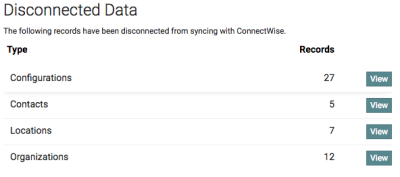
Here, you can choose to reconnect any assets by clicking Reconnect in the Reset Sync Status column.
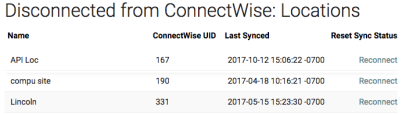
IT Glue has restrictions to inadvertently delete all data in the platform in order to protect the integrity of your data. We can grant you the ability to proceed with the deletions by making the option to 'permanently delete all data including all related/child records' temporarily available on your account. Prior to deleting synced, disconnected, or orphaned data from IT Glue, submit a Kaseya Helpdesk request for guidance.
NOTE We highly recommend exporting and backing up account data if you want to proceed with this option.