Bulk Delete
This feature is available to all IT Glue and MyGlue users with the role of Editor and above.
The Bulk Delete functionality allows you to:
- Select multiple assets within:
- Flexible Assets
- Configurations
- Checklists
- Contacts
- Documents
- Folders
- Domains
- Organizations
- Locations
- Passwords
- To delete all passwords within a password folder, see the Delete Password Folders section of this KB article.
- SSL certificates
- Bulk delete selected items using the dropdown menu
Using Bulk Delete means you can efficiently manage and maintain your IT Glue environment. Execute account cleanups in less time and ensure that your data remains streamlined and up-to-date. All Bulk Delete actions generate an Activity Log entry so that you can track and audit any major changes to your information.
Instructions
Core Assets
- Log in to your IT Glue account navigate to the Organization you want to delete information from.
- In the left-hand menu, choose the assets you want to delete. In this example we will be deleting Passwords.
- Select the passwords you want to delete. Click on the down arrow beside the Select All icon and then on Delete in the drop-down menu.
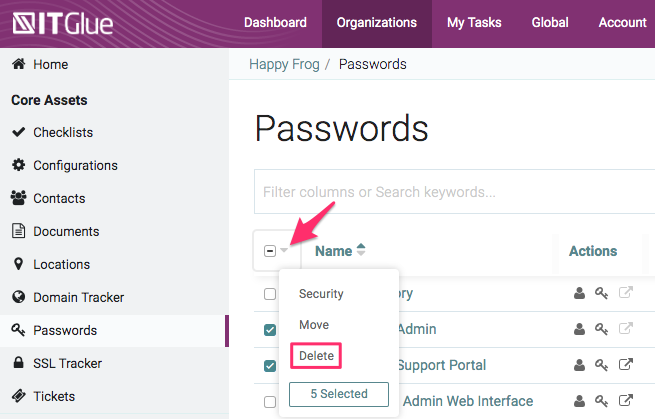
NOTE A warning will appear if the password (or asset) selected can't be deleted.
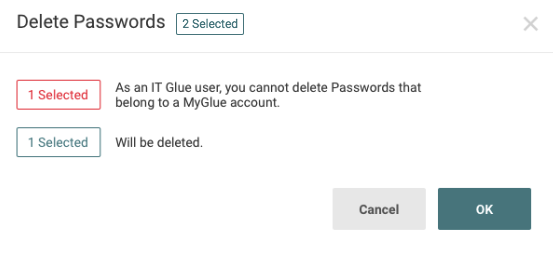
- Confirm the passwords you want to delete and click OK.
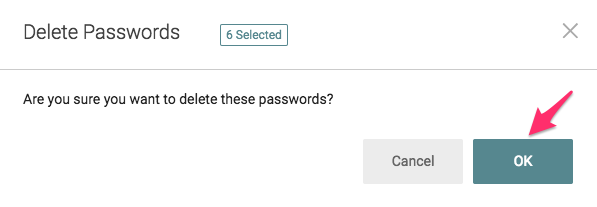
- Navigate back to the Password list view and you'll see that the selected passwords have been deleted. If a large number of assets or organizations are being deleted, there may be a delay in all these assets being deleted (i.e. the list may not be refreshed immediately).
Flexible Assets
- Navigate to the list view of the Flexible Asset you wish to delete.
- Select the assets you want to delete. Click the down arrow beside the Select All icon and then on Delete in the drop-down menu.
NOTE Flexible Assets synced with Office 365 cannot be deleted. A warning pop-up will appear listing assets that can and cannot be deleted from your bulk selection.
- Confirm the assets you want to delete and click OK.
IMPORTANT Warning: The Bulk Delete action cannot be undone, but you can restore deleted assets one at a time from the activity logs. For information on how to restore a deleted item, refer to our How do I restore an item deleted by accident? topic.
Bulk delete restrictions
There are restrictions on what can be deleted between organizations. You will not be able to delete the following:
- Assets and organizations selected actively synced with your PSA or RMM
- Embedded passwords
- You must first delete all documents individually before having the ability to delete the document folder(s)
- Any primary IT Glue organization
- An IT Glue user cannot delete an item that belongs to a MyGlue account
- A MyGlue user cannot delete an item that belongs to an IT Glue account
NOTE If you select a combination of assets that can and cannot be deleted, and you proceed with the deletion, only the assets permitted will be deleted.
Delete password folders
- Select the password folder, click the down arrow next to the checkbox column heading, and click Delete.
- In the Delete Items window, any restrictions and action confirmation will be listed for each password in the password folder.
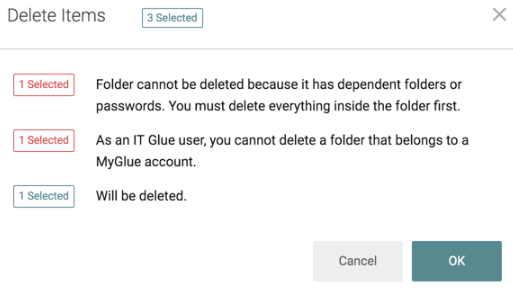
- Click OK to proceed with the deletion.



