View global lists
Global list views allow you to see information across all organizations (depending on what you have access to) as opposed to within one specific organization.
Global > Assets
This section allows you to access a comprehensive listing of each asset category.
For example, if you create a document about setting up a type of device that is associated with multiple clients, you can go to Global > Assets to see where these devices are located. Clicking on a device's name will open the item in IT Glue, so that you can view and edit information as well as perform tasks like adding related items.
Another way you might find this area useful is for research. For example, you can go here to find out who among your clients is using a specific type of backup appliance (Datto, AppAssure) or specific software (Quickbooks) and how they are using it.
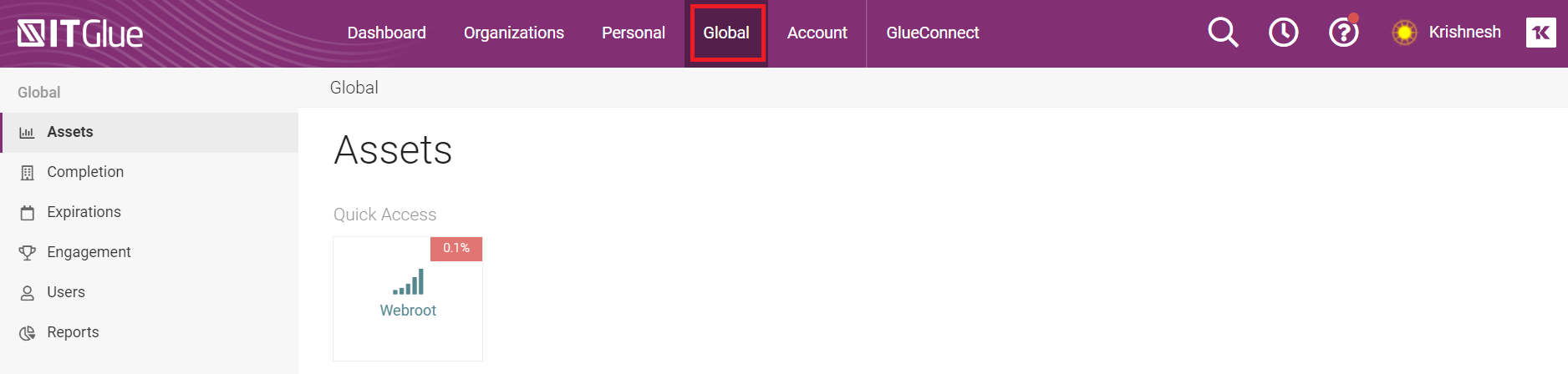
You have the option of exporting all data from a global asset. Refer to the Exporting all data from a global asset list section of the topic here for instructions.
Global > Completion
You can use the Completion area to get a high-level view of your team's progress on projects. For example, as you onboard new clients, use this section to determine what still needs to be documented.
If you see a red plus sign (+) in the chart, that means there is no documentation of that type for that organization.
Clicking on the plus signs or the numbers in the list will take you to that specific area of IT Glue so you can view or document the information.
If you see a large number of red plus signs displayed vertically you can click on each of the plus signs in the columns, to jump directly to that area and enter your data, before moving down to the next plus sign in the list.
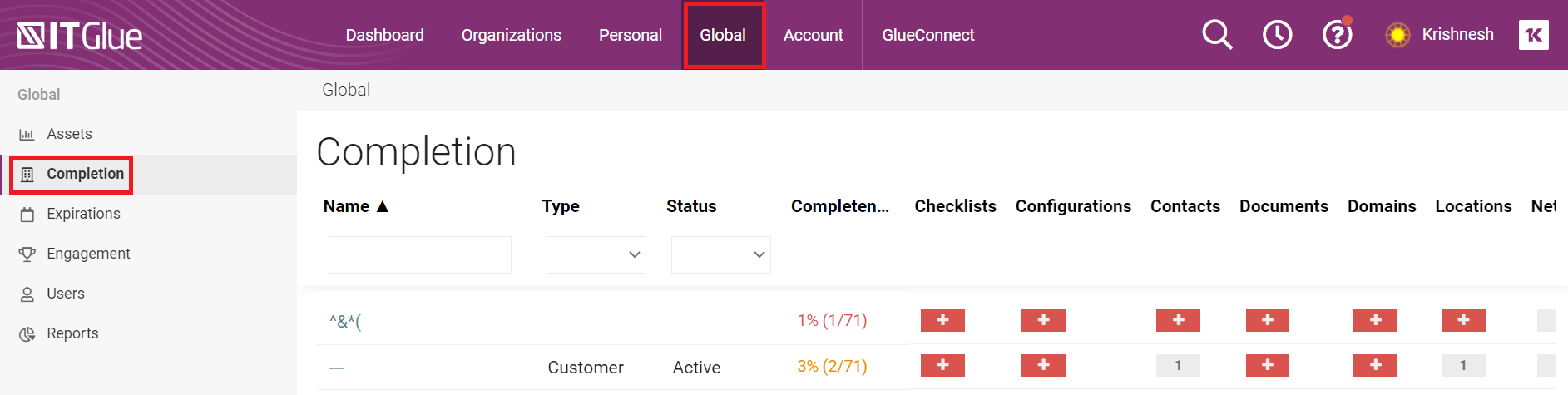
Global > Expirations
This section allows you to view assets that have an expiration date.
By default, they are sorted chronologically and color coded:
- Red - Expiration date has passed.
- Yellow - Expiration date is coming up in the next 90 days.
- Black - Expiration date is not coming up in the next 90 days.
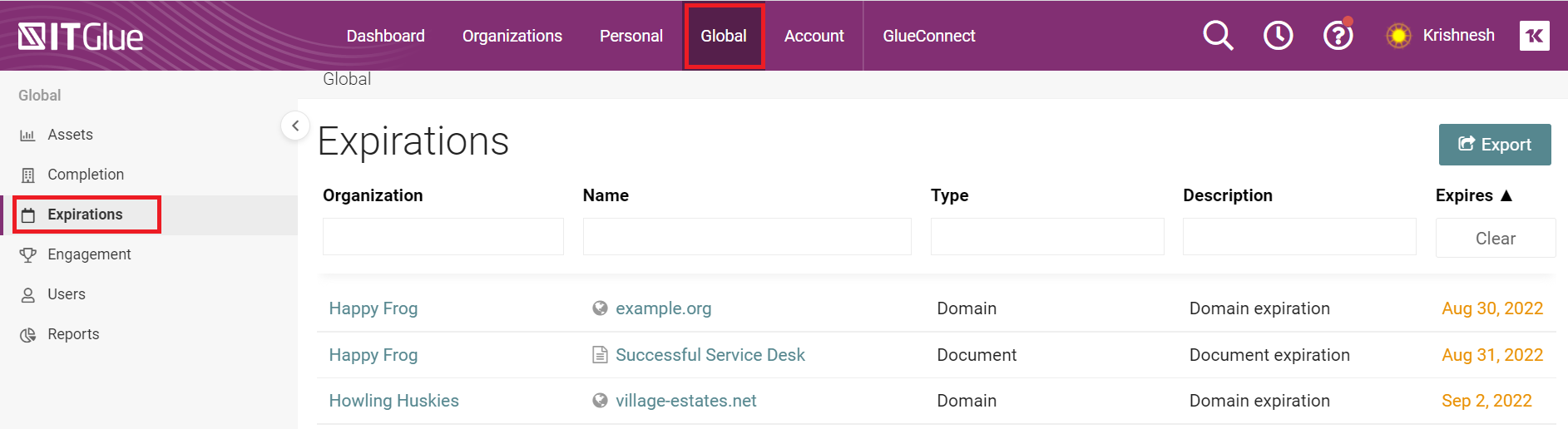
Many items track expiration dates. Examples include:
- Configurations: Warranty Expirations
- Licensing: Renewal Dates
- SSL Certificates: SSL Certificate Expirations
- Domains: Domain Expirations
- Custom expiration date fields in flexible assets



