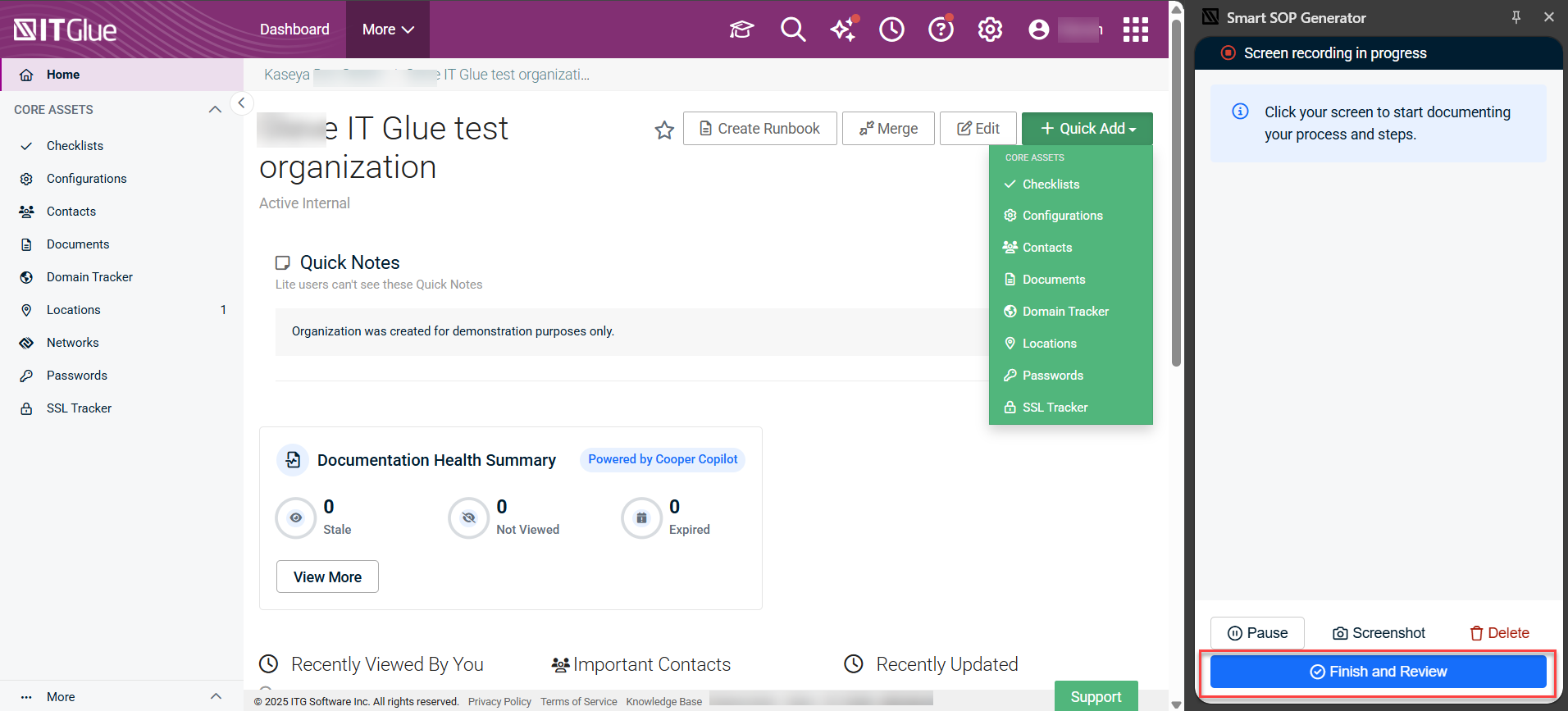Cooper Copilot Smart SOP Generator
The Cooper Copilot Smart SOP generator in IT Glue lets you record steps as you work and automatically generate a document in IT Glue, which you can then easily edit and refine. Your entire team will save time by tracking every edit and keystroke in your browser to create a procedure, instead of agonizing over creating documents from scratch and making this a lower priority and sometimes never-completed task. This article describes how to make documentation happen as you work.
Availability
- This feature is not available for Read-Only and Lite users.
- This feature is not available for Firefox.
- The Smart SOP Generator is also available in the MyGlue Chrome Extension.
The Cooper Copilot Smart SOP Generator is part of your IT Glue browser extension. If you do not yet have the IT Glue browser extension, take the following steps to install it. The process will take less than a minute.
- Click IT Glue Extension in your profile menu to start the installation process.
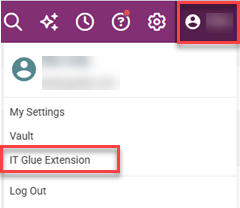
- Click Add to Chrome. The extension installs and shows the following message when successful:
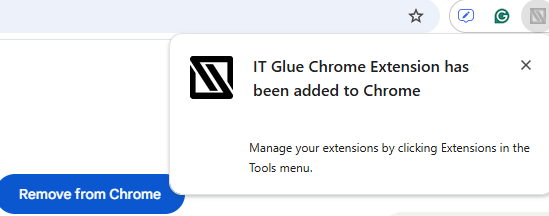
Automatically generating documents
Take the following steps to automatically generate documents from the actions you take in your browser.
IMPORTANT Once you start recording, you cannot change browser windows. You can, however, open a new tab and retain the recording flow. Not that the new tab opening will show up as a "navigate to [URL]" step that you will likely want to delete.
-
Click the IT Glue browser extension in your browser top menu bar and click Smart SOP Generator:
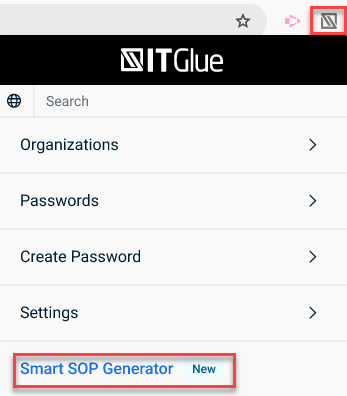
The Smart SOP Generator opens in a pane on the right side of the browser window: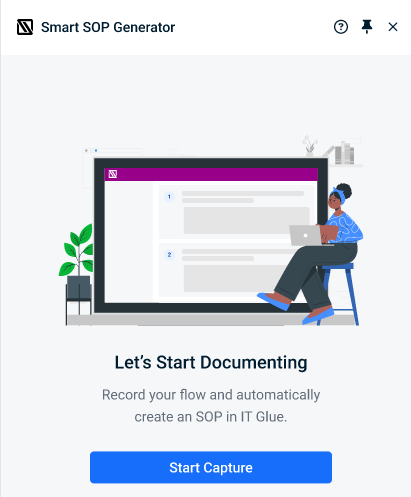
-
Prepare your application in the browser to ensure you are at the location where you would like to start the documentation.
IMPORTANT This feature supports capturing Web Remote sessions in Datto RMM, allowing you to create SOPs for managing and monitoring devices, including all remote desktop activity, on the fly. The Smart SOP Generator detects password input and VAT fields only for Web Remote sessions. After saving your SOP Generator document to IT Glue, be sure to review your draft and remove any sensitive information. While IT Glue does not explicitly support other RMM tools, the SOP Generator Web Remote capture may work with other RMM tools, as well.
-
Click Start Capture. You are notified that the recording is in progress and you can click anywhere in your browser window to start documenting:
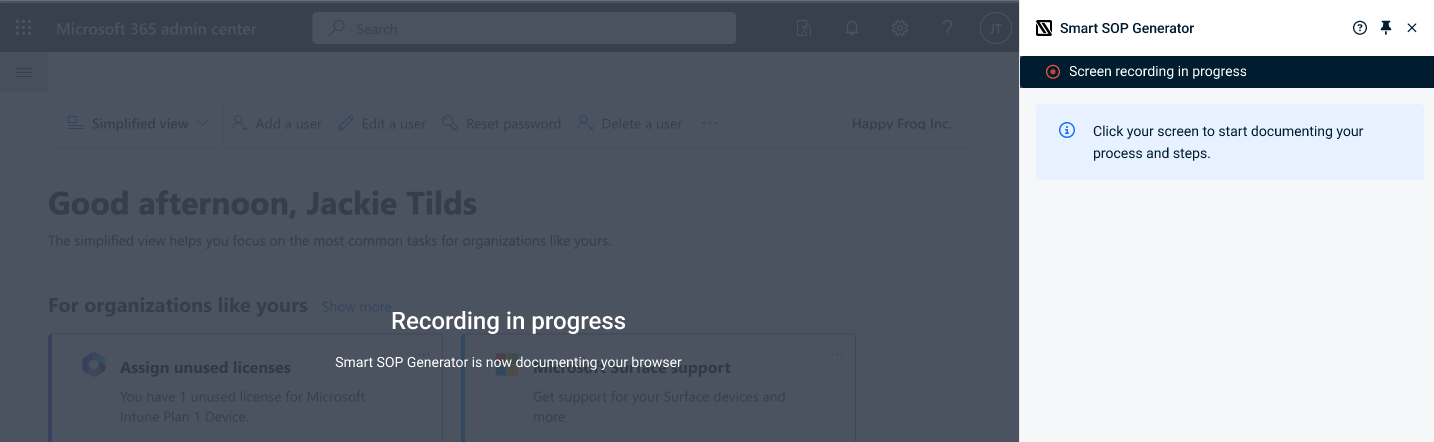
EXAMPLE The rest of this process shows an IT Glue administrator Jackie Tilds adding a user called Cooper Kaseya to the Microsoft 365 admin center. This is a twelve-step process that will give her a twelve-step document in IT Glue.
- Click the first step in the process in Microsoft 365 admin center. Step one is to open the menu. This automatically generates a first step in the procedure, which is the page to navigate to in order to perform the procedure. This also generates the second step, which is to click the menu item.
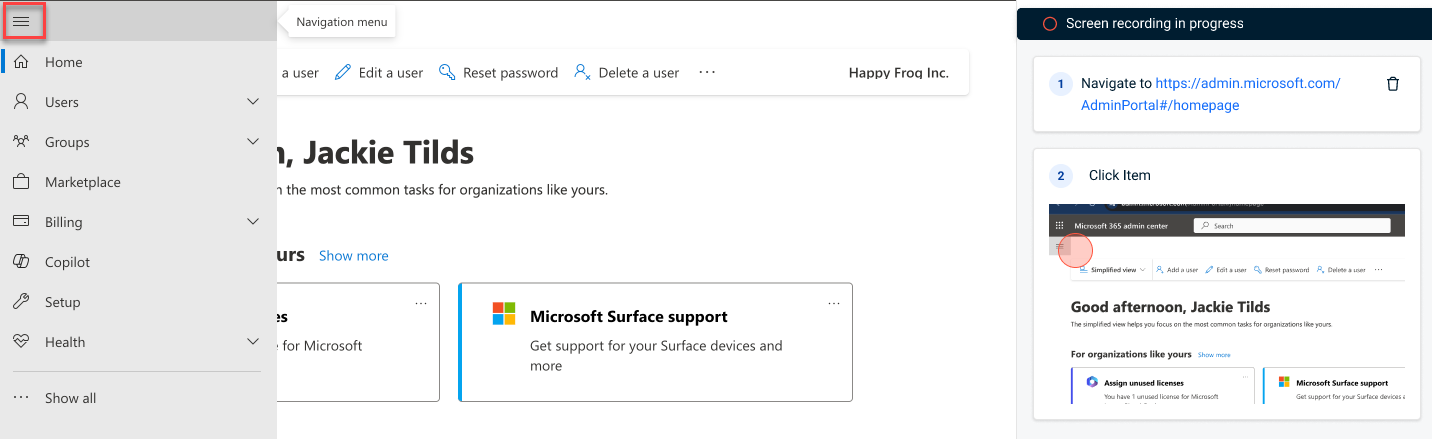
- As Jackie works through the procedure of adding a user, each step is captured in the right navigation Screen recording in progress pane:
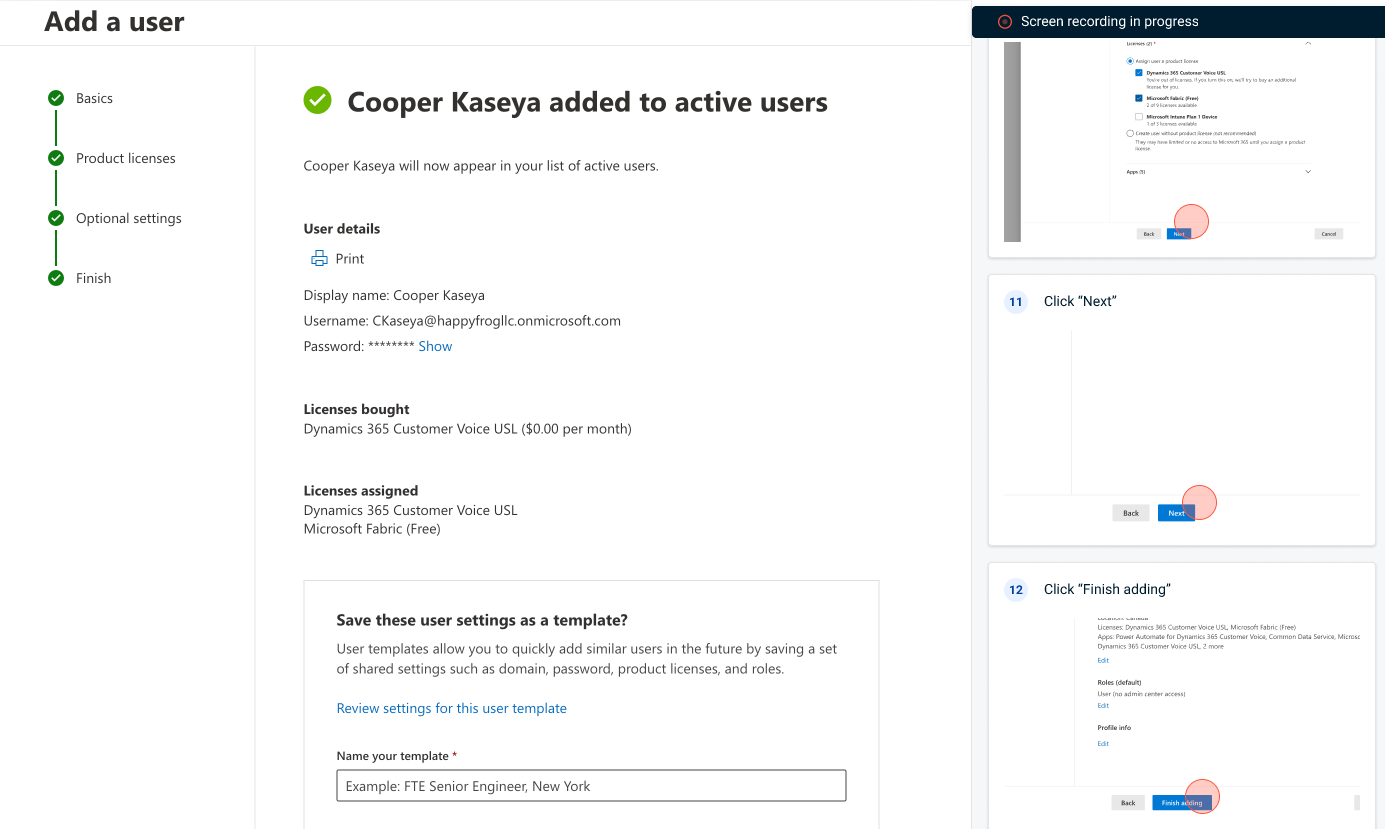
IMPORTANT Any encrypted data in your browser will not be captured in the screen recording procedure.
Use the following features to enhance your recording before finishing:
Using Manual Screenshot: Capture screenshots manually at any point, even within iframes.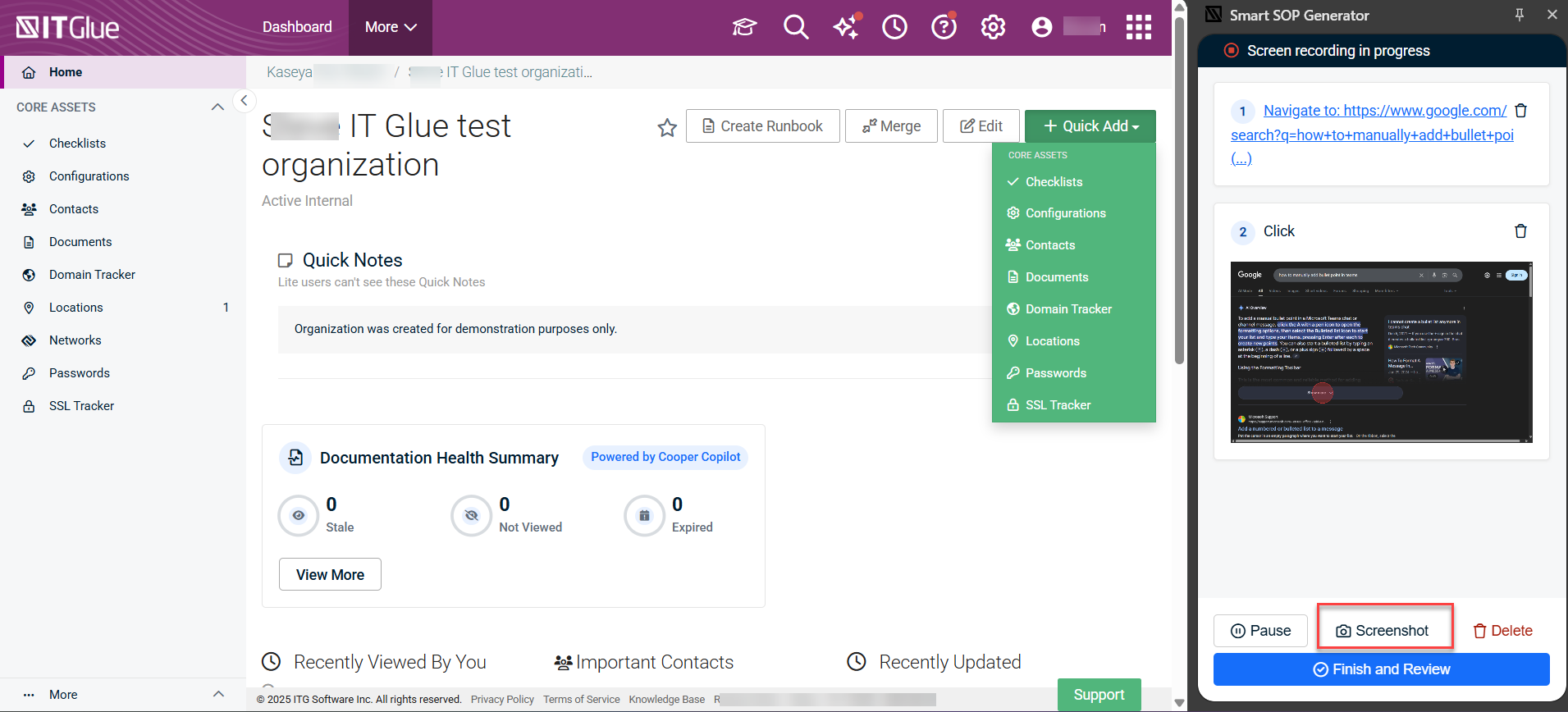
- Click Pause at the bottom of the recording pane to pause the screen recording. When the recording is resumed, it will start in the first location clicked in the browser.
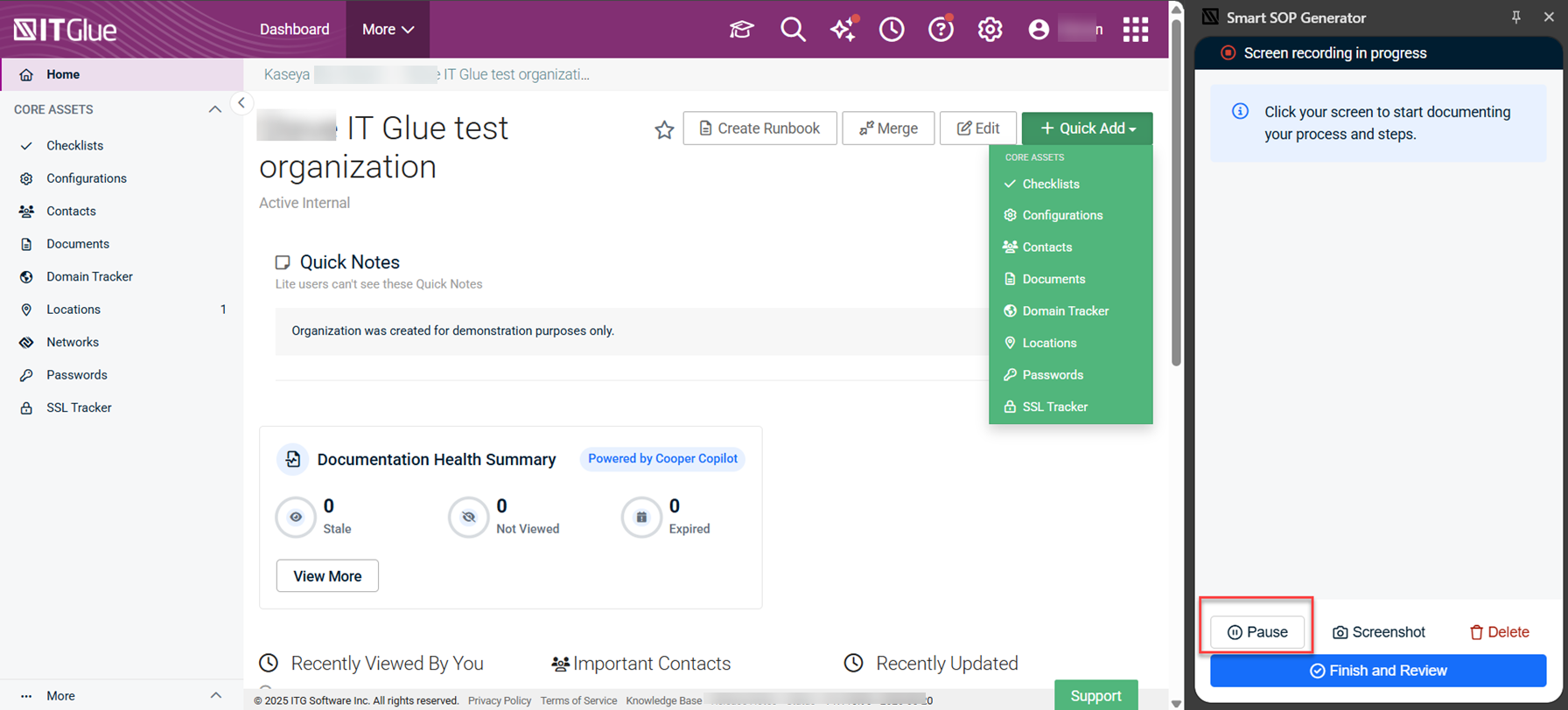
- When the procedure is finished, click Finish and Review at the bottom of the recording pane:
Annotating: You can now annotate your screenshots with shapes and text using the menu in the bottom of the image. 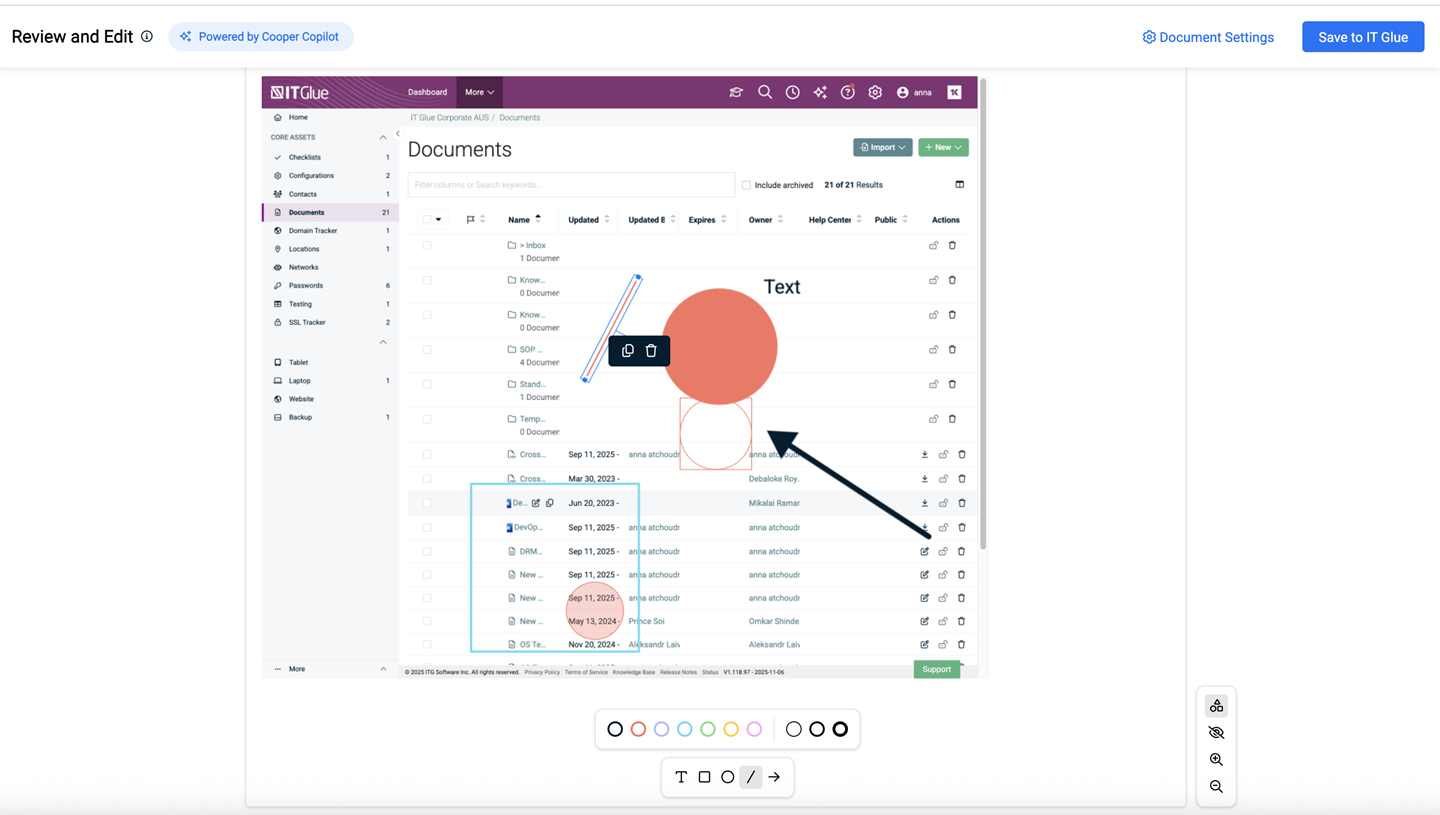
Blurring: You can obscure sensitive information in your screenshots using the blur tool.
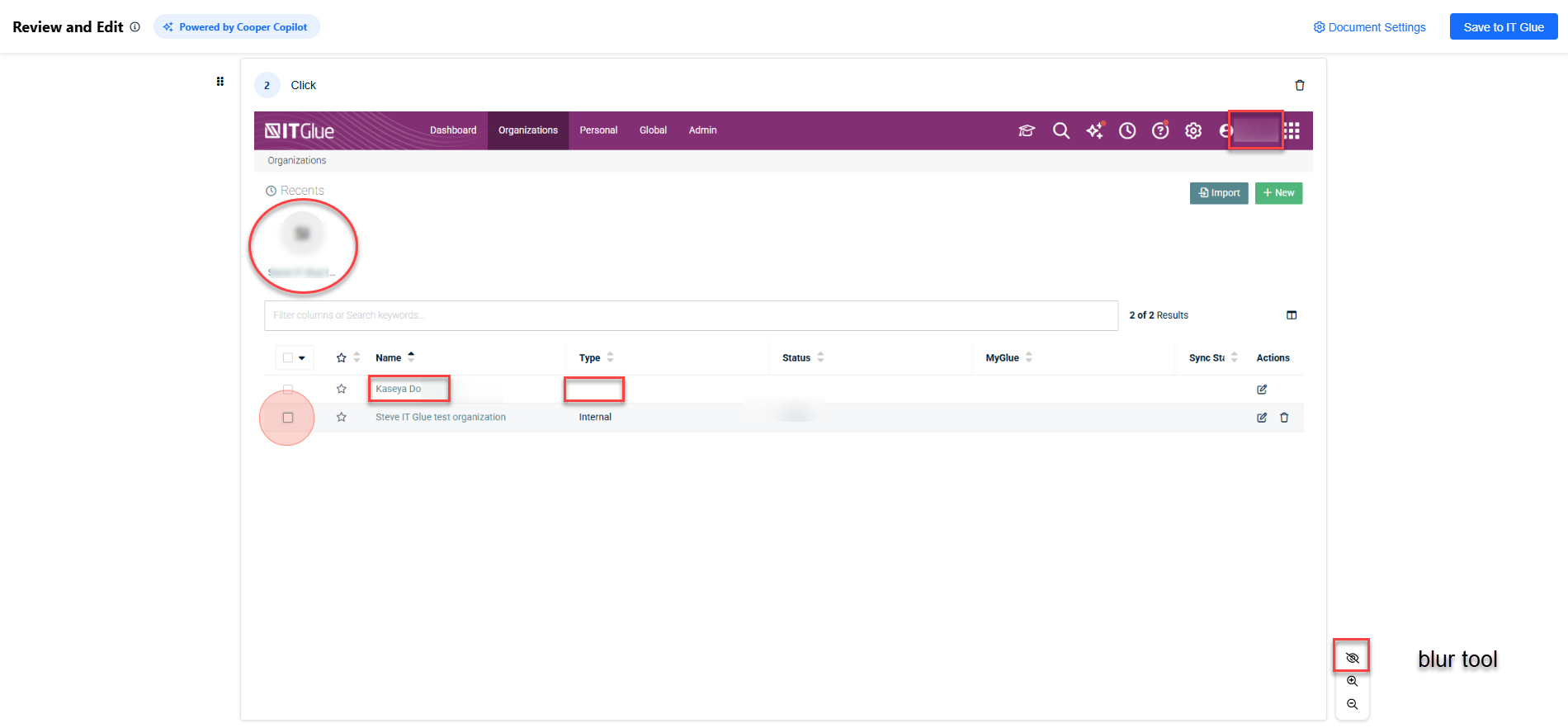
IT Glue will only save your final, redacted version of the images and will never store information which you deem private.
Hotspot Controls: Show, hide, or drag the hotspot to reposition it.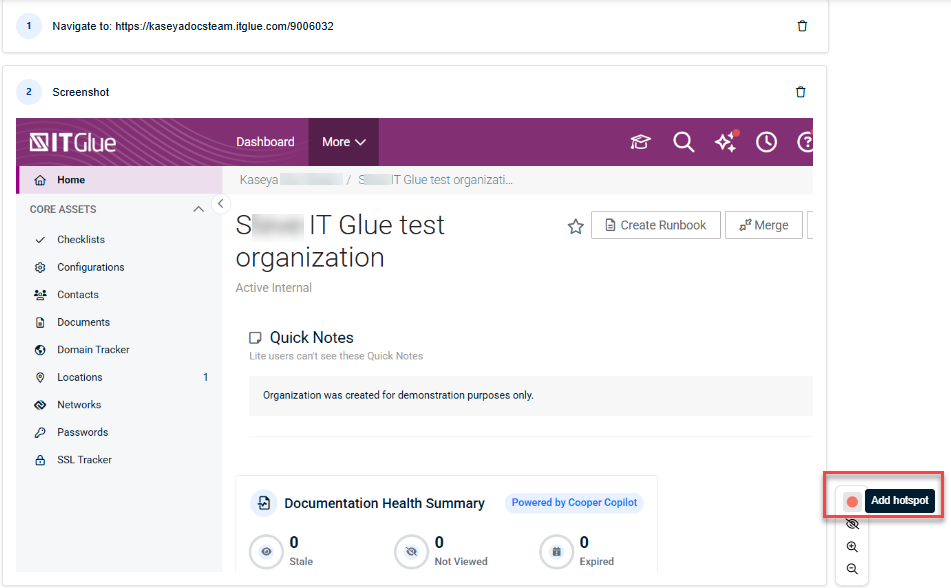
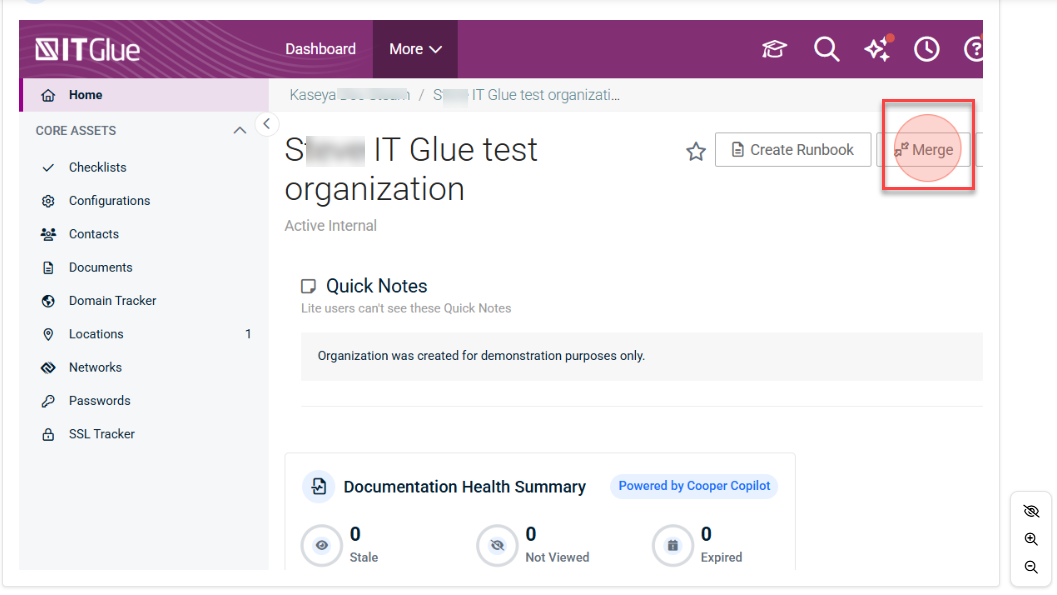
Zooming and Panning: Navigate your screenshots with precision.
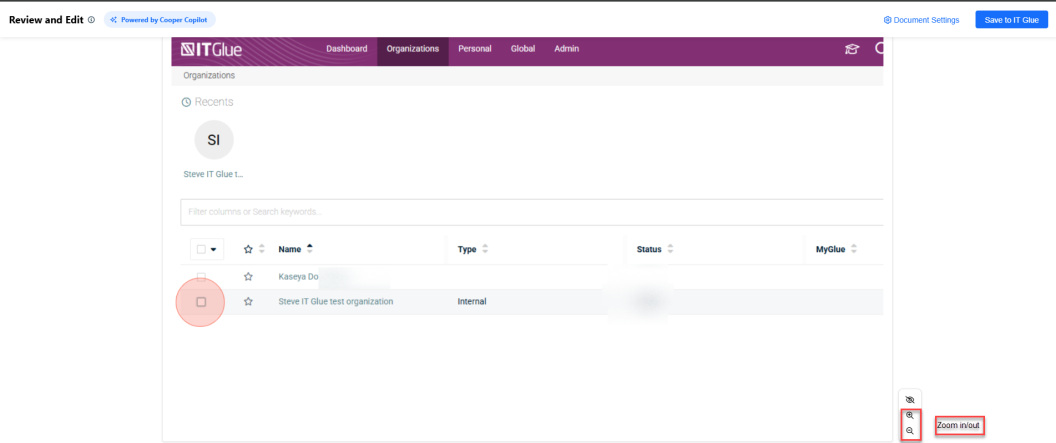
Open the Document Settings panel where you can:
- Choose your font style.
- Set the hotspot color.
- Toggle between sections or steps to arrange your organization’s SOP.
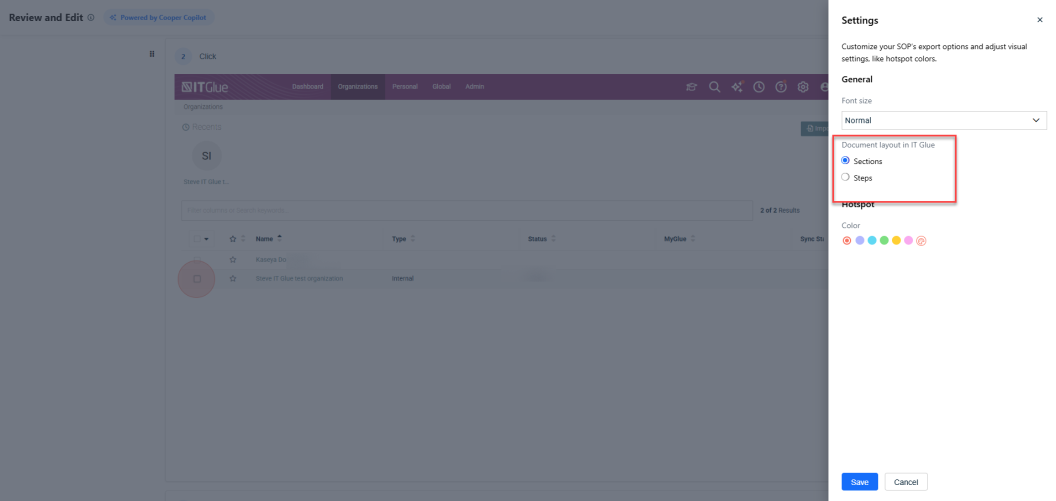
Use Step Reordering to drag and drop steps to rearrange them in you preferred sequence.
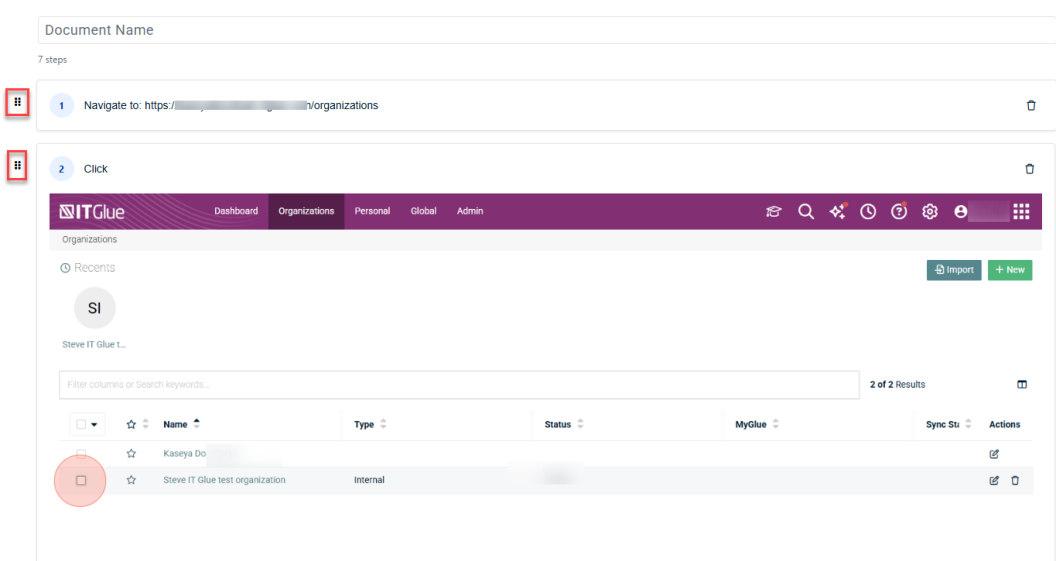
- Enter a name for the document. Name the document according to your company document naming standards so you can easily find it.
- Select the Organization for which this document was created. In this case, Berg Industries is selected.
- Select a folder to save your SOP or choose the default, SOP Generator folder. Click Save. Your SOP will automatically open in IT Glue, in a new tab.
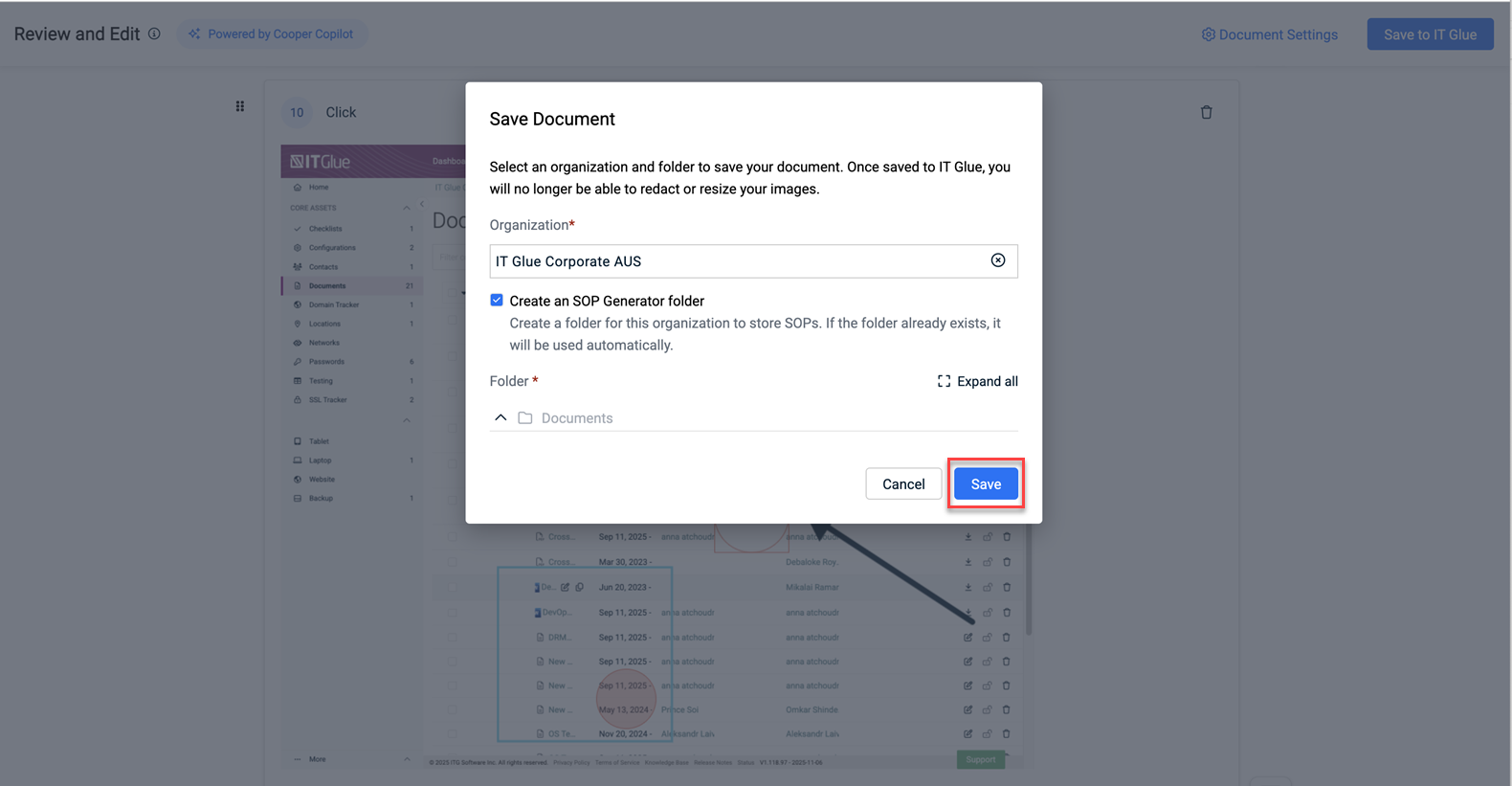
- Review and edit your document and click Publish when you are ready to make it accessible to your users.
Editing your document
For more information on editing documents in IT Glue, refer to A quick tour of editing