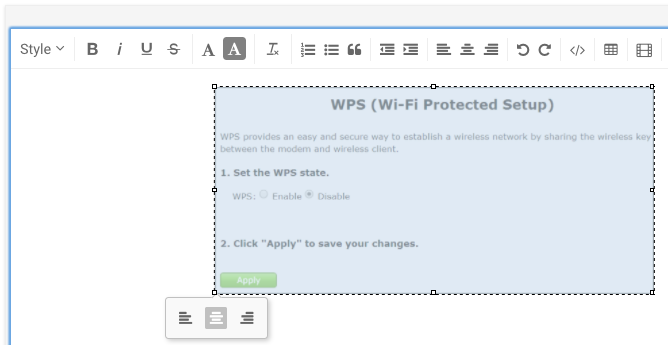A quick tour of editing
Introduction
IT Glue's document template has two main elements: the editing toolbar and the floating context menus. The editing tool bar allows you to quickly format the text to the way you want them to appear. A context menu is a menu that appears upon user interaction and offers a limited set of actions related to the selected item.
Editing toolbar
The editing toolbar contains several options and commands you will need to format your content.
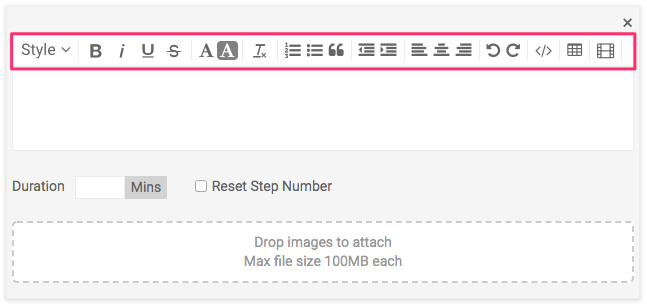
Heading/font style
Click on Style to apply a heading or font style to highlighted text.
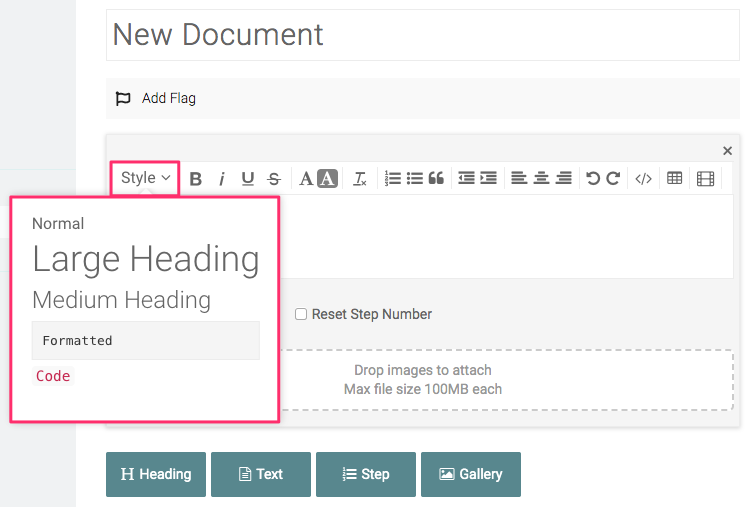
Text tools
- Bold, italicize, underline, and strikethrough text
- Change the text color and background color
- Remove all the formatting on the text

Format bullets/indent tools
- Apply numbering or bullets to text
- Insert an indent for block quotes
- Increase or decrease tab indents

Alignment tools
- Change the alignment of text to either left-justified, centered, or right-justified

Undo/redo tools
- Undo and redo actions in the text field

Source code tool
- Access and edit the underlying HTML code for the text you're working with

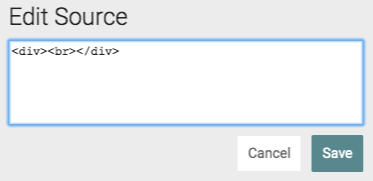
Table tool
- Choose the number of columns and rows needed
- Once you create the table, clicking inside a table cell will display a floating context menu with several actions (refer to the Table Context Menus section later in this KB article)
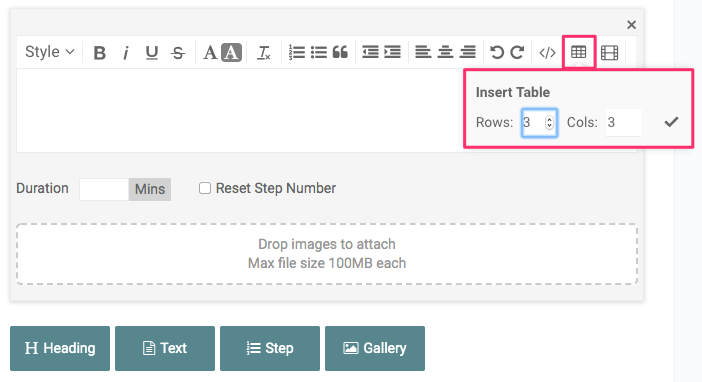
Embed media
- Embed media (iframes) hosted by other services
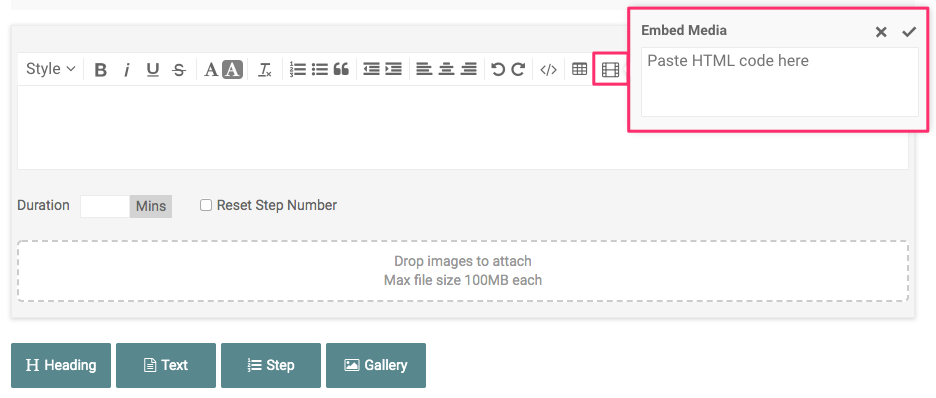
Context Menus
Add Content context menu
Placing your cursor somewhere inside a block of text and clicking on the  plus sign next to it opens this floating context menu which includes the following actions:
plus sign next to it opens this floating context menu which includes the following actions:
- Insert inline image
- Create bulleted list
- Create numbered list
- Insert horizontal break line
- Add link
- Insert table

Edit Text context menu
Highlighting a section of text opens this floating context menu which includes the following actions:
- Apply heading and font styles
- Bold text
- Italicize text
- Underline text
- Strikethrough text
- Add link
- Remove formatting
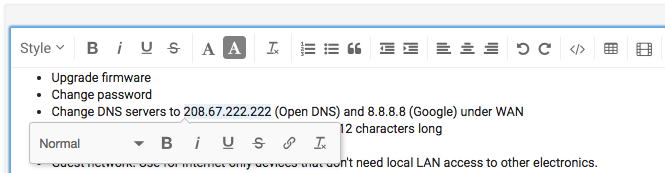
Tables context menu
Clicking inside a table cell opens this floating context menu which includes the following options:
- Apply heading and font styles
- Rows (insert, delete)
- Columns (insert, delete)
- Cells (insert, delete, merge/split)
- Delete table
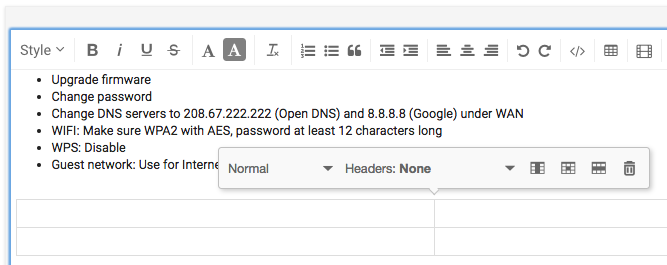
Image Alignment context menu
Clicking on an image opens this floating context menu which includes the following options:
- Float left
- Center
- Float right