Reviewing Datto backups
IMPORTANT The device information in IT Glue > Global > Datto is currently only available to Managers and Administrators.
NOTE This article describes reviewing Datto backups once you have either upgraded your existing Datto Backup integration or set up a new one. Please refer to the set up instructions here. If you have not upgraded your existing Datto Backup integration please scroll down to the next section.
Reviewing Datto backups with the Latest Datto BCDR Integration
To view your Datto BCDR backup information navigate to the Configurations list view inside of an organization with Datto. In the list view you will see three new optional Datto columns:
- Last Backup, a timestamp of the last backup
- Backup Status, e.g.: Successful, Failed or Warning
- Appliance ID, the serial number of the appliance which a backup asset belongs to. For configurations which are appliances, this column will be blank.
When viewing device details of a configuration which is matched to a backup asset, you will see the following Datto backup information:
- A stamp with the latest backup time and status.
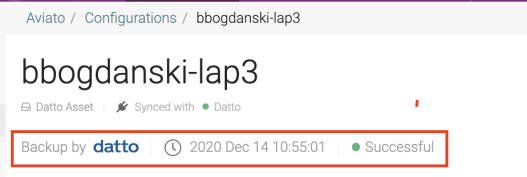
- The following overlay data fields:
- Last Backup
- Backup Status
- Last Screenshot Attempt
- Last screenshot Attempt Status
- Last Snapshot
- Latest Offsite
- Protected Volume Names and Count
- Appliance Serial Number
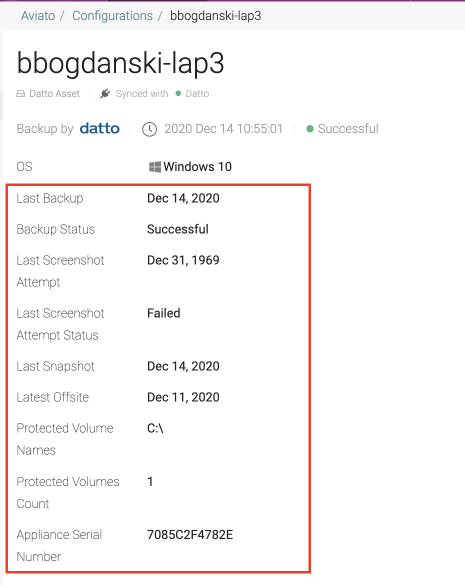
- A summary of the last 10 backups with a backup time, status, local verified and screenshot verification status.
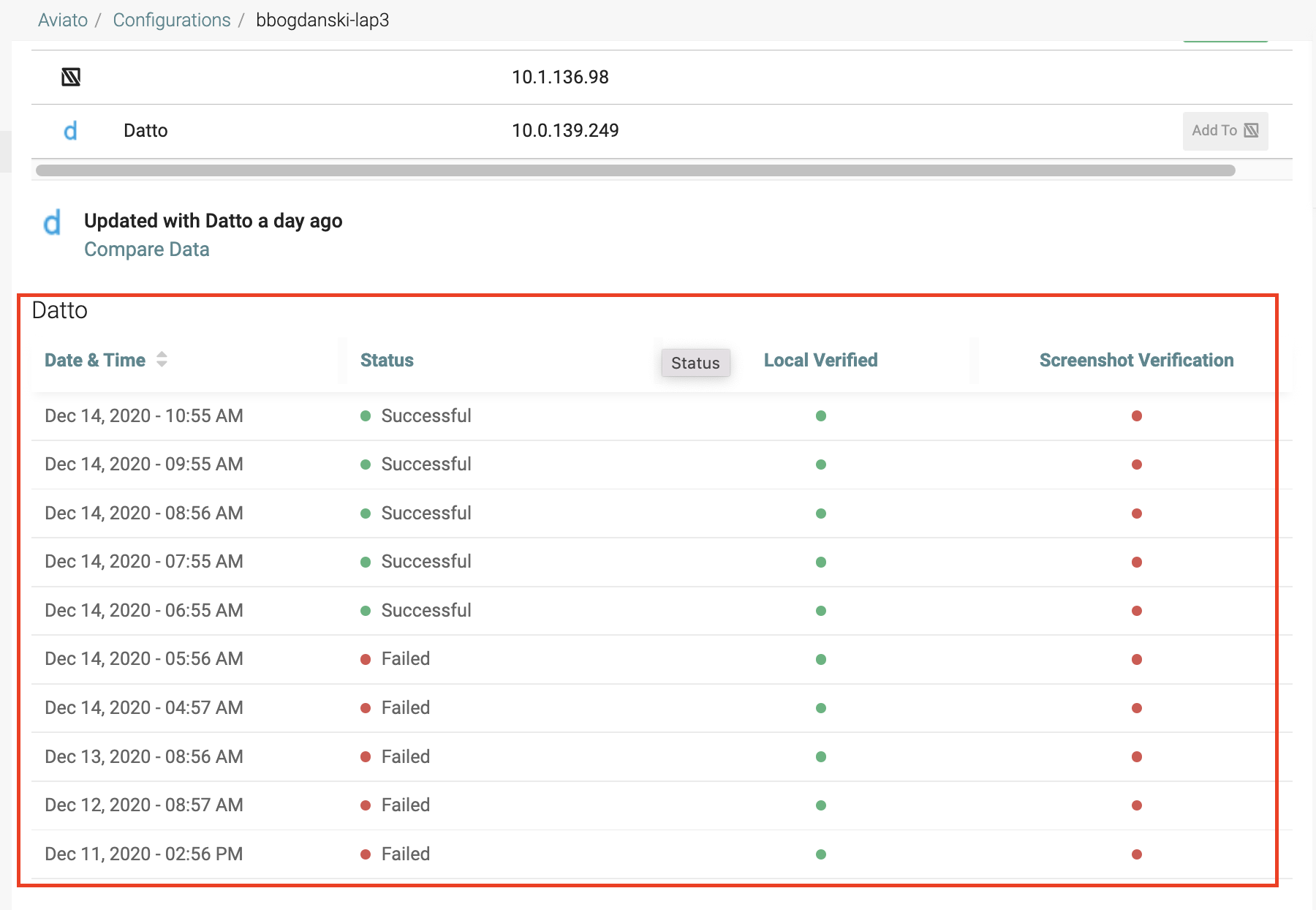
NOTE Datto follows 3 steps to complete backups: creating a local backup to the appliance, verifying the backup (via screenshot being the most important verification method), and finally making a copy of the backup offsite, on the Datto cloud.
When viewing device details of a configuration which is matched to a Datto appliance you will see the following appliance information:
- Used Storage (local)
- Datto Available Storage (local)
- Datto Offsite Storage Used
- Last check-in time
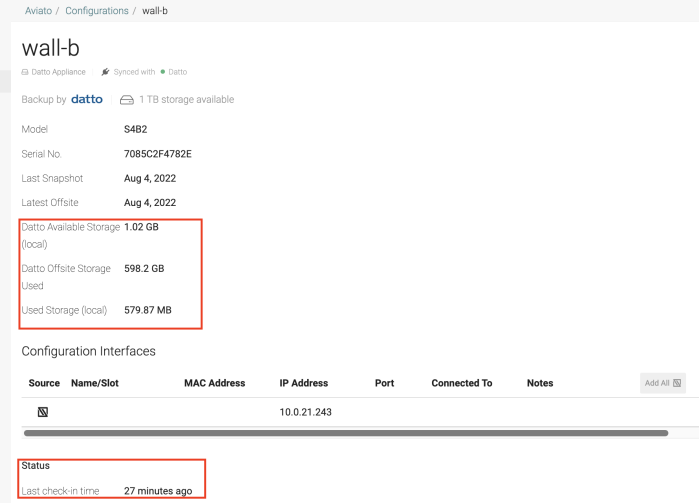
You can scroll down on the Device Details view and click Compare Data to tell which fields are metadata coming from Datto BCDR and which ones are native IT Glue fields. 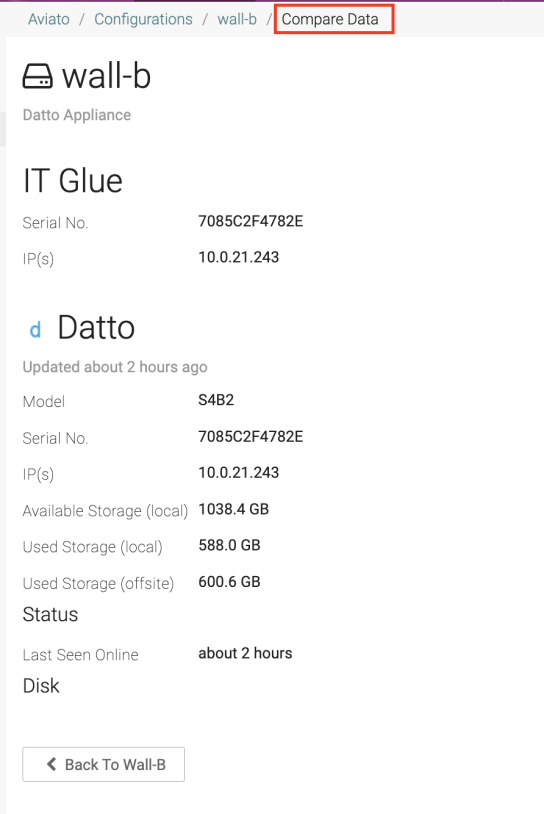
Reviewing Datto Backups with the Original Datto Integration
If you have not upgraded your existing Datto Backup integration to the new version, you can view read-only data from your Datto dashboard on an extra screen in the Global area.
Use the Quick Filters to view your Datto device details and their protection status in list view.
- Use the Device filter to view a list of all your Datto devices
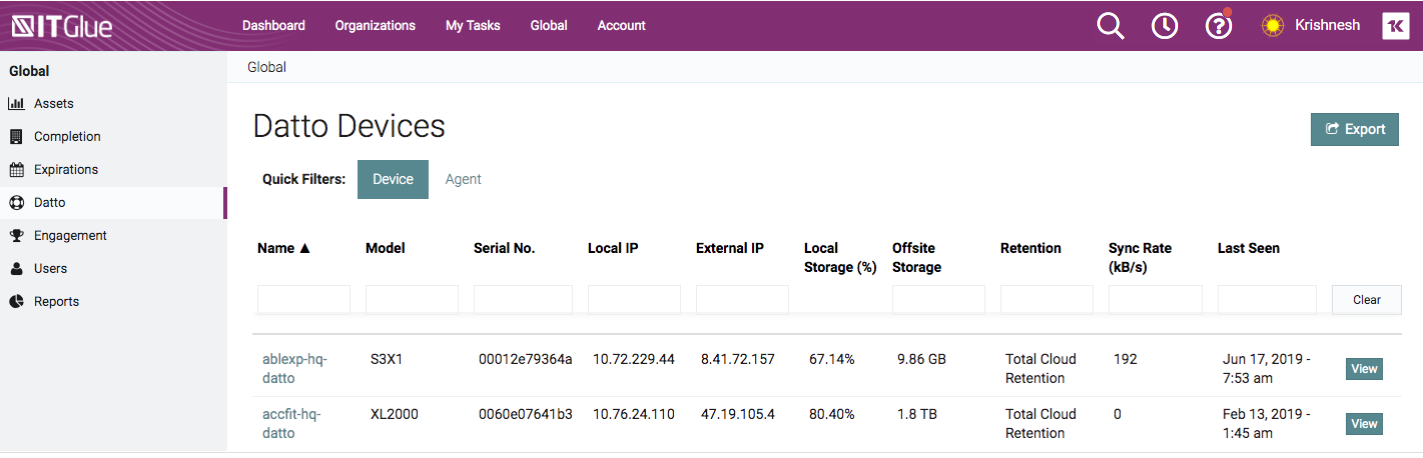
- Use the Agent filter to view all of the backup agents and their status
- Click on the name of a Datto device for more details
Additional Notes
- To manage a backup incident, as indicated by a red x icon, you will need to access the Datto management screen on the Datto device.
- The Datto list views can be sorted and searched.
- To search for a Datto device from the Search bar at the top of every screen, enter the Hostname, Model, Serial No, Local IP, or Remote IP.



