Integrating with Datto Backup
Use this article as a guide when you integrate with Datto, a hybrid cloud backup and recovery service. With Datto, a device on a local network will perform a snapshot of targeted systems and then back them up to storage in the cloud.
NOTE If you have an existing Datto Backup integration, you will see a banner on your Integrations screen to upgrade to the latest, enhanced version of the Datto BCDR integration. Please refer to the steps below for setting up an integration with this new version.
Prerequisites
- You must have Manager or Administrator access to IT Glue.
- IT Glue talks to Datto's API to monitor for devices in the form of a read-only sync. For this to work, you need the Datto REST API Public and Secret keys, available from Admin > Integrations in the BCDR tab, in the Datto cloud. For more information on this, see their KB article Using the Datto REST API With Datto device Integrations.
Instructions
- Log in to IT Glue and navigate to Admin > Integrations. Then, click on the green + New button and then on the Datto icon.
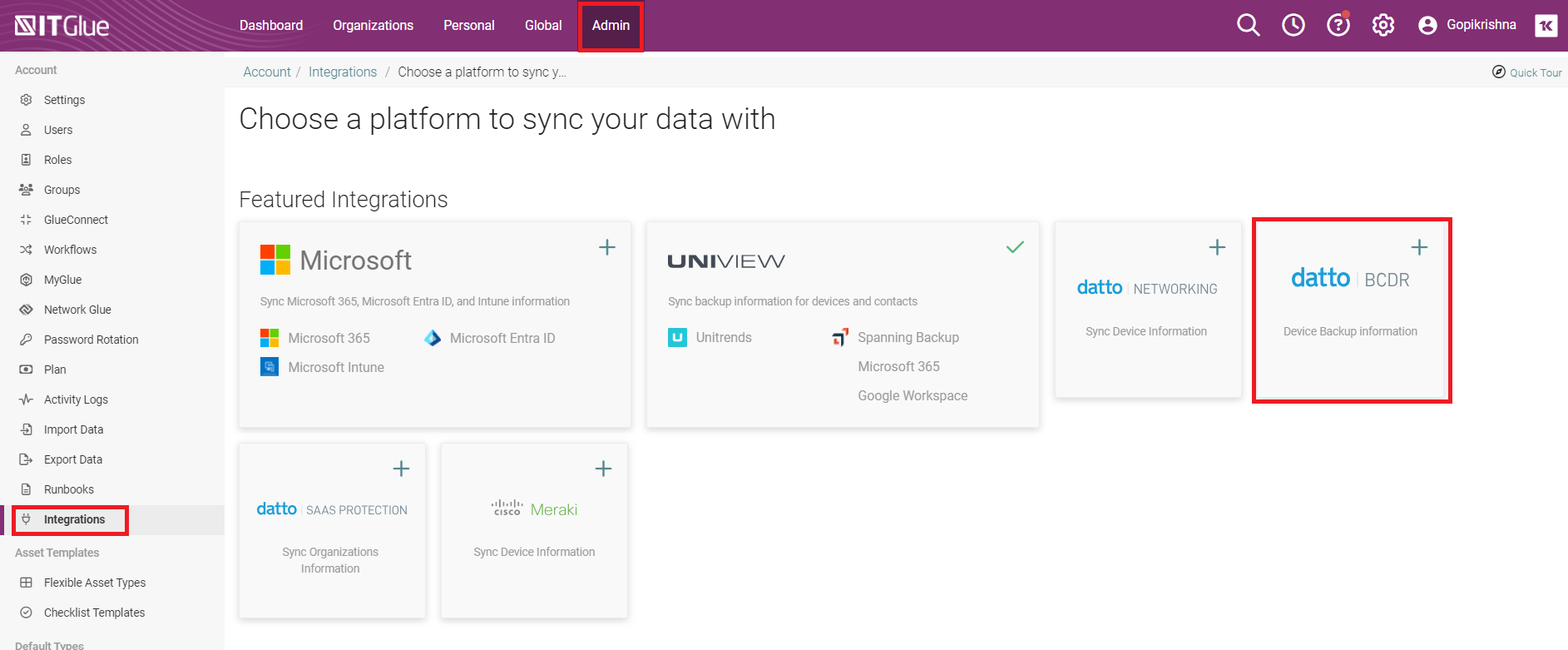
Enter the REST API Public Key into the API Username field in IT Glue and the REST API Secret Key into the API Key field, then click Connect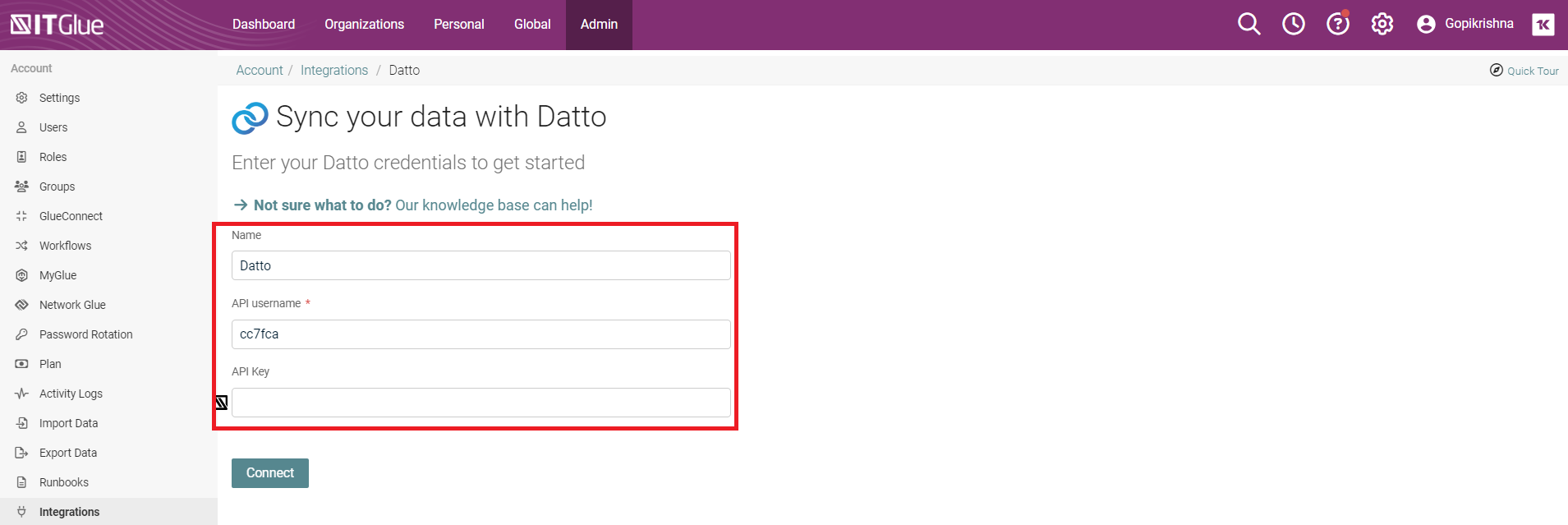
- Next, you’ll be taken back to the Integrations screen. The sync will be automatically queued. By default, newly queued syncs are scheduled to take place one hour later. To start the sync immediately, click Actions and then Start Manual Sync.
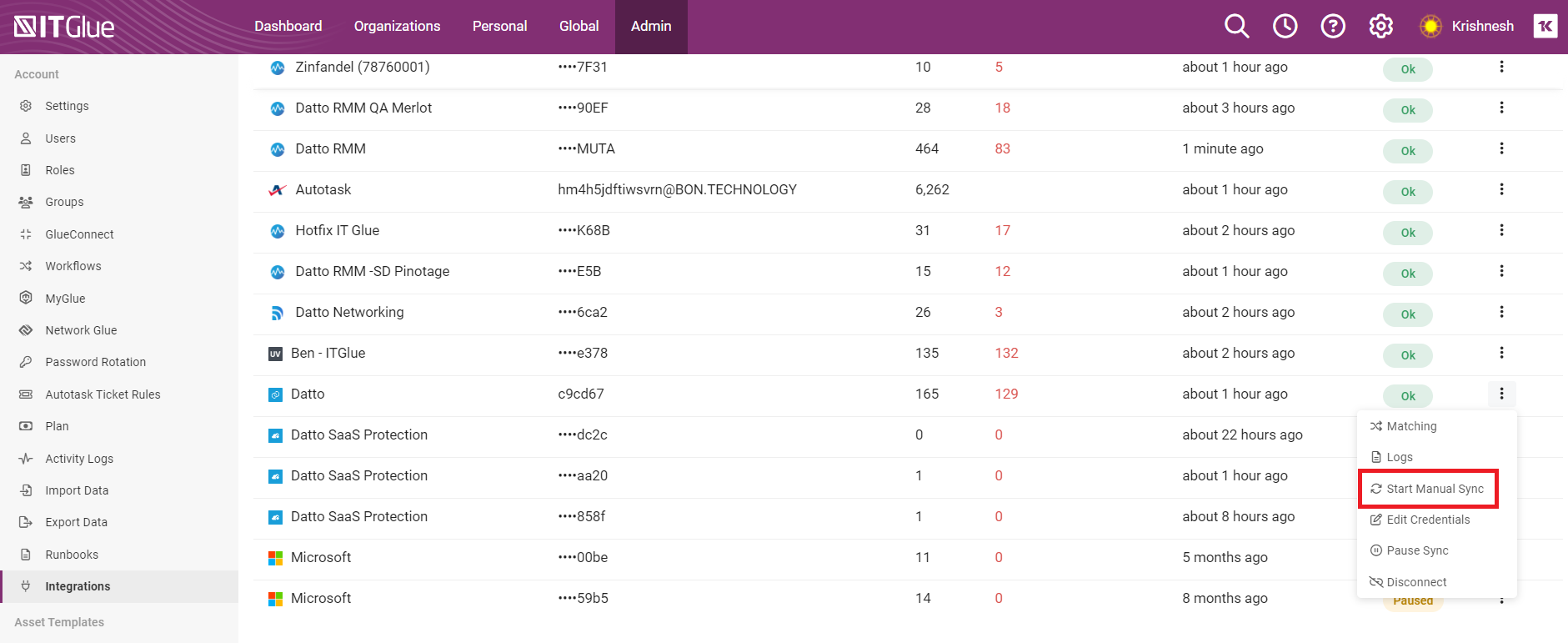
When the sync is complete, the Status column changes from Syncing... to OK.
Upon completion, Datto companies will be automatically synced to IT Glue and matched to IT Glue Organizations. Datto appliances and backup assets will be synced into IT Glue and matched to IT Glue Configurations. If a strong match is not found, Datto companies and assets will be listed in the Unmatched section of the Integrations > Matching screen, where they can be matched to IT Glue assets manually. Datto Appliance and backup asset details as well as a history of the last 10 backups will be available in IT Glue and can be viewed in Device Details.
Viewing a Flexible Asset record for Datto BCDR
After an automatic sync, the IT Glue Flexible Asset record for Datto BCDR will be updated with the latest information stored in Datto BCDR such as appliance details, disk usage, warranty expiration, and agent backup status. Each agent backing up into the appliance will be tagged and sorted according to its status.
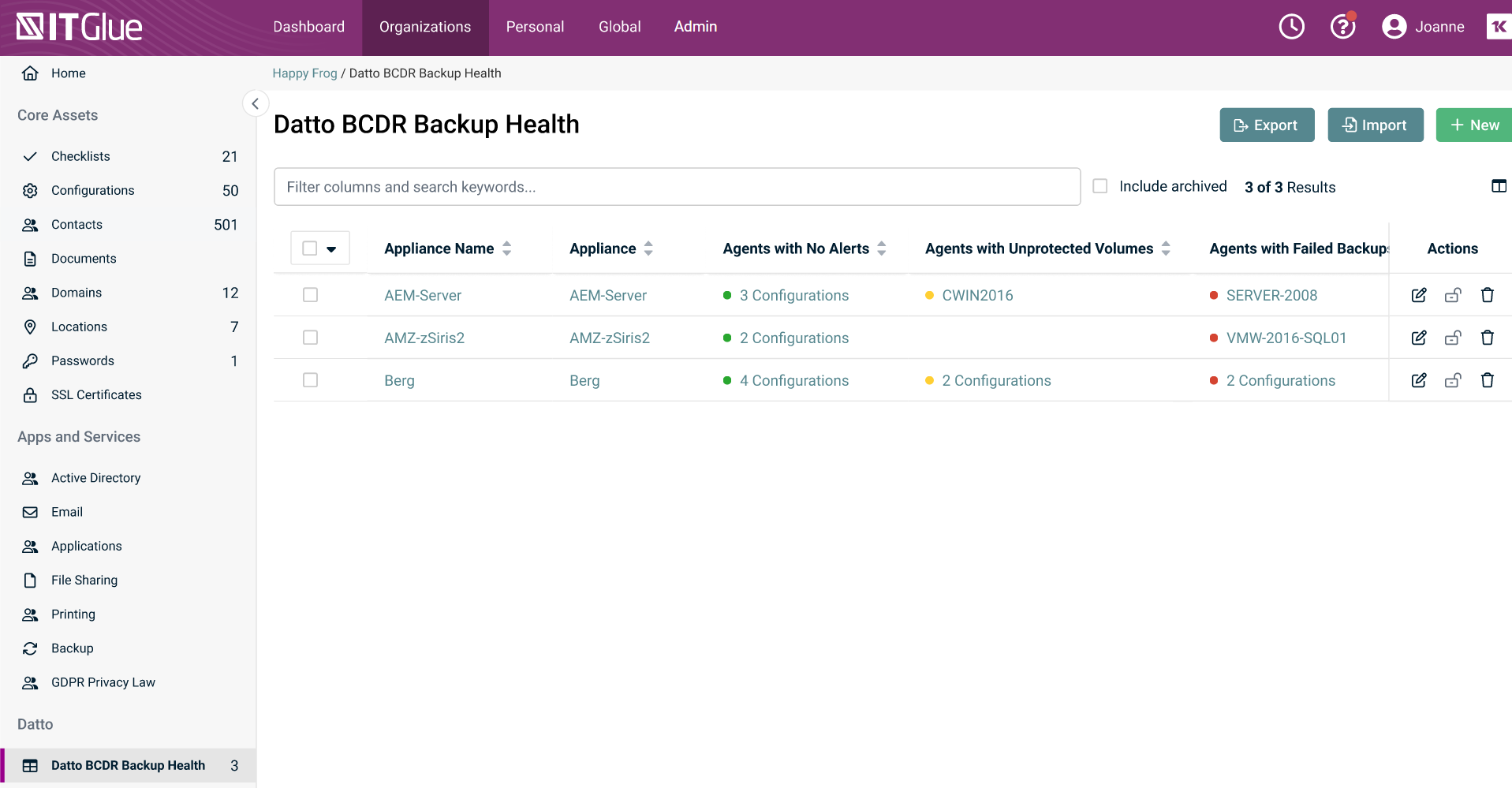
Below is how the synced Datto BCDR asset record will look like:
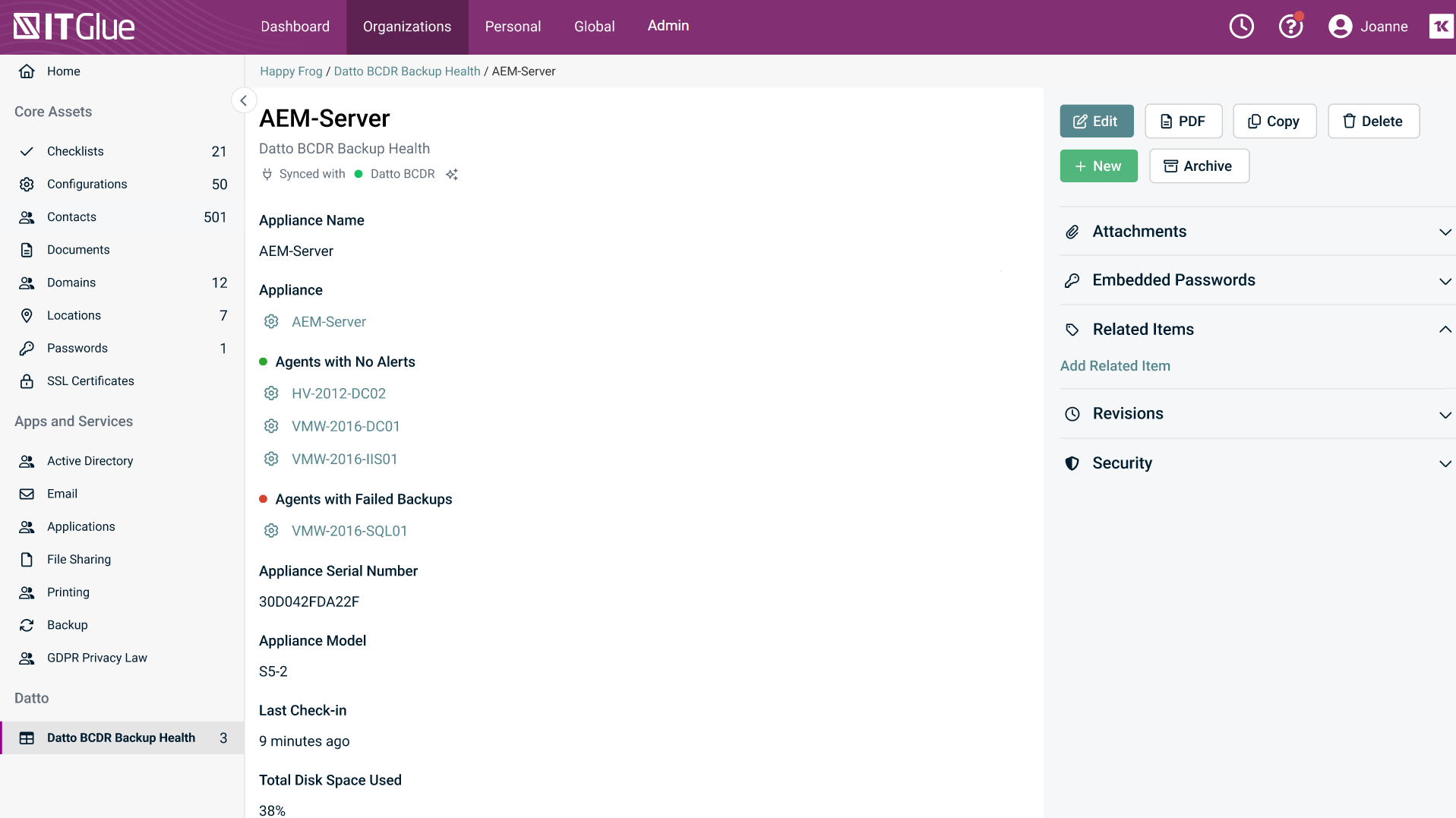
The following information is displayed in the Flexible Asset record.
-
Appliance Name
-
Appliance Configuration
-
Agents with No Alerts
-
Agents with Failed Backups
-
Agents with Unprotected Volumes
-
Agents that are Unmatched
-
Appliance Serial Number
-
Appliance Model
-
Last Check-In
-
Total Disk Space Used
-
Offsite Location
-
Offsite Storage
-
Warranty Expiration Date
The synced status of the appliance with Datto BCDR will be displayed as shown below.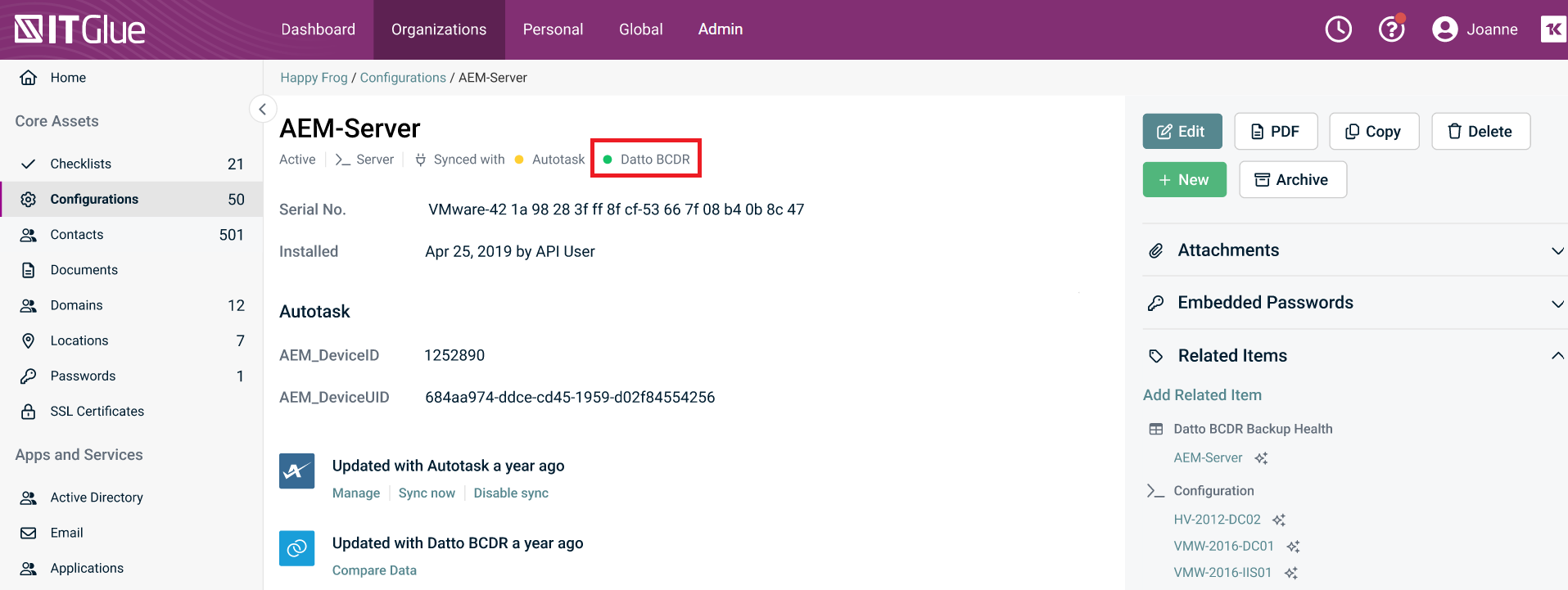
Additional Notes
- Datto integrations don't count against your data source limit, however you can only integrate with one Datto account at a time.
- To manage a backup incident, you will need to access the Datto management screen on the Datto device.



