Integrating with Spanning Backup for Microsoft 365
If you have an existing UniView integration, you can now automatically review backup information to ensure you are protecting the data of new users by integrating with Spanning Backup.
For information on adding the UniView integration, see Integrating with Unitrends through UniView.
Prerequisite
UniView communicating with Spanning. See Spanning for Microsoft 365 Integration
This integration allows you to automatically synchronize backup information between Spanning and IT Glue via UniView. At this time you can synchronize Microsoft backup information for mailboxes, contacts, calendars and OneDrive.
Procedure - Existing Integration
- If you have an existing UniView integration, click Sync Settings under Actions.
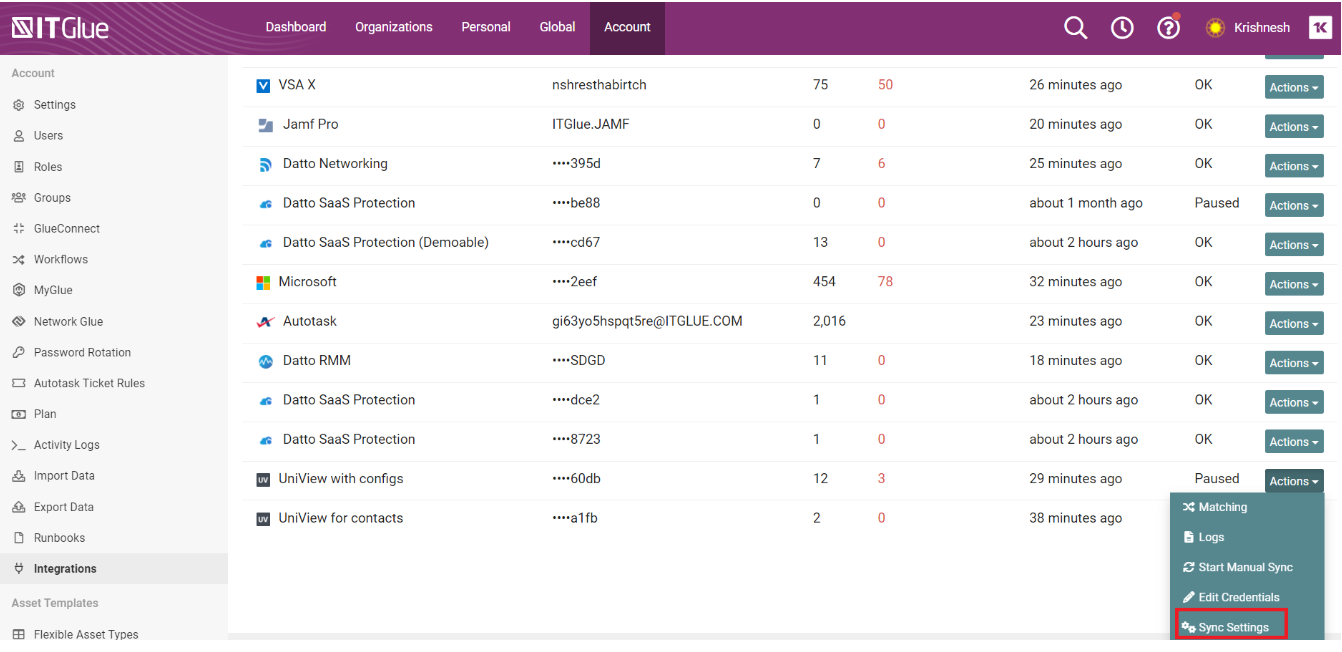
- Select both Sync Unitrends Backup Information to sync and pull existing Unitrends configurations into IT Glue and Sync Spanning Backup for Microsoft 365 User Information to sync and pull the new Spanning data onto your contact record.
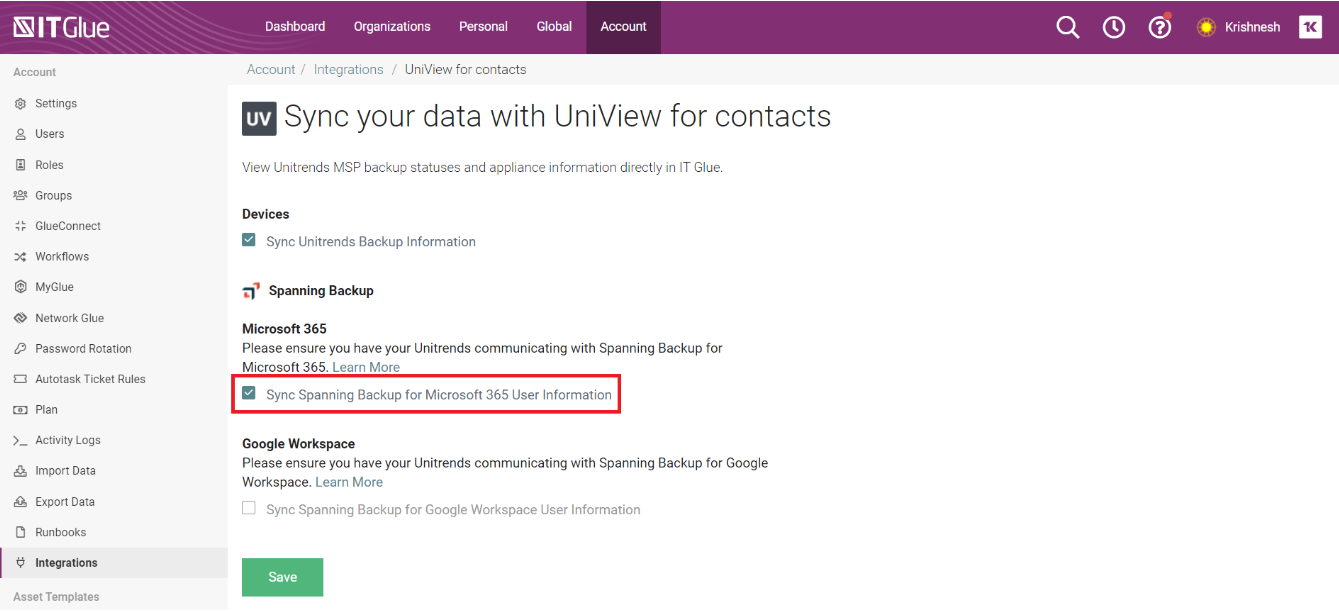
Procedure - New Integration
- Log into the UniView portal and click your username in the top-right corner. Click Settings.
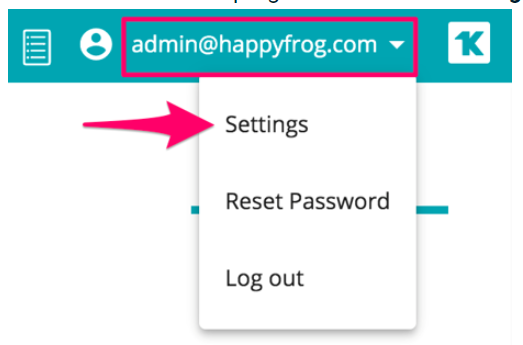
- Click Integrations and then the Manage APIs tab.
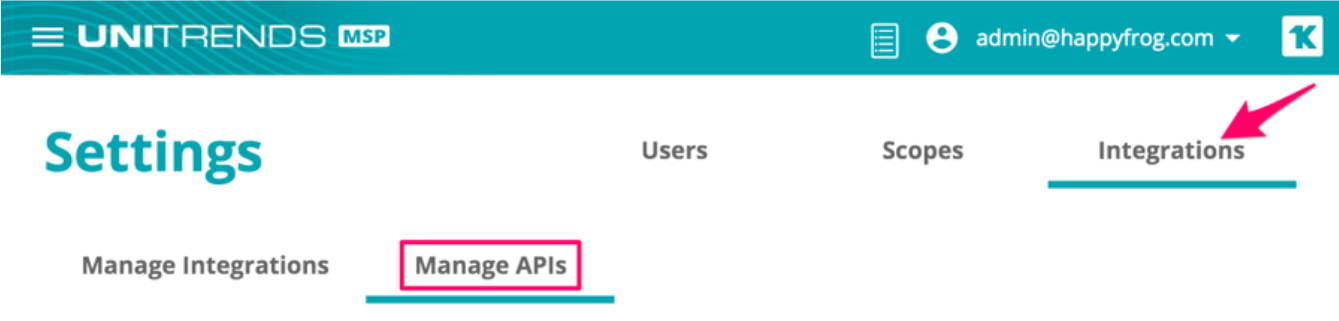
- Click the New + button. A pop-up window will appear allowing you to name your new public API credentials. Enter an appropriate name and click Save.
-
In IT Glue, Navigate to Account > Integrations > New button > and create a new integration by using the UniView/Spanning Backup option.
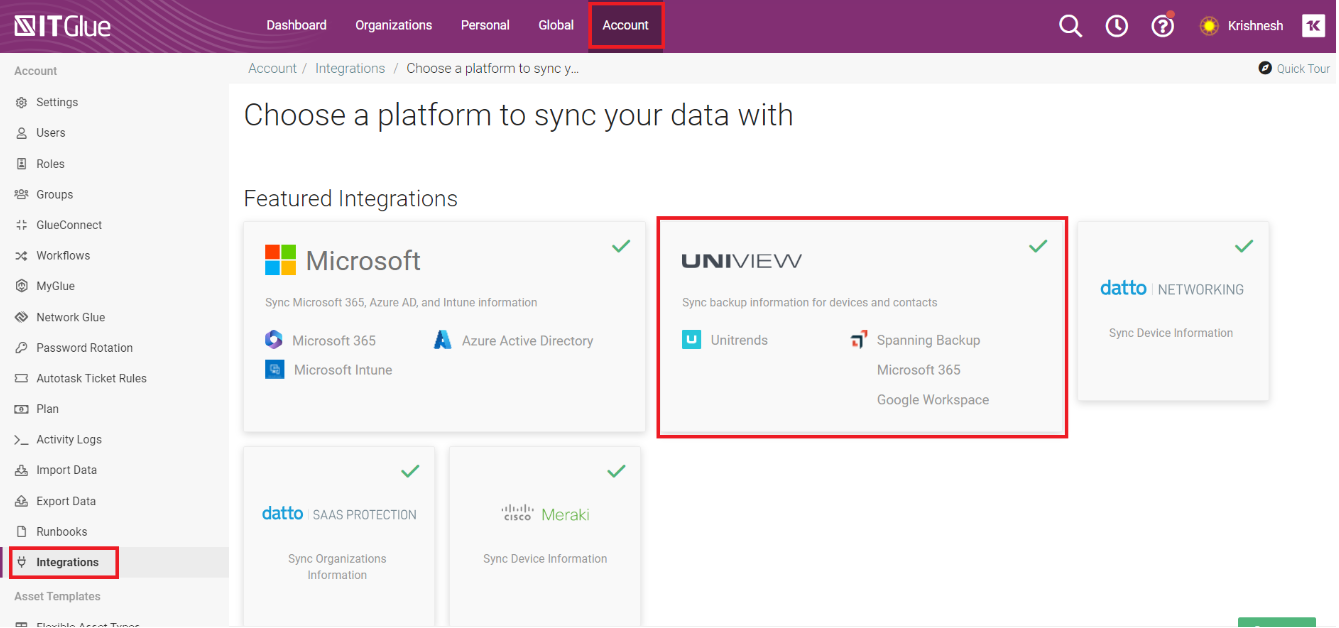
- Enter your UniView client ID and client secret and then click Connect.
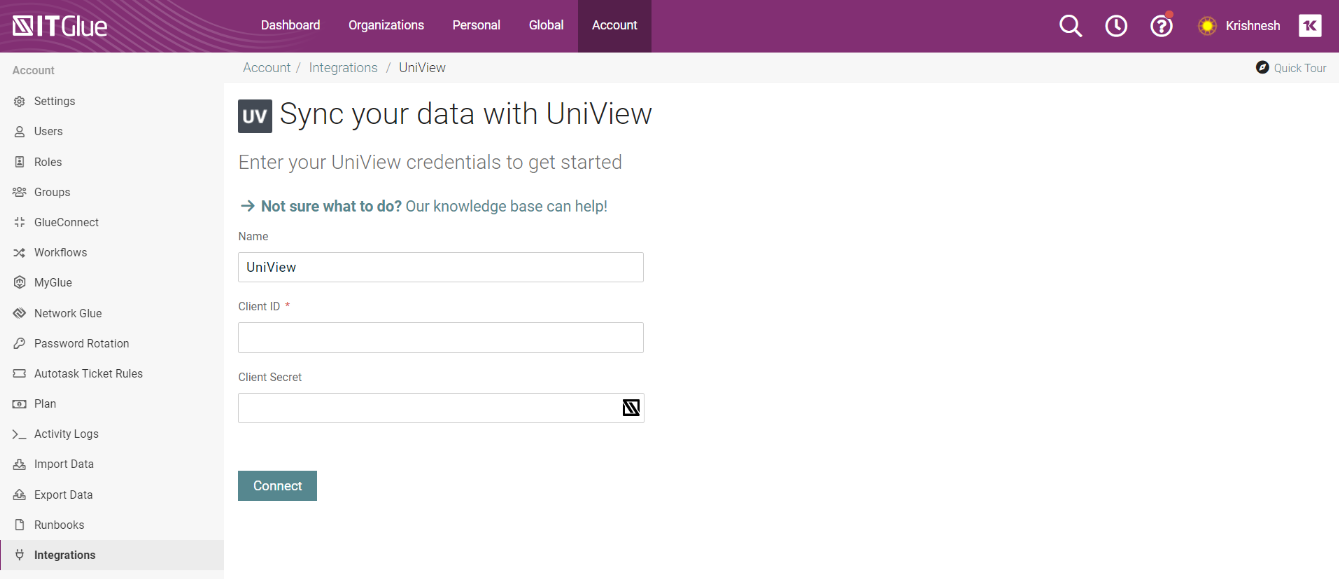
- Select Sync Unitrends Backup Information to sync and pull existing Unitrends configurations into IT Glue.
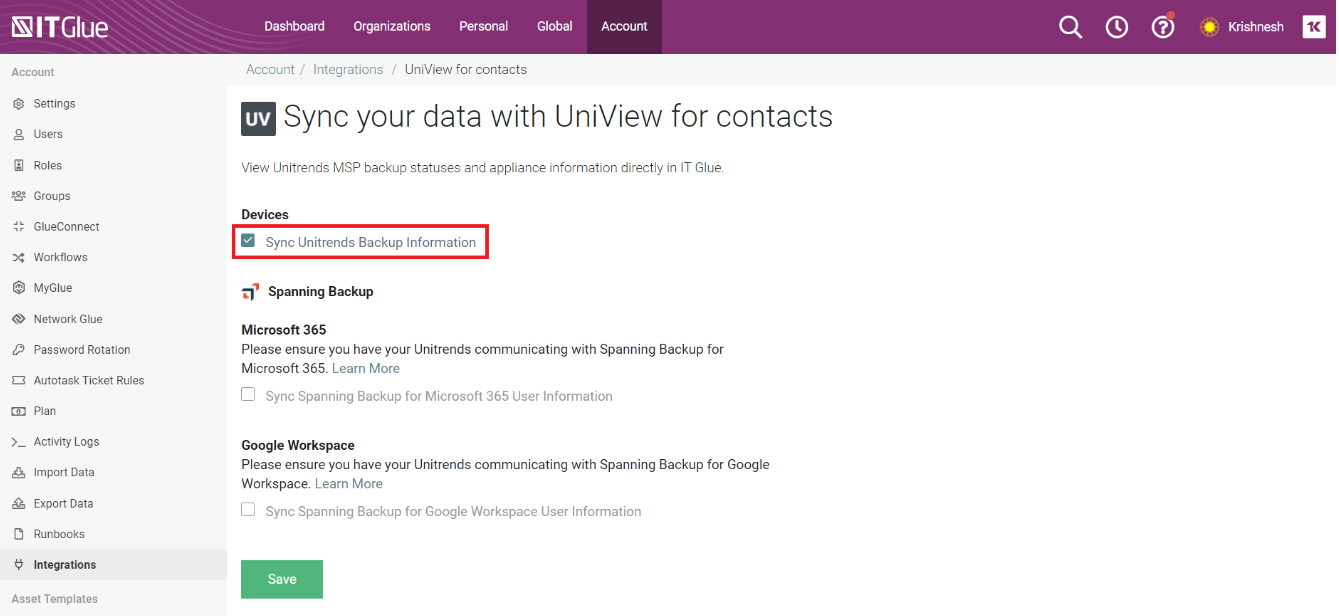
- Select Sync Spanning Backup for Microsoft 365 User Information to sync and pull the new Spanning data onto your contact record.
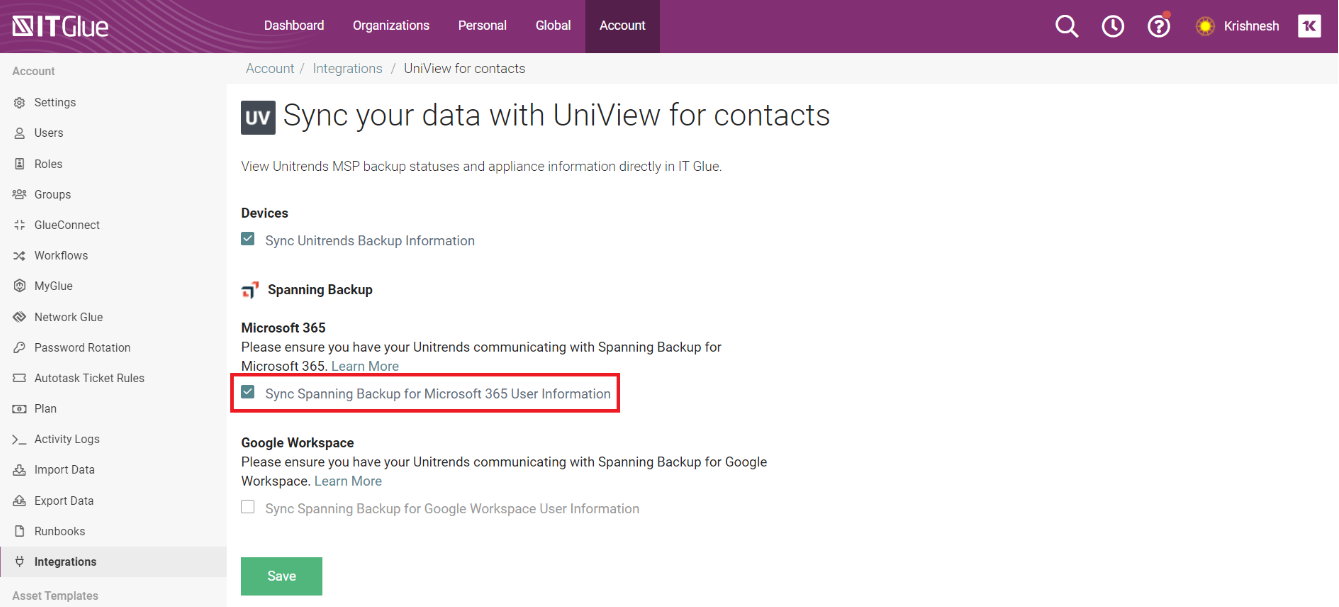
- Click Save.
After syncing with Spanning, you can view the Spanning backup information for a user under Organization > Contacts.
You can also access the list view of the Contacts to view the Spanning data.
NOTE Spanning sends the backup data daily overnight. You may need to wait for the nightly sync to occur to see the backup information in IT Glue for Contacts.
Spanning Matching logic
IT Glue will present Spanning information on contacts by scanning all emails for your existing contact records and matching them up to the email addresses coming inbound from Spanning. Please note that this integration will not automatically create contacts when a match is not found.
| Rule | Matches on |
|---|---|
| Contacts | Exact match on an email address |



