Integrating with Spanning Backup for Google Workspace
Introduction
Spanning Backup for Google Workspace specifically provides a SaaS backup solution for MSPs’ clients using Google Workspace and its suite of products as their productivity platform. Through this integration, IT Glue now reflects the Google Workspace backup status of the contacts per organization covered by this Spanning Backup solution.
The Spanning Backup for Google Workspace integration covers the following Google Workspace products:
- Gmail
- Google Drive
- Google Calendar
- Google Contacts
Prerequisites
- Spanning Backup for Google Workspace subscription.
- The UniView integration set up in IT Glue. See Integrating with Unitrends via UniView if you have not set up this integration.
- Administrator or Manager-level access to IT Glue to be able to edit UniView sync settings. You will not be required to re-enter your credentials to start pulling information for Spanning Backup for Google Workspace. Selecting the checkmark will indicate that this Unitrends integration will also bring in information from Spanning Backup for Google Workspace.
Procedure - Existing Integration
- If you have an existing Unitrends integration under UniView , click Sync Settings under Actions.
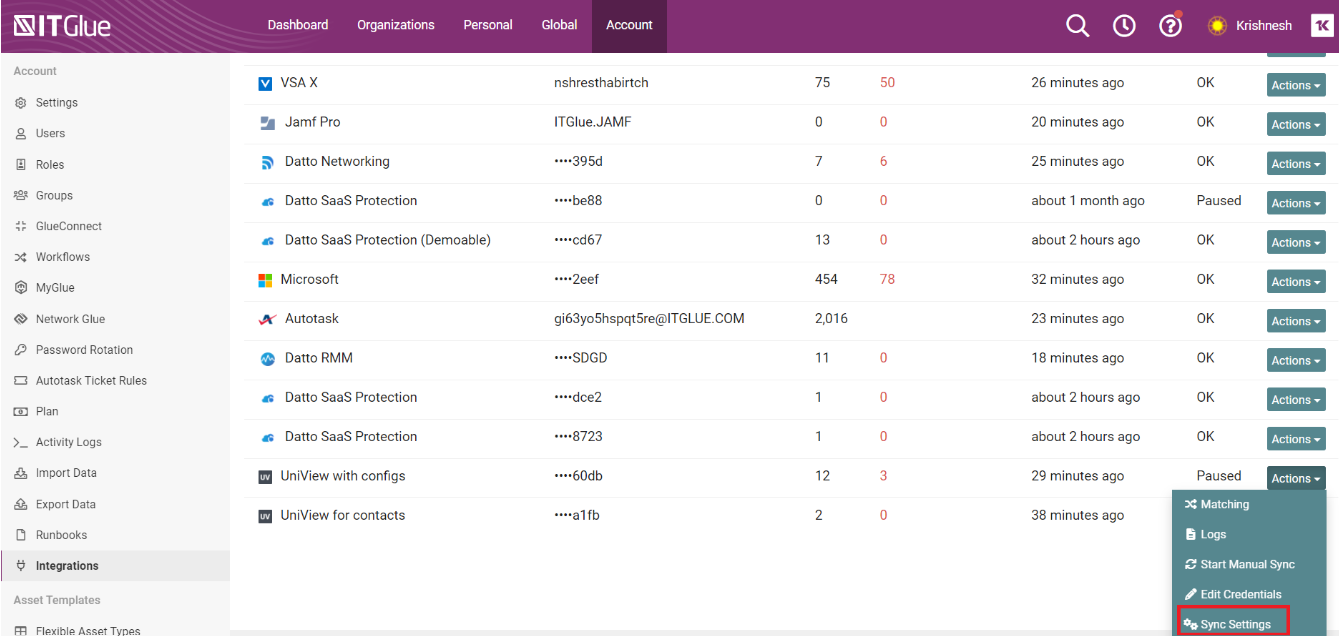
- Select SyncSpanning Backup for Google WorkspaceUser Information to sync and pull the new data onto your clients’ Google Workspace contact records.
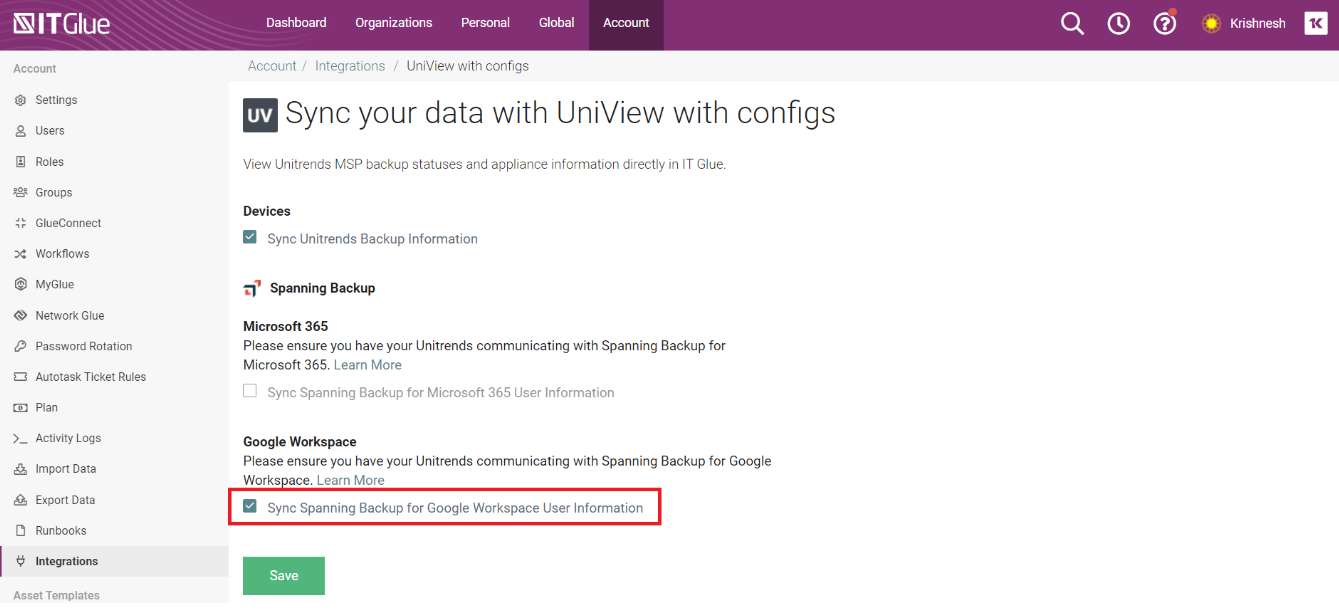
NOTE If you are customer of both Spanning Backup for Microsoft 365 and Google Workspace, you can select both to have SaaS backup information for Microsoft 365 and Google Workspace for contacts per synced UniView organizations in IT Glue.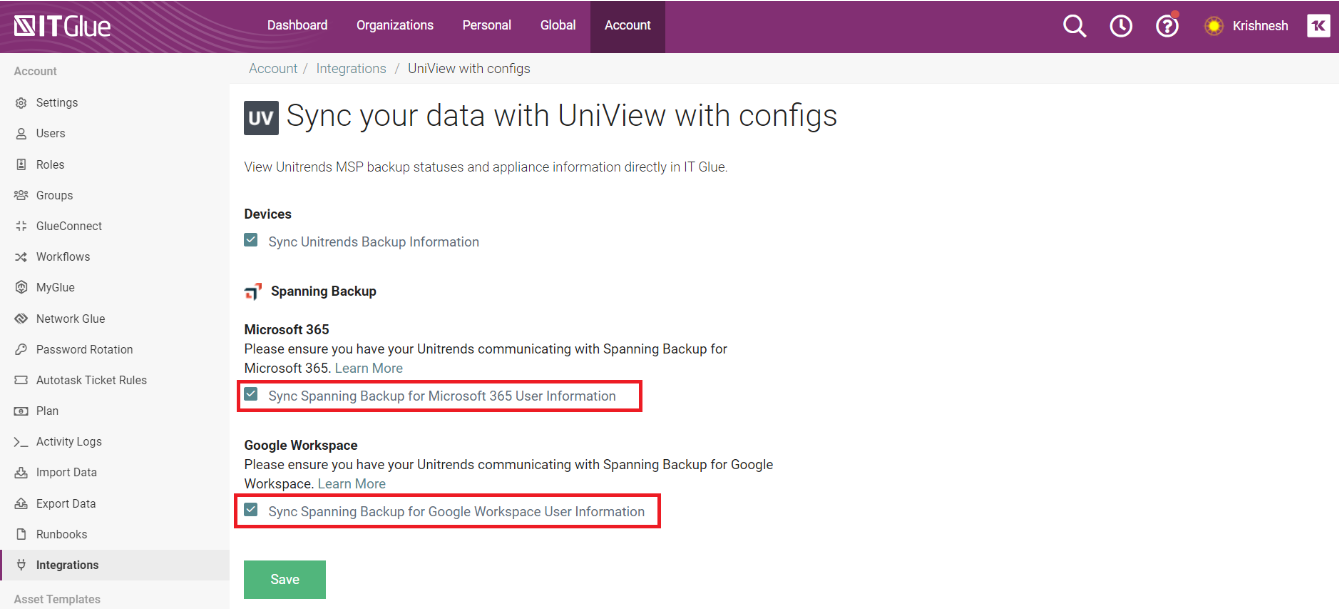
Procedure - New UniView Integration with UniView
NOTE You must have an Administrator or Manager-role in IT Glue to be able to set up an integration.
- Log in to IT Glue and navigate to Account > Integrations. Then, click on the green + New button and then on the UniView tile.
NOTE You will need to enter your UniView credentials before you can sync Spanning Backup for Google Workspace data.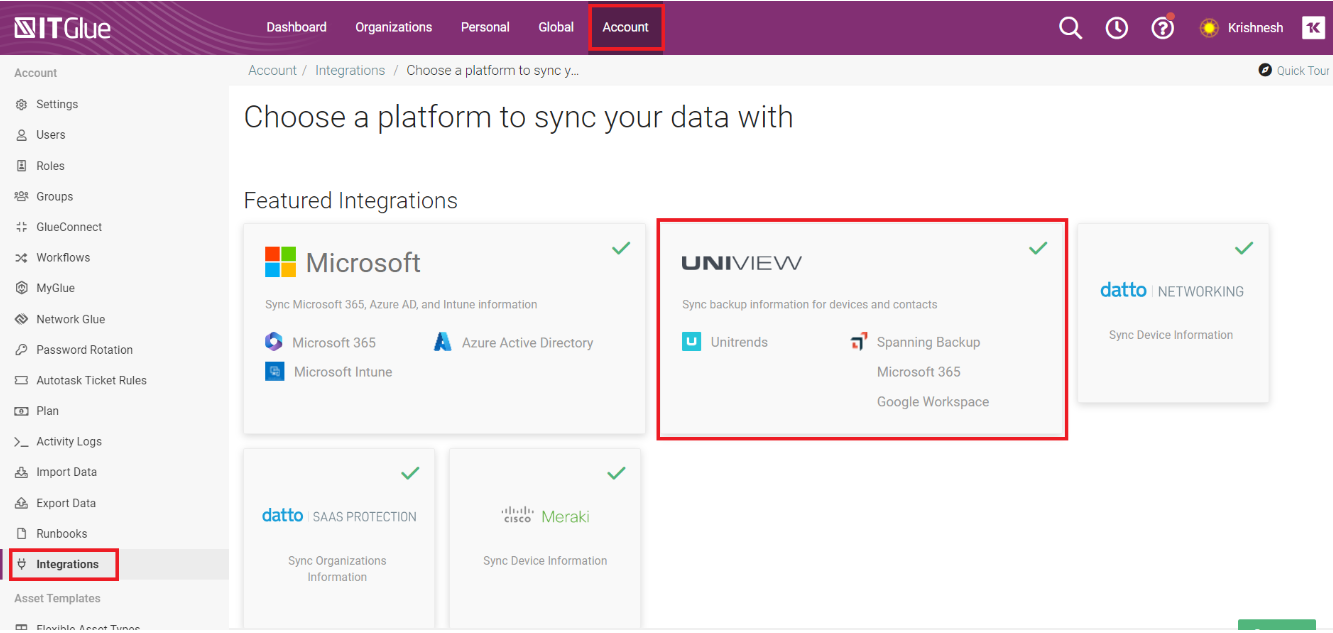
- Enter your UniView REST API Public Key into the Client ID field and the REST API Secret Key into the Client Secret field.
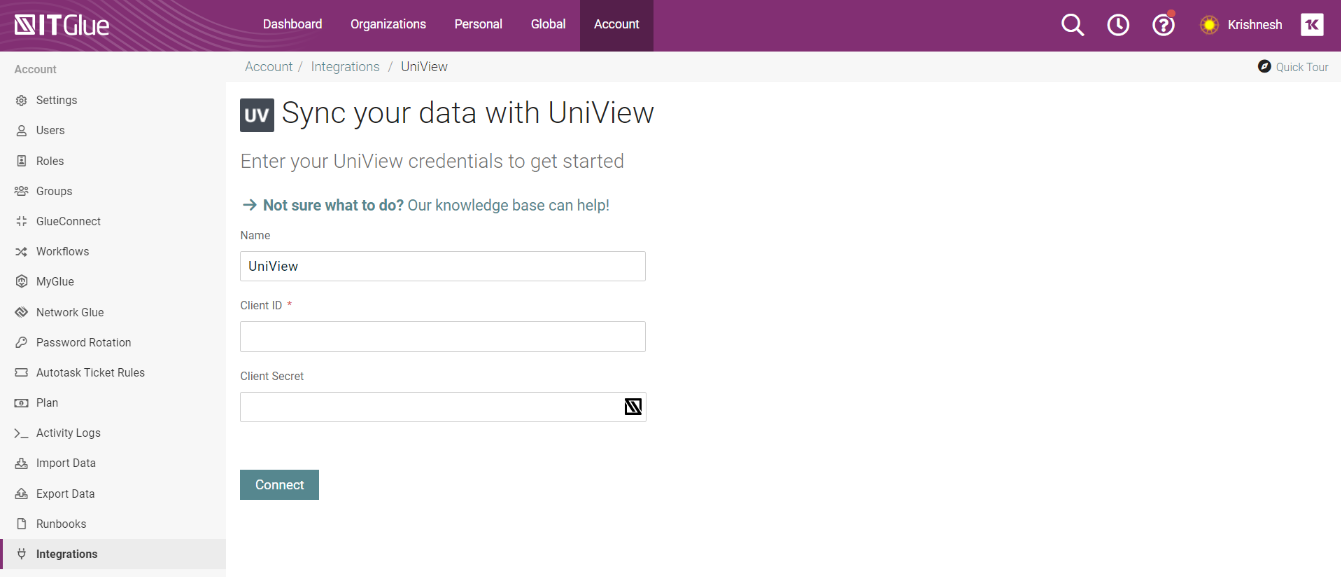
- Click on the Connect button.
- Select SyncSpanning Backup for Google Workspace User Information to sync and pull the new Spanning data onto your contact record.
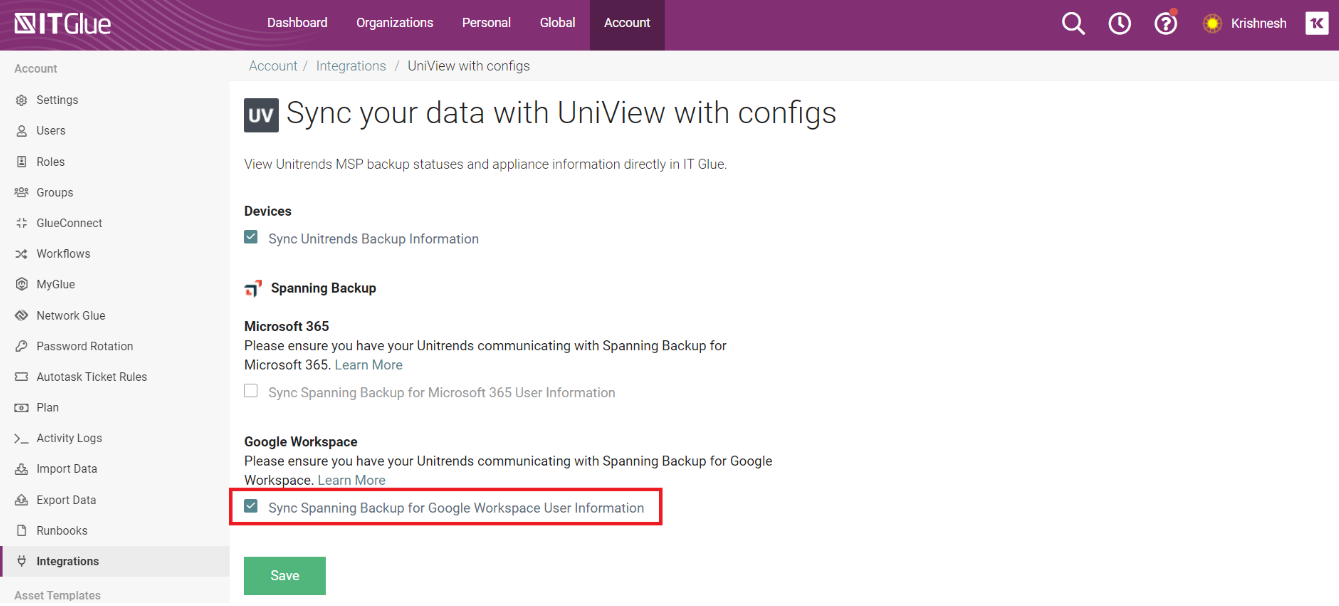
- Click Save.
After syncing with Spanning, you can view the Spanning backup information for a user under Organization > Contacts.



