Datto Networking Integration
Introduction
Use this article as a guide to create and maintain an integration with Datto Networking. Through this integration, key device information will be pulled from Datto Networking and surfaced per configuration in IT Glue. This integration will sync multiple device types including Access Points, Switches, Managed Power and D200 Routers.
NOTE DNA Routers cannot be synced through this integration.
The Datto Networking sync described below will do the following:
- Integrate Datto Networking with IT Glue to synchronize and match network information.
- Configurations matched to Datto network devices will display
- fields that update on page load.
-
Suggest organizations based on name and pattern recognition.
-
Suggests configurations based on exact name.
Prerequisites
- Manager or Administrator level access to IT Glue.
- A Manager role will only be able to see matched/unmatched data for organizations that they have explicit access to. To grant access to data for all organizations, refer to Step 7 of our Adding and removing users KB article.
- IT Glue talks to Datto’s Networking API to monitor for devices in the form of a read-only sync. For this to work, you need the Datto Networking API Public and Secret keys, available from Admin > Integrations in the Networking API tab, in the Datto portal.
Procedure
Enter your Data Networking credentials
- Log in to IT Glue and navigate to Admin > Integrations. Then, click on the green + New button and then on the Datto Networking icon.
- Enter the appropriate Datto Networking API (Public key and Secret key) and then click on the Connect button.
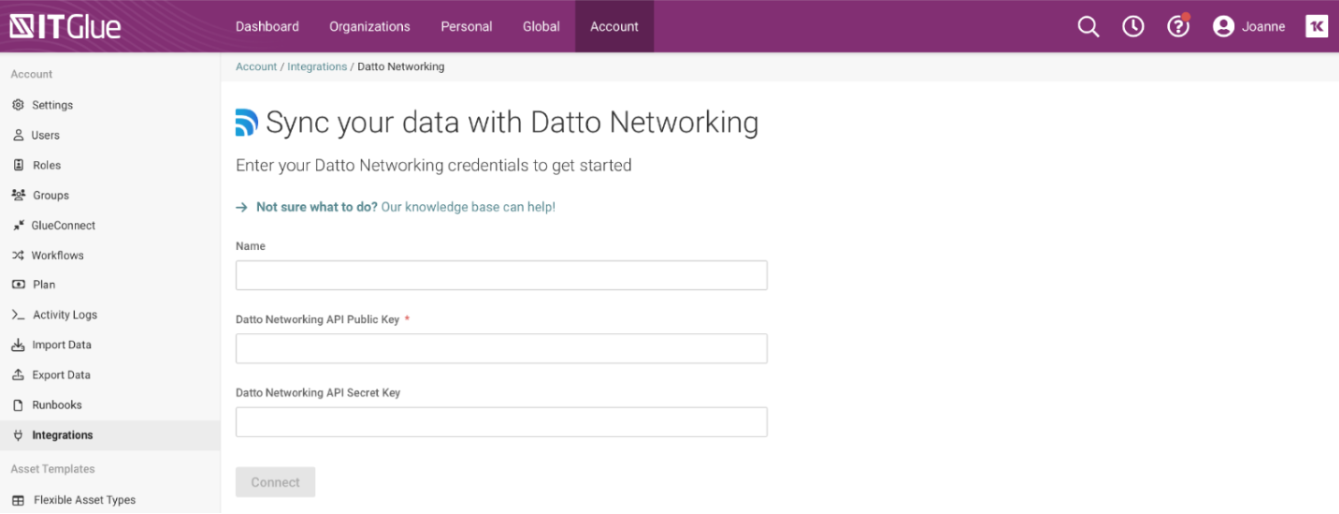
NOTE If the credentials fail for any reason, synchronizing will stop until you re-enter your credentials.
Sync Data
- From the Admin > Integrations screen, click Actions > Start Manual Sync.
- When the sync is complete, the Status column changes from Syncing... to OK.
Organization matching
IT Glue discovers organizations and configurations and tries to match them to data in your account. Anything that is not automatically matched will need to be manually actioned.
- From the Admin > Integrations screen, click on Actions > Matching.
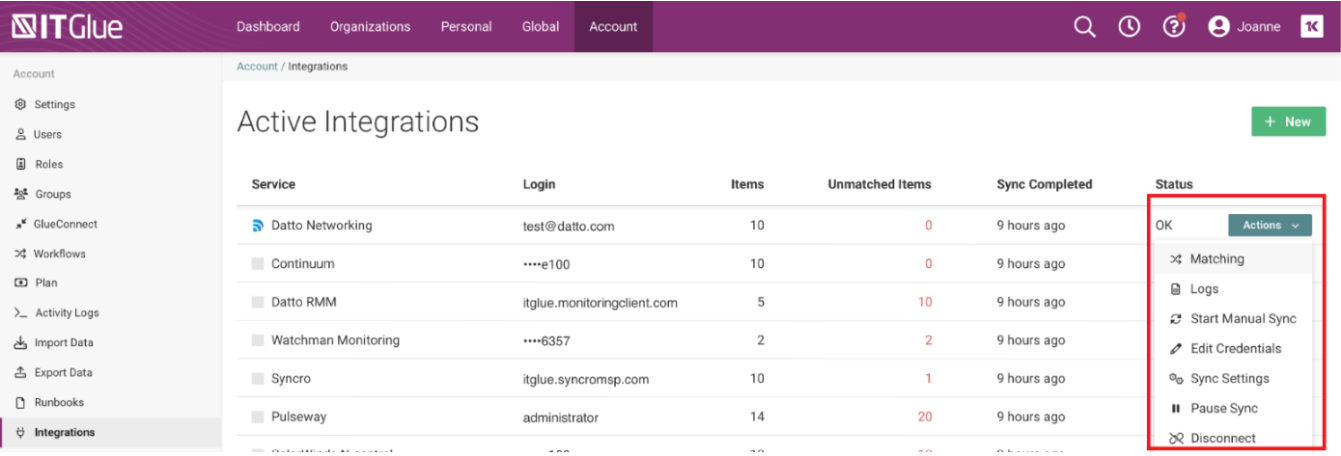
- In the Unmatched tab, review the unmatched organizations.
- If you're happy with a suggested match, click Accept Suggested Match to accept it.
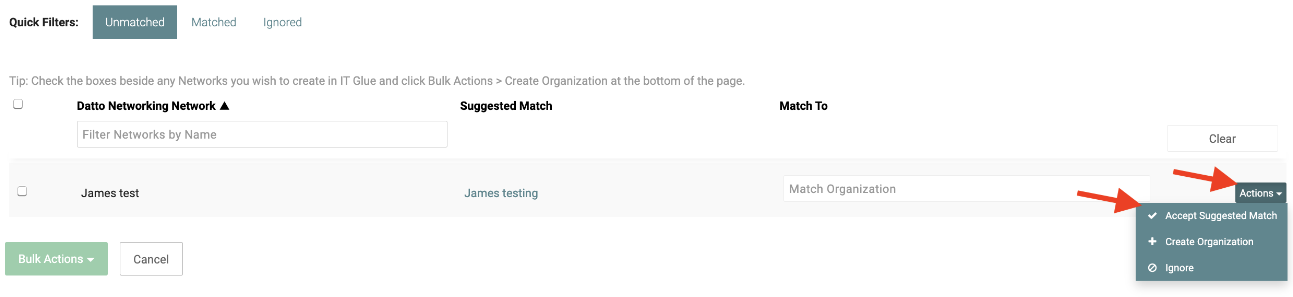
- If there is no suggested match, or it is incorrect, you can search for and choose a different organization using the Match To field.
- If no organization exists in IT Glue, you can choose to create an organization. You can also choose to ignore groups, which means they won't count as unmatched items in subsequent syncs.
IMPORTANT Warning. Before creating an organization from the matching screen, ensure that no corresponding organization already exists, otherwise a duplicate will be created.
- If you're happy with a suggested match, click Accept Suggested Match to accept it.
- If any matches are incorrect, click on Actions > Change Match and select a different organization to match to.
Configuration Matching
Once all organizations have been matched, the same process should be followed for any unmatched configurations.
- From the Matched tab, choose any organization that has unmatched configurations, click the Actions button, and select Match Devices.
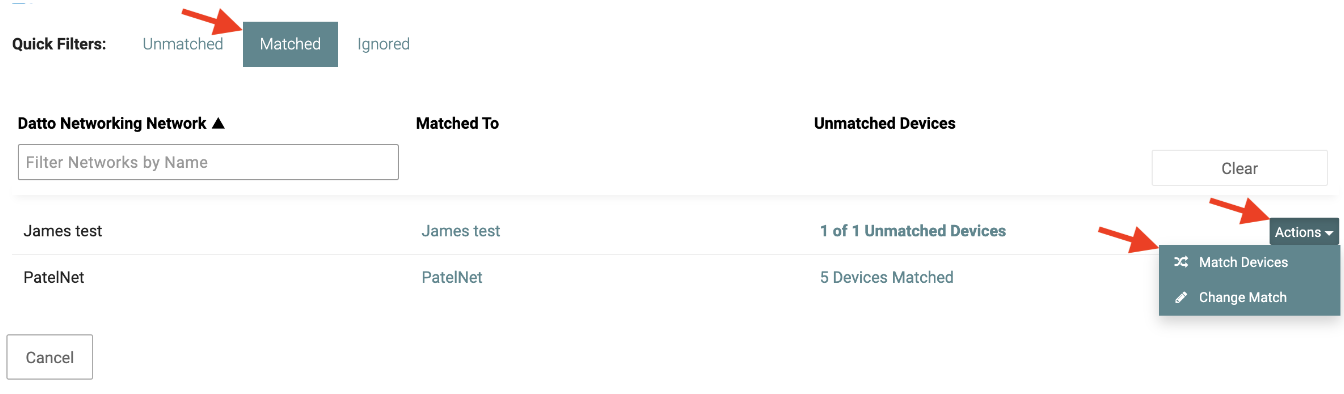
- For any unmatched configurations, you can either accept the suggested match, search for an IT Glue configuration by entering the name in the Match To column or create a new configuration by clicking Actions > Create Configuration.
- Before you create configurations, first match any of the devices based on MAC and IP. When you are done matching, you can create (in bulk or individually) any of the remaining devices coming in from Datto Networking.
- Repeat for each organization until all configurations are actioned.
Once everything is matched, the Datto Networking setup is complete. At any time, you can come back to these instructions to discover and match new organizations and configurations.
Datto Networking matching logic
IT Glue discovers devices in Datto Networking and tries to match them to your data in your account based on the following logic:
| Rule | Matches On |
|---|---|
| Organization | Network name |
| Configuration |
Exact match on MAC and IP If no match, exact match on MAC. If no match, exact match on Name. |
The following are the 'Field Mapping' between Networking device and IT Glue Configuration.
| Networking Device | IT Glue Configuration |
|---|---|
| Name | Name |
| MAC | MAC |
| IP | IP |
| Status | Status |
| Model | Model |
| Serial Number | Serial Number |
| Firmware | - |
| Last Checkin | - |
| Uptime | - |
| Description | - |
|
Clients (Device type: Access Point) |
- |
|
Latitude/Longitude (Device type: Access Point) |
- |
|
Ports/Power (Active/Total) (Device type: Switch) |
- |
|
Ports/Power (Available/Total) (Device type: Switch) |
- |
|
Gateway IP (Device type: Switch) |
- |
|
Surge Protection (Device type: Managed Power) |
- |
|
Enabled Ports (Device type: Managed Power) |
- |
|
Connection Type (Device type: Managed Power) |
- |
|
LTE Status (Device type: D200 Router) |
- |



