Microsoft Integration: Syncing Microsoft licenses with IT Glue
To sync your Microsoft licenses with IT Glue you must first integrate and match your tenants. Refer to Microsoft Integration.
- Navigate to Admin > Integrations > Microsoft Actions > Sync Settings.
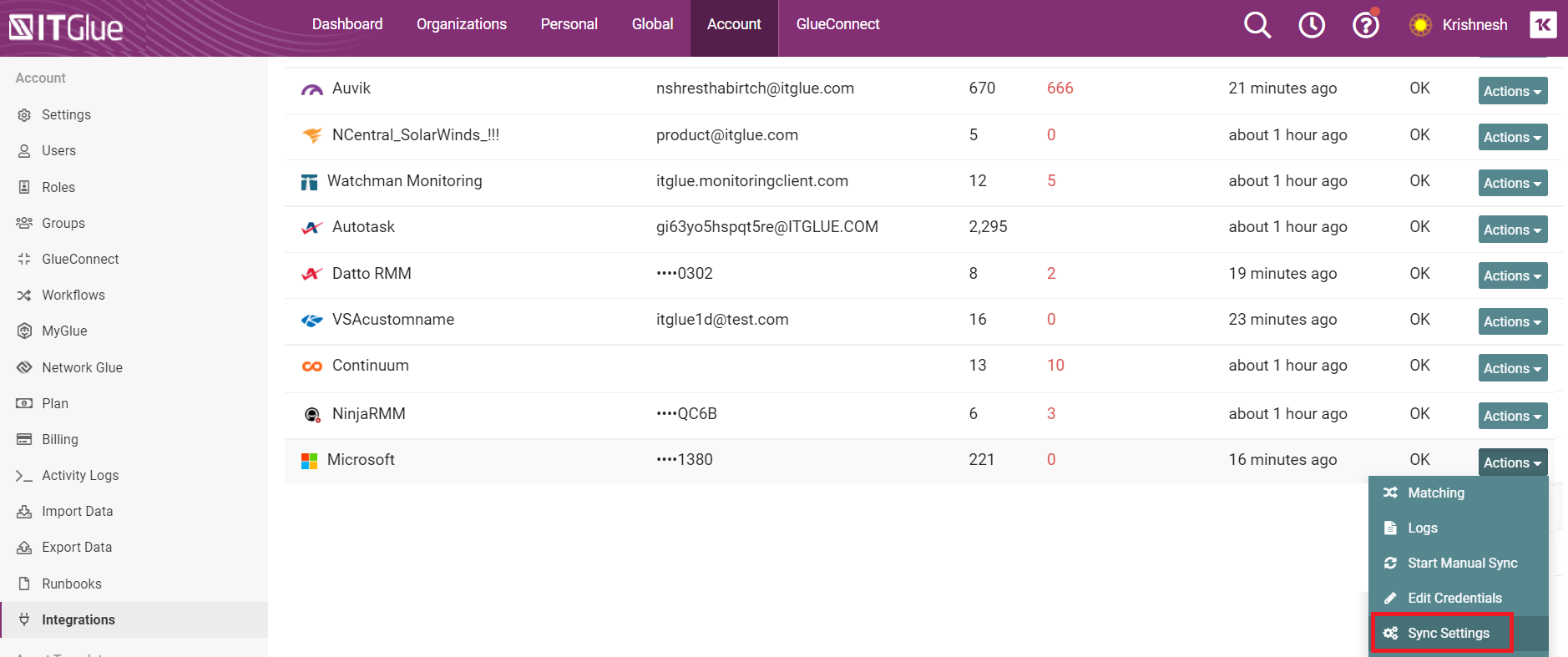
- From the Sync your data with Microsoft screen, click the checkbox for Licenses. Then, click the Save button.
NOTE Selecting the Licenses checkbox will sync in all licenses from Microsoft regardless of what is checked in the list of licenses for the Microsoft users you decide to sync in.
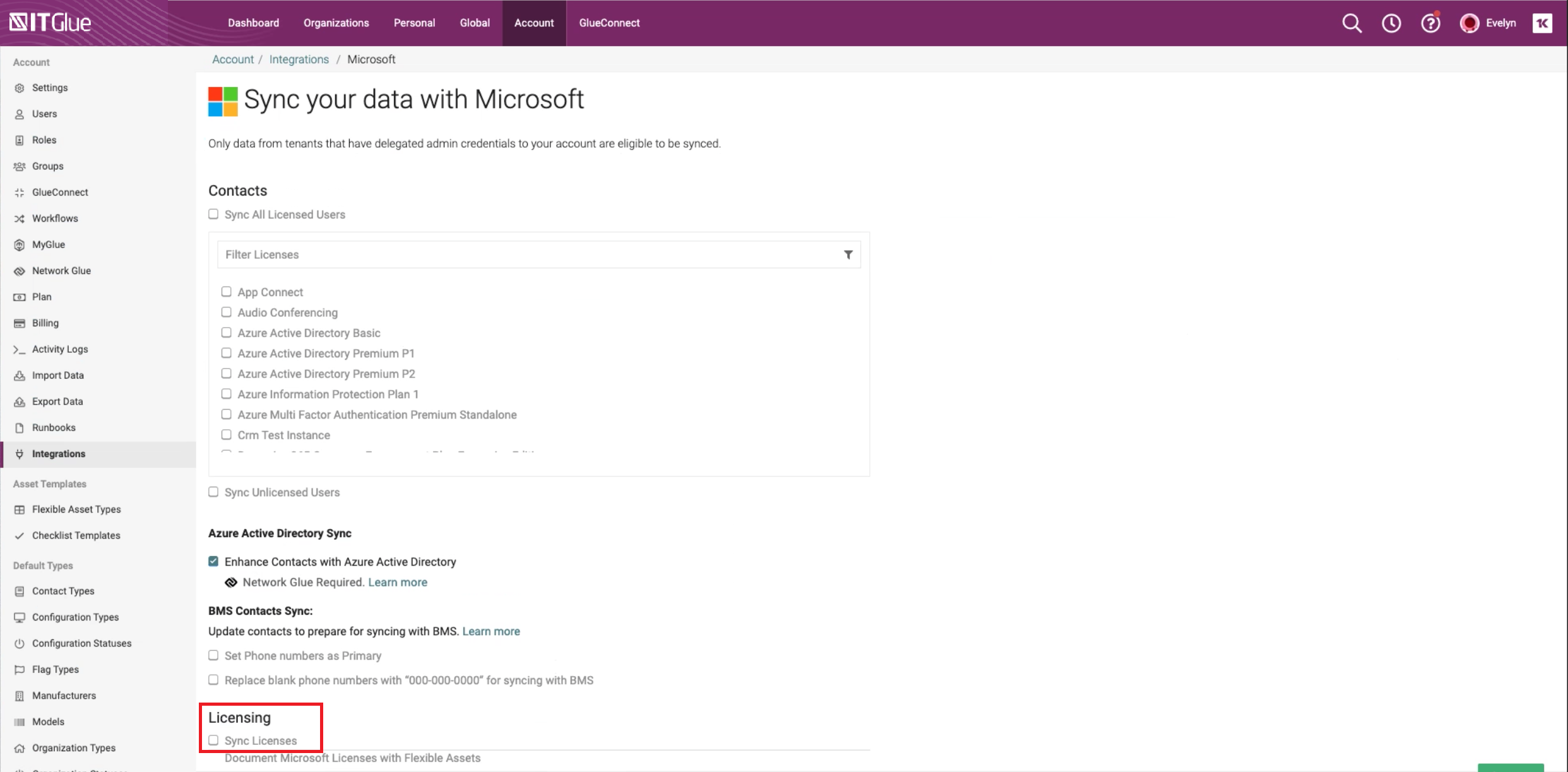
- From the Active Integrations screen (Admin > Integrations), click Actions and then Start Manual Sync.
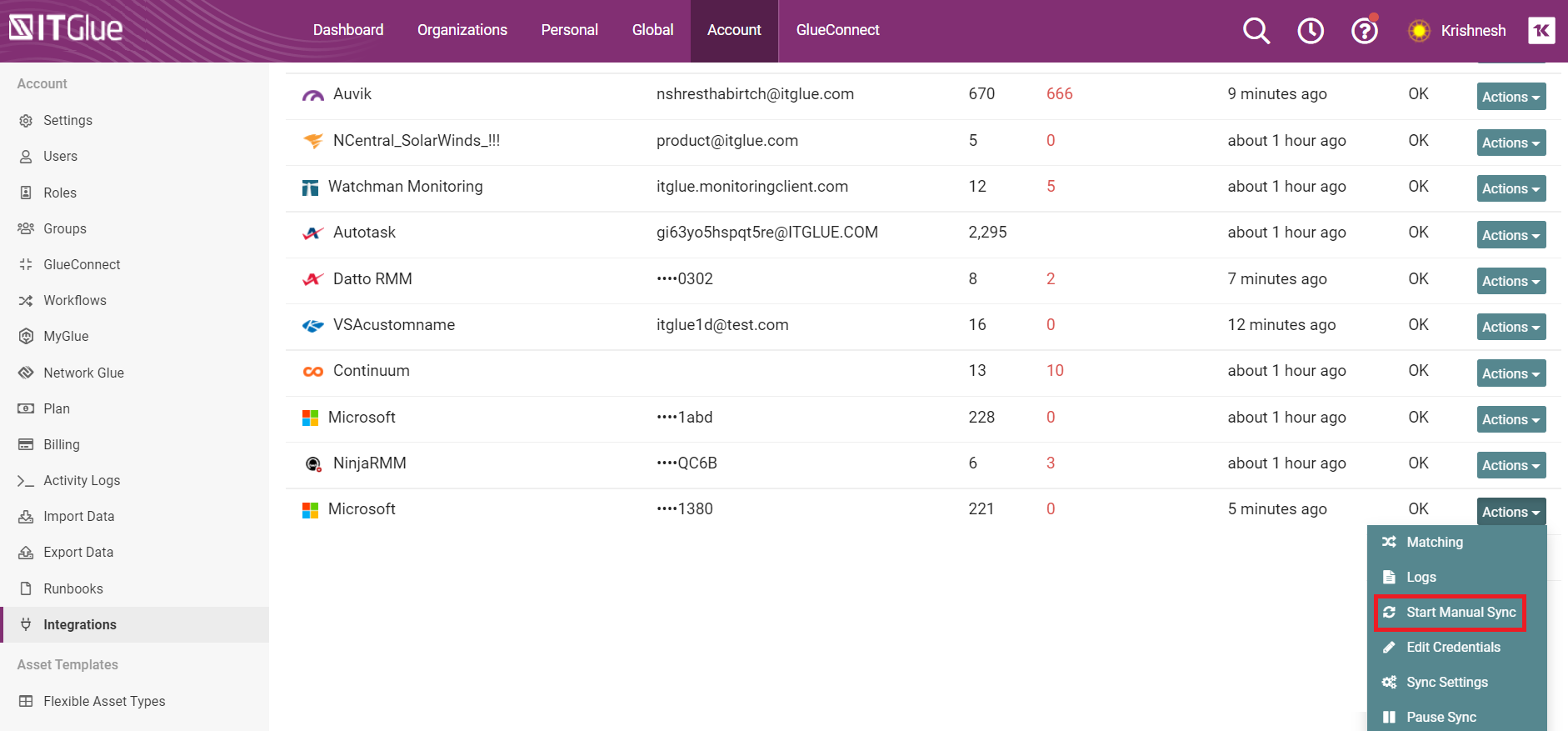
- Check the Active Integrations screen again. The overall sync status will change from Syncing... to OK when the sync is complete.
Syncing Licenses
Microsoft licenses are synced as a flexible asset in IT Glue.
NOTE If this is your first Microsoft integration, a new Flexible Asset Type named “Microsoft Licenses” will be created and formatted to display your Microsoft licensing data within Organizations. This synced Flexible Asset Type, similar to synced Configuration Types, cannot be edited in order to protect the template of the synced Flexible Assets.
Synced Microsoft License Flexible Assets, similar to other one-way synced assets, will have their synced fields locked to prevent editing. Security settings, however, will still be manageable when editing synced Microsoft License Flexible Assets.
Viewing Licenses
IT Glue lets you track the number of Active, Consumed and Unused licenses at a glance.
After the licenses have synced, you can view licenses information by either visiting a matched organization and choosing the Microsoft Licenses flexible asset, or by viewing a Global list of Microsoft License flexible assets.
To view via an organization:
- Select the organization you want to view and select Microsoft Licenses on the sidebar.
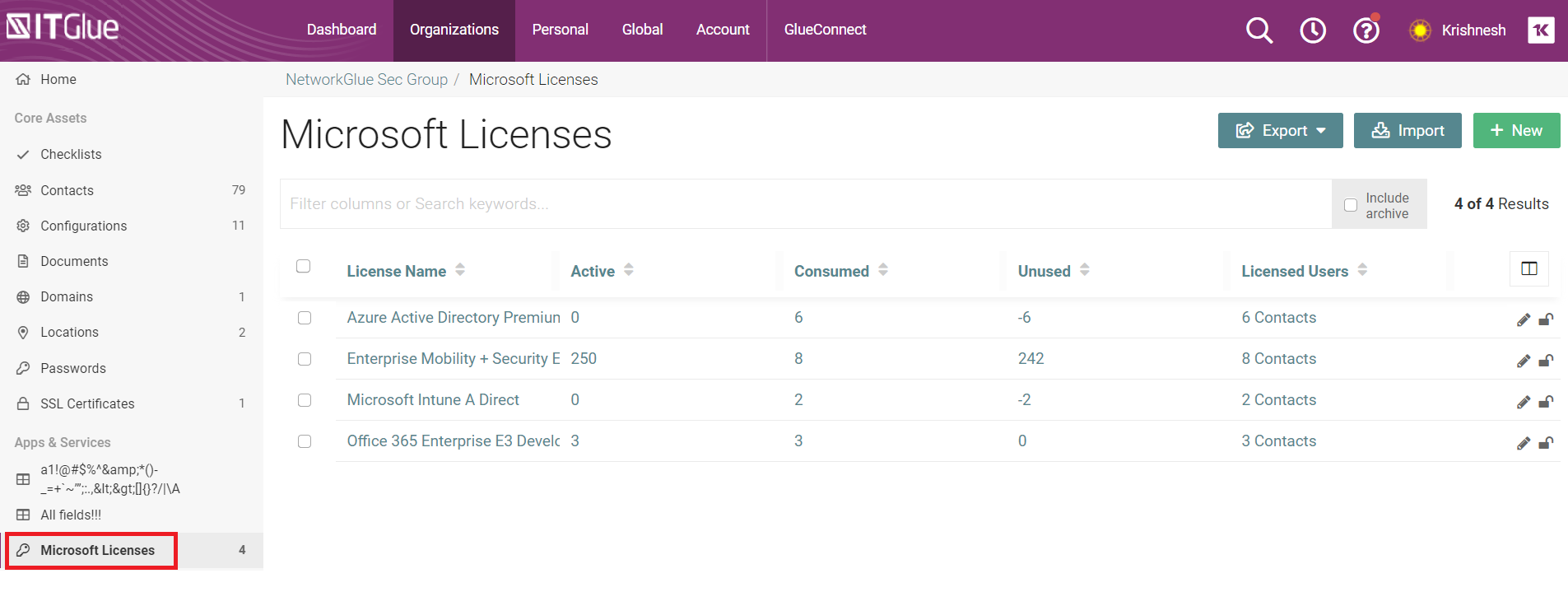
- This will open the synced Microsoft Licenses list view.
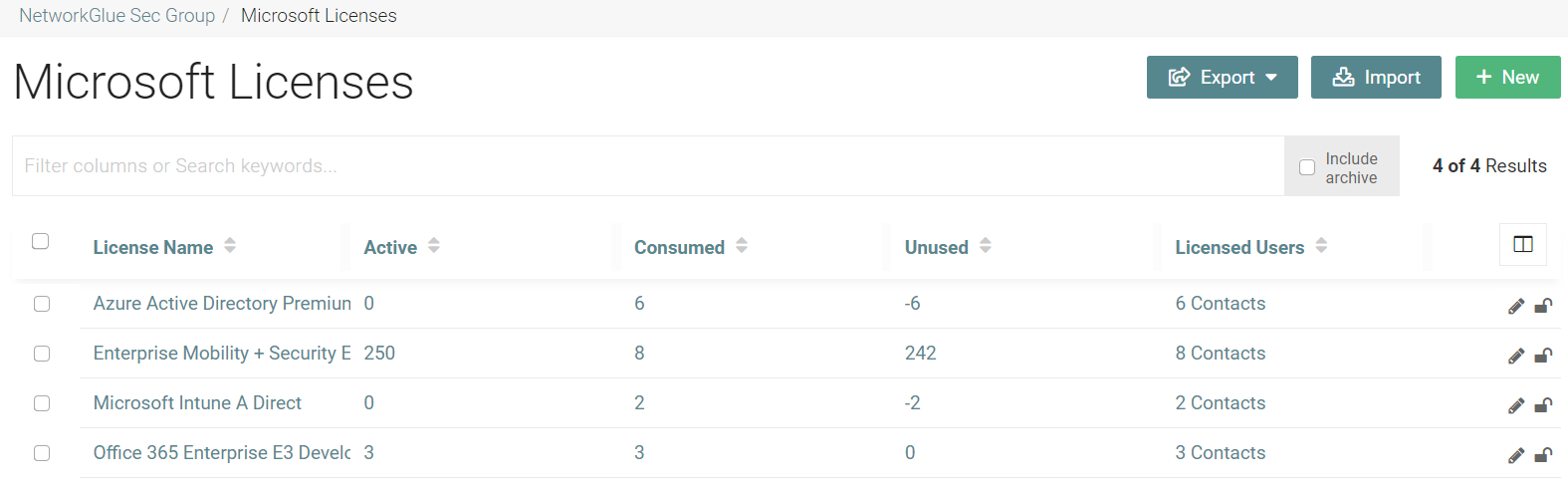
Viewing all Microsoft Licenses in the Global Page
- Navigate to Global > Microsoft Licenses.
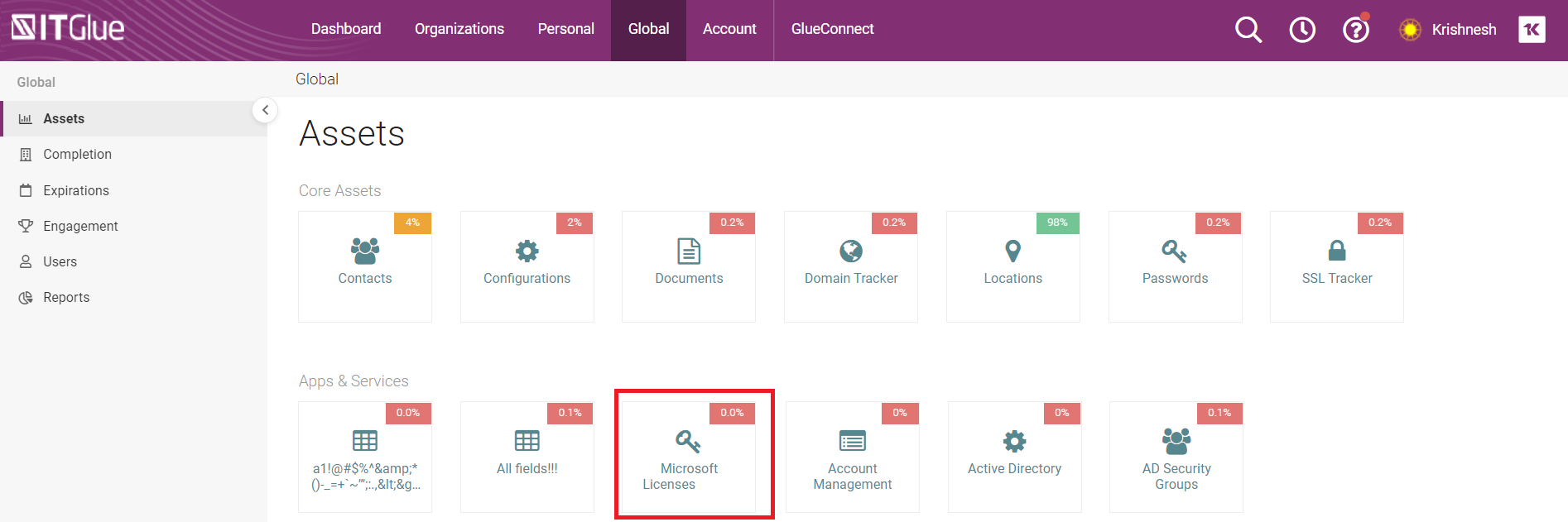
- This opens the global list view of all synced tenants and license information.
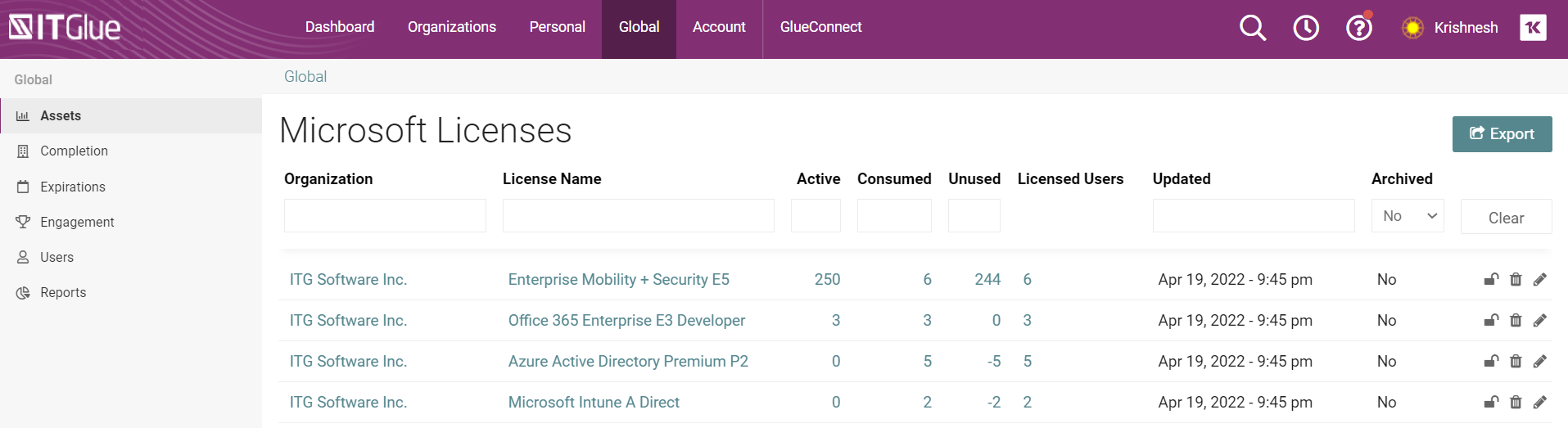
- You can filter or search for a particular Organization’s information using the filter options at the top of the list.
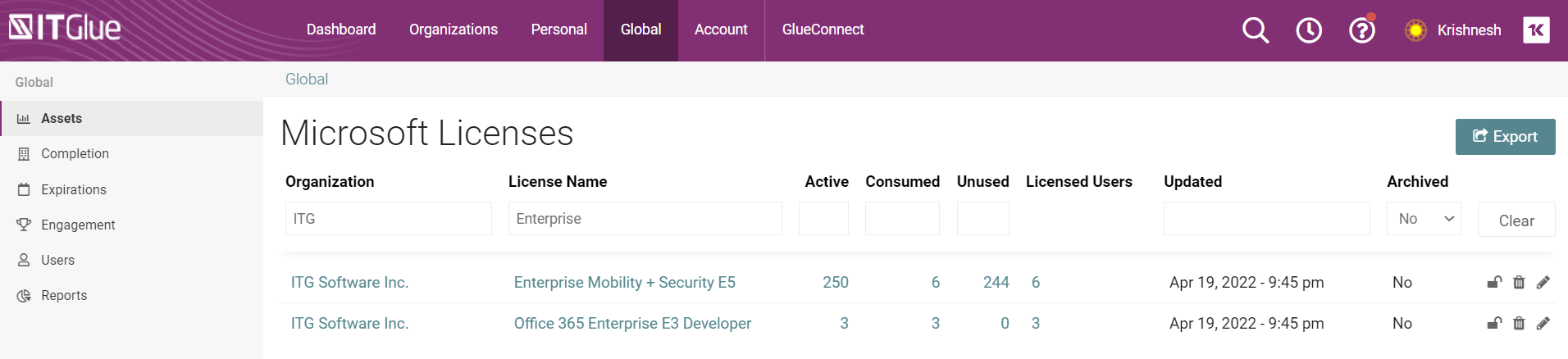
Disconnecting Licenses
While removing an Microsoft integration, choosing the "Permanently disconnect records from Microsoft but keep all data" will stop syncing Flexible Assets and Flexible Asset Types and existing synced assets will be retained in your IT Glue account.
Choosing the “Permanently delete all data including all related/child records” option will delete all synced Flexible Assets and Flexible Asset Types.
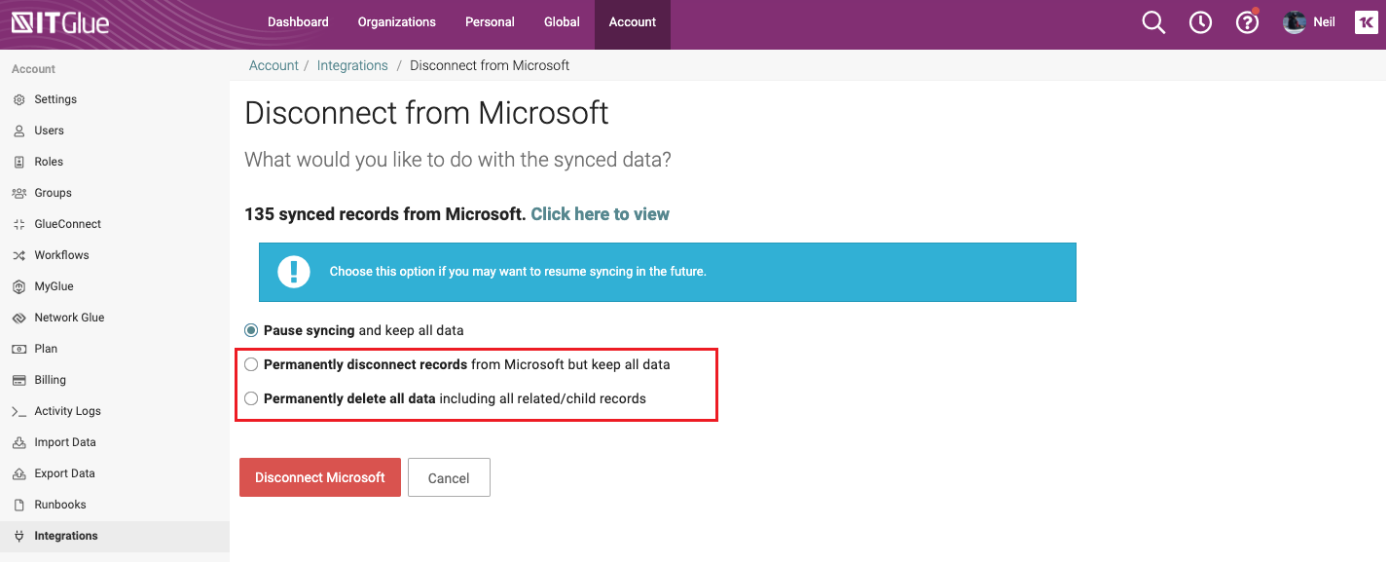
For both options, any contacts or organizations created from the integration are not deleted.
Special Considerations
Only Microsoft subscriptions that are active are counted as “Active” in IT Glue. Any managed subscriptions that are suspended will be reported as having 0 “Active” licenses in a synced Microsoft Licenses flexible asset. If an Microsoft tenant contains users that are assigned a suspended license, synced Contacts will still appear tagged in the flexible asset.



