Generating a Unitrends Disaster Recovery Runbook
Introduction
Follow this article to set up and generate Disaster Recovery runbooks of your Unitrends-backed devices with their latest configuration data.
Prerequisites
- You must have an active integration setup with Unitrends MSP. For details, refer to our Integrating with Unitrends MSP topic.
- You must have Administrator-level access to IT Glue.
Instructions
Generating a new report
- In IT Glue, navigate to Global > Reports and click the Unitrends DR Runbook icon. If your IT Glue account does not have an integration setup with Unitrends MSP yet, this icon will be greyed out.
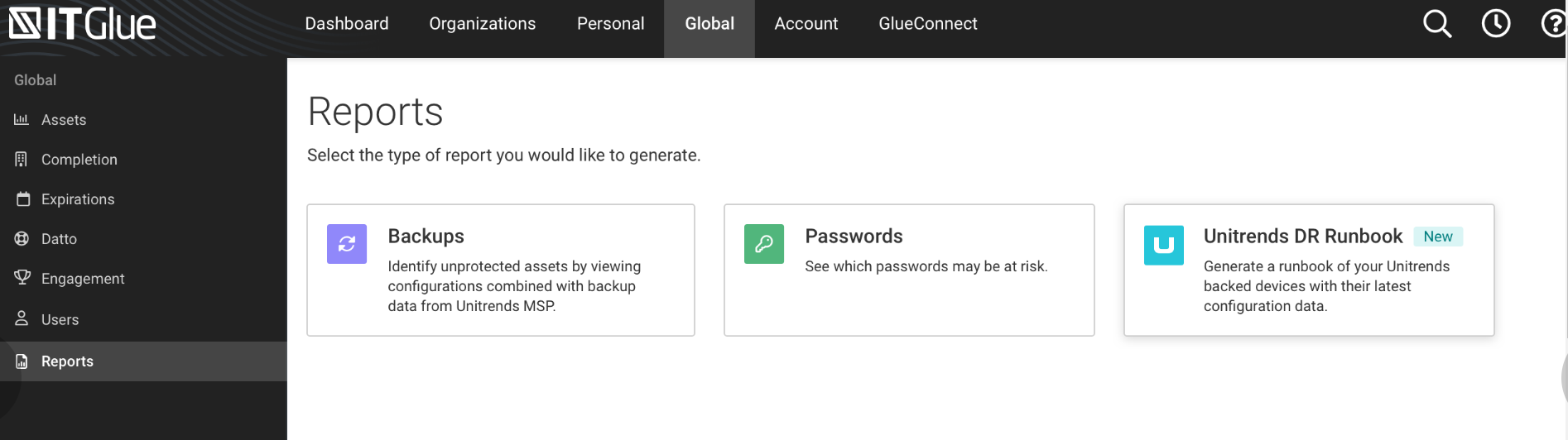
- In the Unitrends DR Runbook page, select the organization for which you want to generate a runbook.
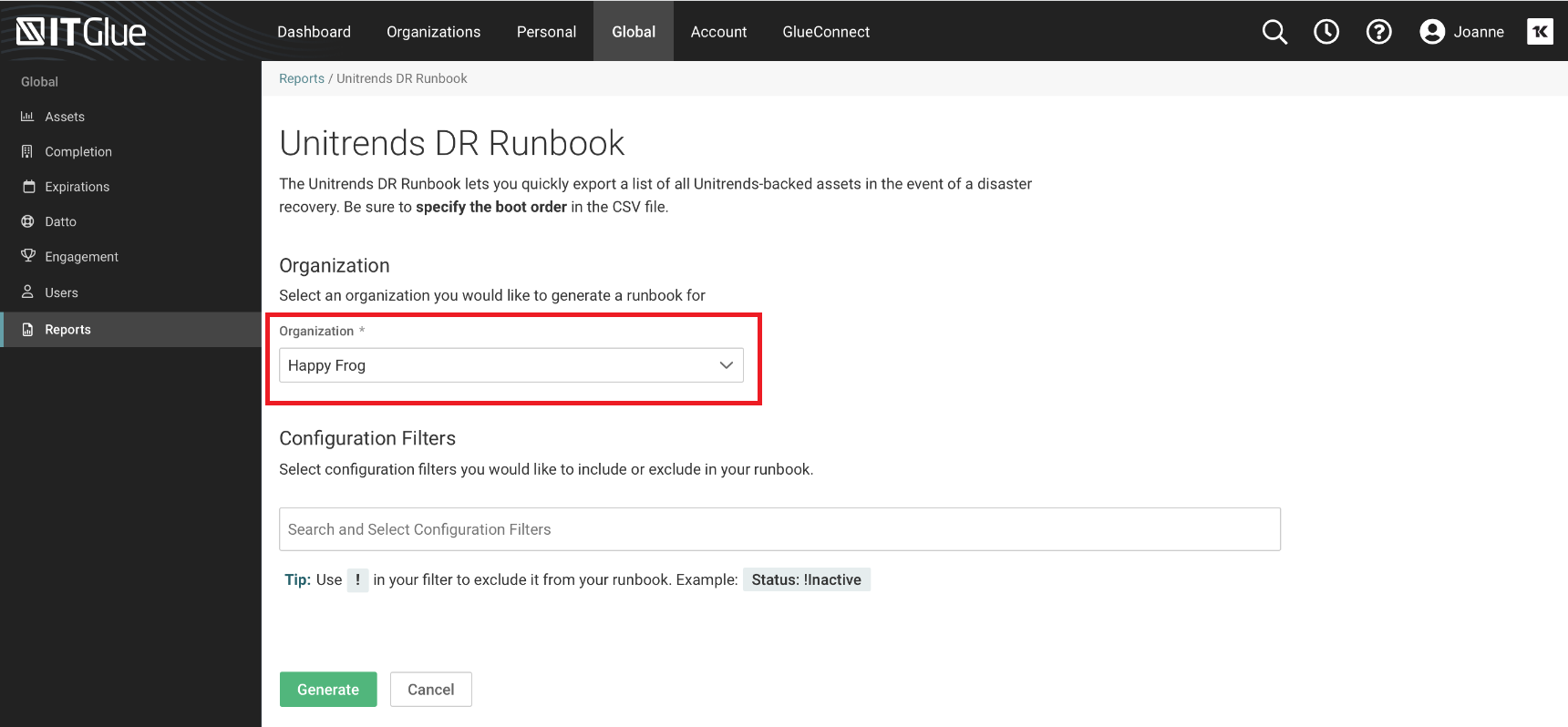
- In the Configuration Filters section, select the configuration filters you would like to include or exclude in the runbook.
NOTE Use ! in your filter to exclude it from your runbook.
- Click Generate. If you click Cancel, you will be redirected back to the Global > Reports page.
- In the Assign Boot Order window, click Okay to generate a report.
NOTE Once your report is generated you must fill in the Boot Order to complete your runbook. Tip:Reboot your Database Servers before the corresponding web servers to ensure a successful reboot.



