Assigning user-based GlueConnect permissions
With GlueConnect, you can grant access to another IT Glue account by assigning per-user roles, organizations, and groups. These special users will become GlueConnect users and not regular IT Glue users for the second account. Users can be auto-provisioned into a target account with permissions predefined with GlueConnect at Account > GlueConnect.
Prerequisites
- You must have Administrator access to IT Glue.
- Glueconnect enabled between two accounts with Delegating cross-account access using GlueConnect.
Procedure
- Log in to your IT Glue account and navigate to Account > Users.
- Click on the GlueConnect tab and then on the + New button.
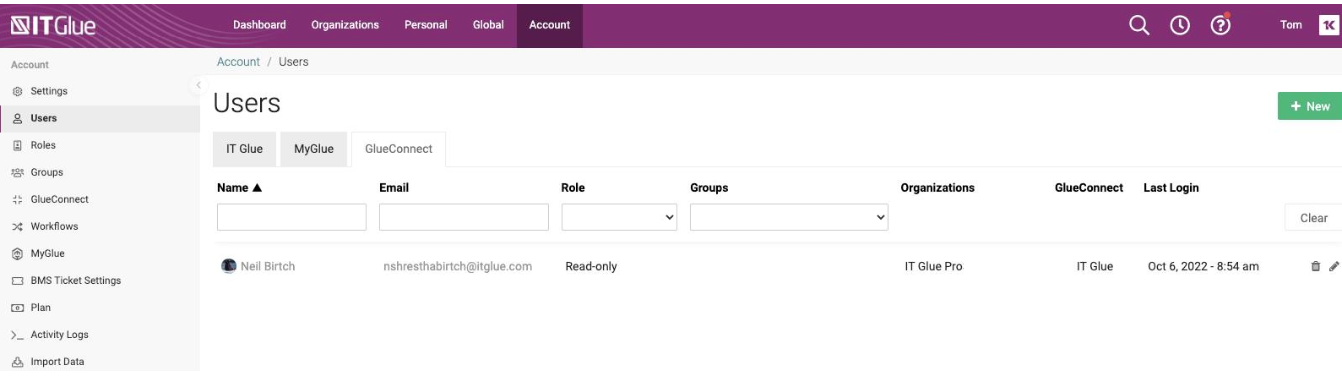
- In the Users section (top left), enter the user's preferred email address and then click on the plus sign to add it. To invite more than one user, enter as many email addresses as you want, clicking the plus sign or pressing enter after each one.
- Leave the Type set to GlueConnect.
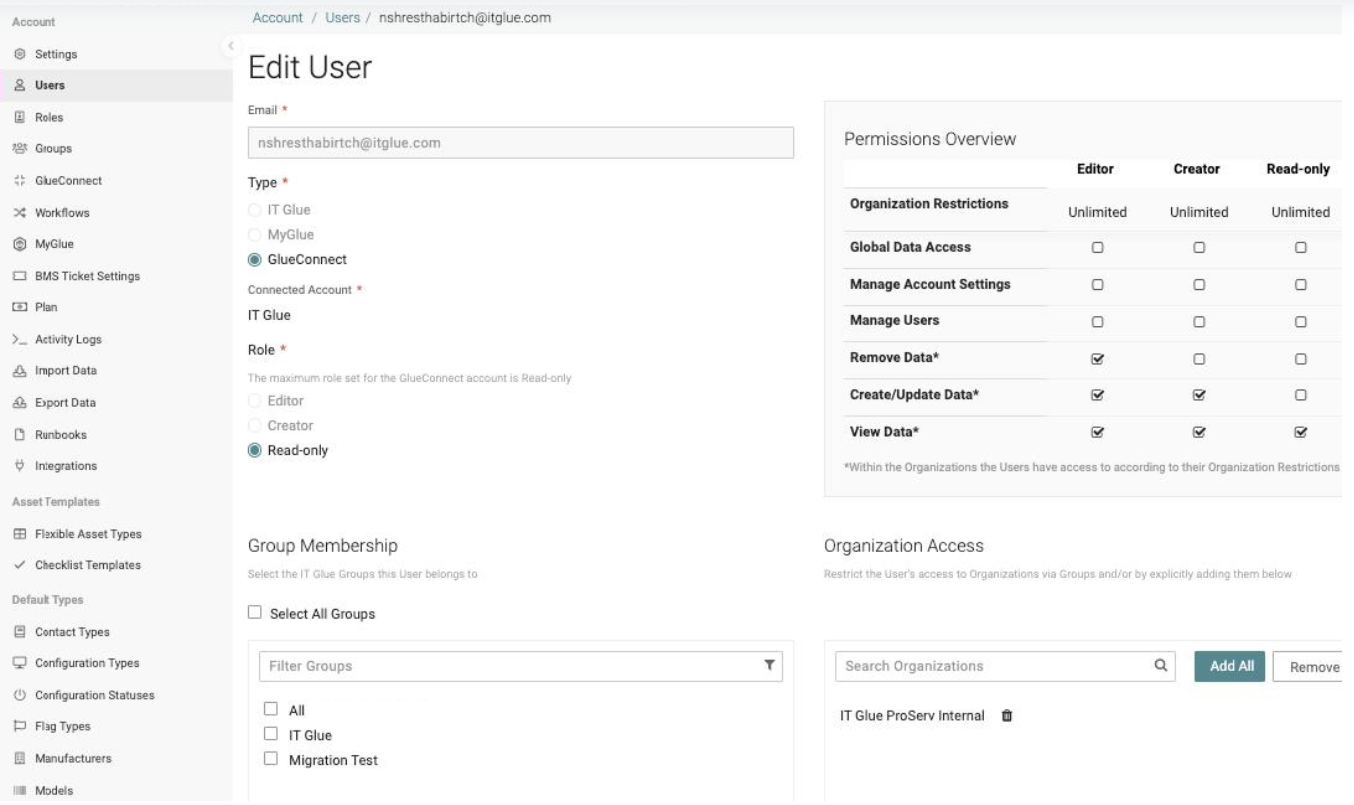
- Choose a role to define the actions the user is permitted to perform: Editor, Creator, or Read-only.
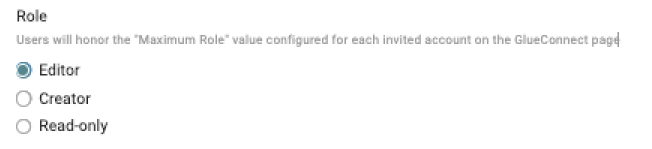
- Select the groups the user will be a member of and the organizations they can access, if not already populated by a group. Organizations names populated by a group are grayed out because the permissions are inherited.
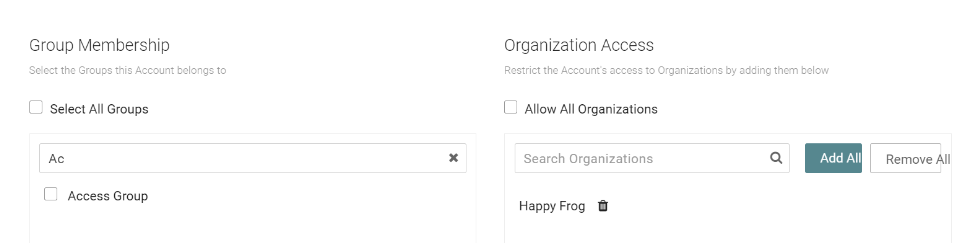
- Click Save.
NOTE Users that are not added manually to Account > Users > GlueConnect will automatically be auto-provisioned with access that matches the existing organizations and group security set at Account > GlueConnect for the inbound account that the user is visiting from.



