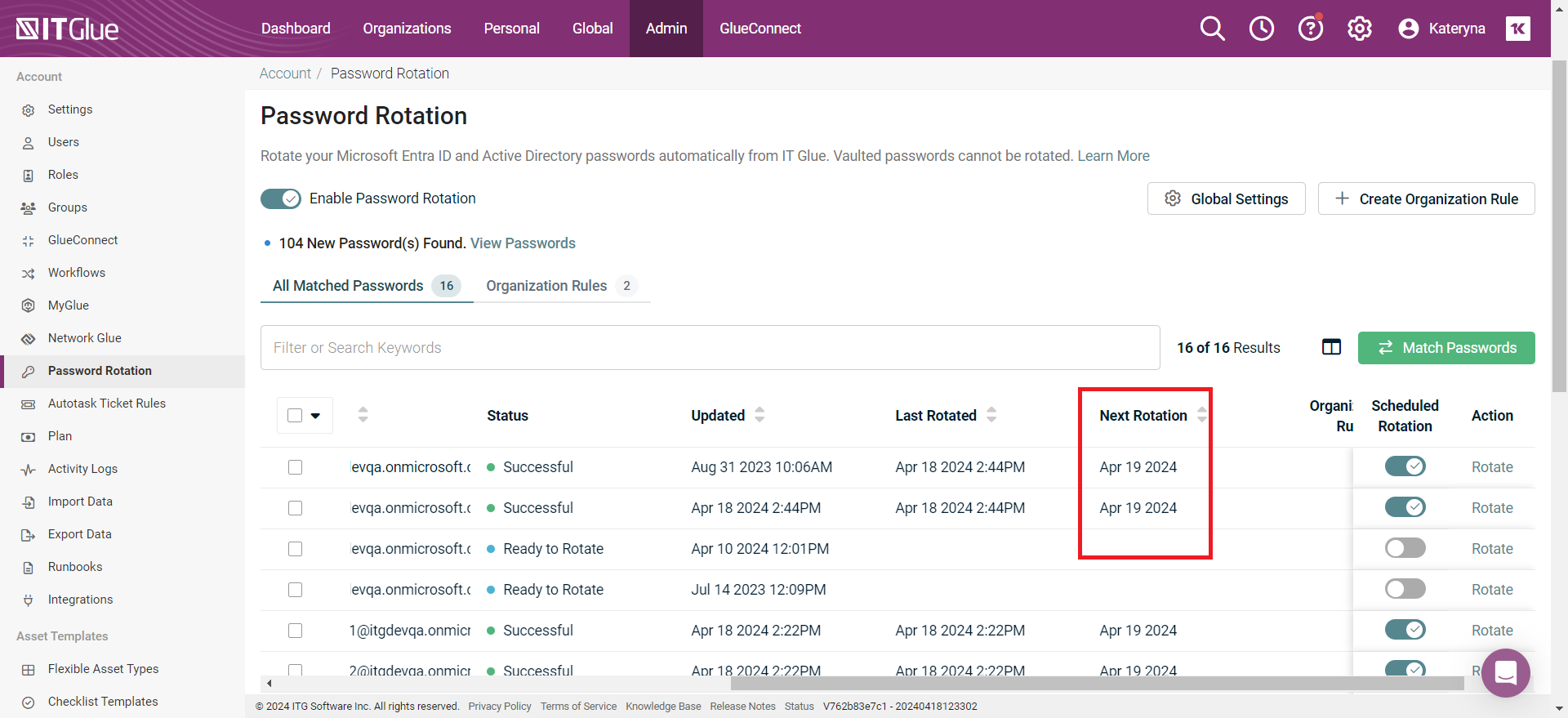Password Rotation Scheduler
You can set up to schedule rotation of passwords to automatically update passwords in Microsoft Entra ID, on-premise Active Directory and IT Glue.
NOTE This feature is available only when you enable the option Enable Password Rotation in the Password Rotation page.
Procedure
-
Click Global Settings under Admin > Password Rotation.
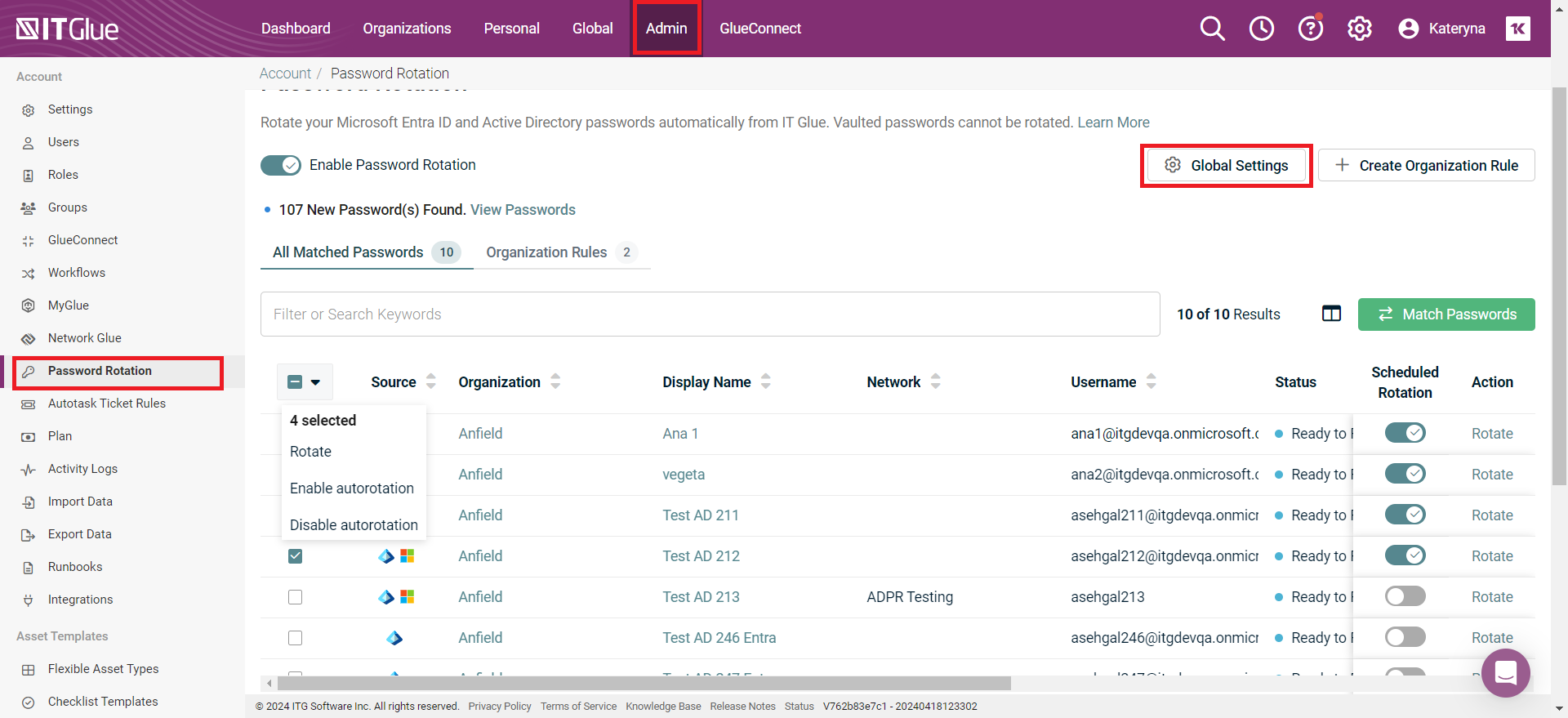
-
In the Global Settings window, enable the option Enable Scheduled Rotation.
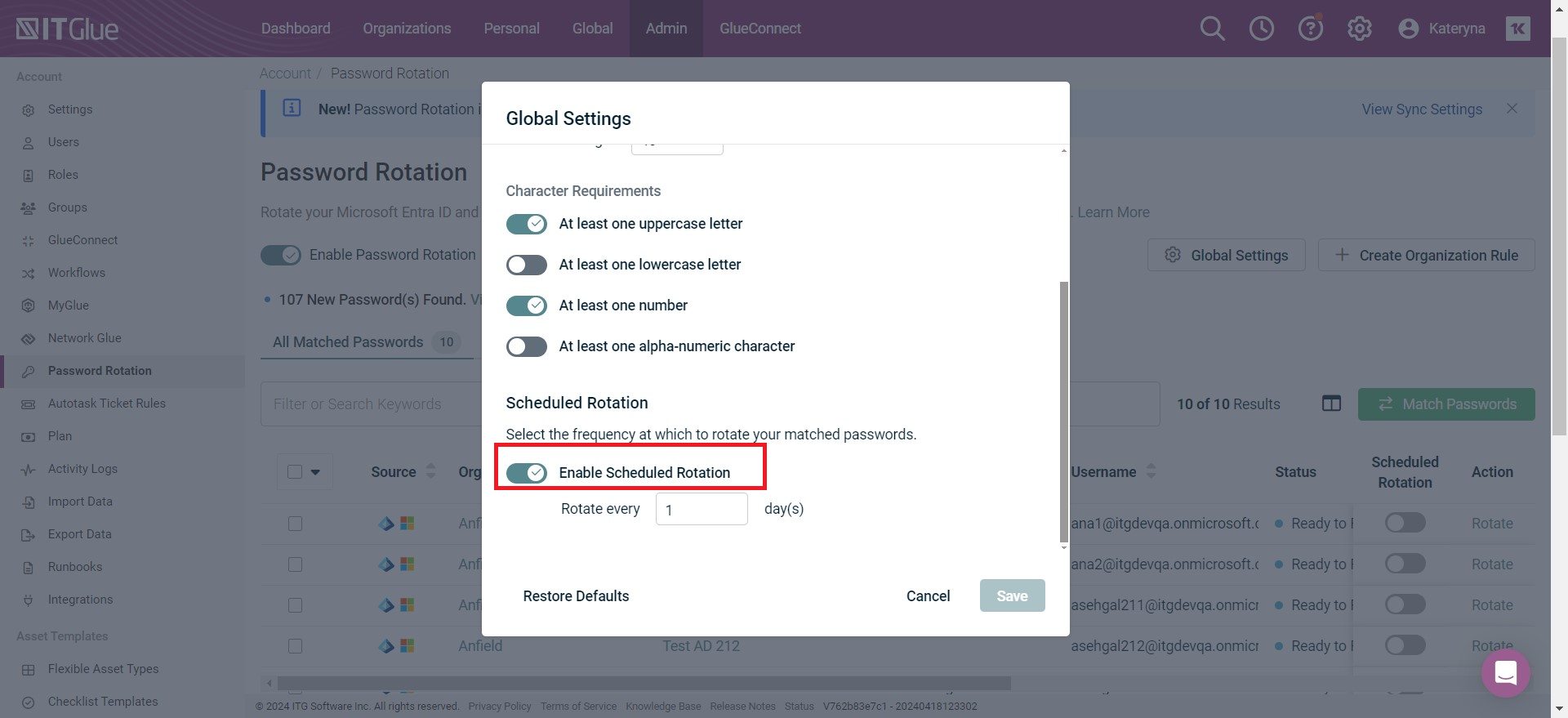
-
Enter the frequency (in days) to rotate the password in the Rotate every field. The frequency should be between 1 to 365 days.
-
Click Save. When the rotation frequency is set, a new column Scheduled Rotation will be visible in the Password Rotation page.
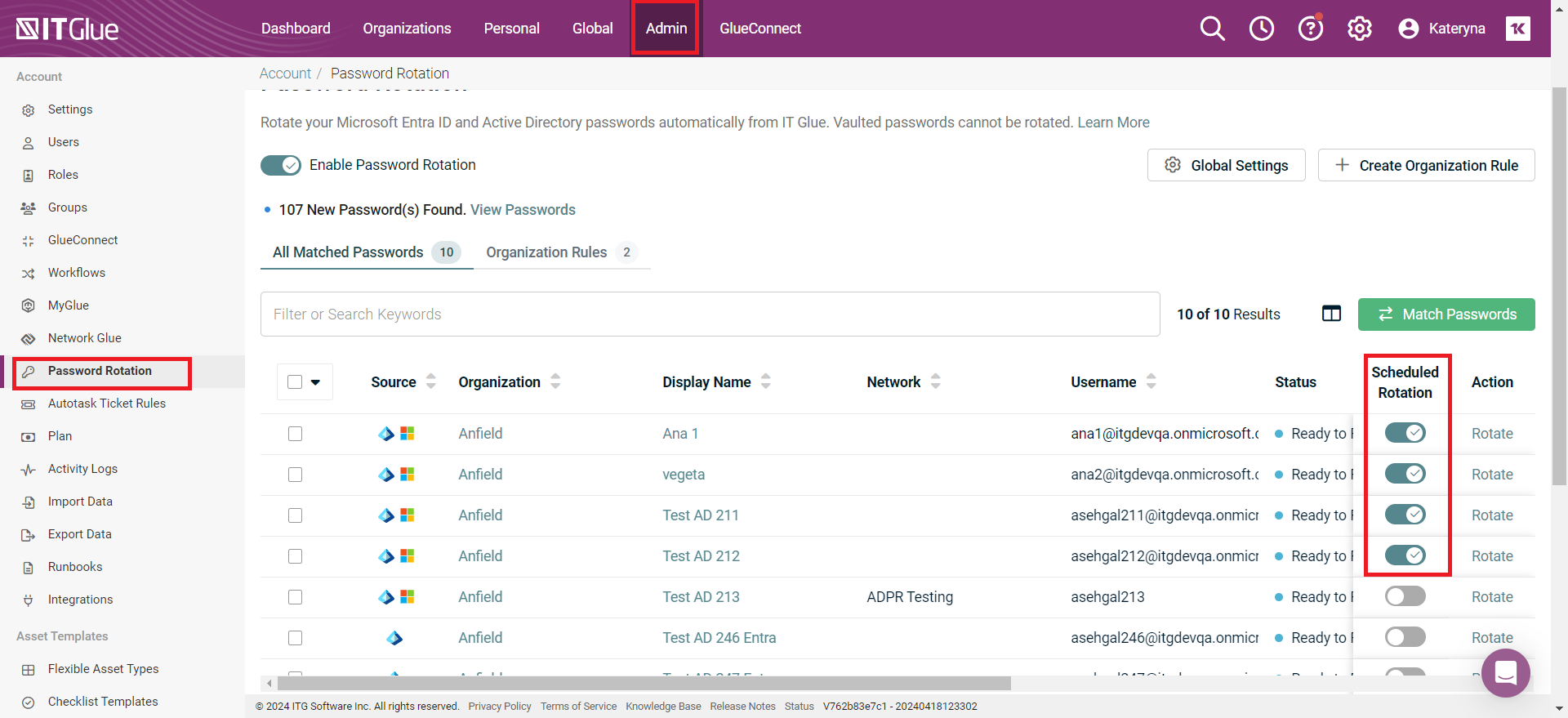
NOTE To exclude a particular password from the password rotation schedule, use the toggle option to disable password rotation schedule. When disabled, you will be able to manually rotate these passwords.
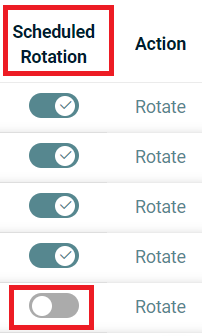
For bulk actions, select the checkbox for the password records you want to match and click any of the following options:-
Enable autorotation – to enable scheduled rotation for selected passwords
-
Disable autorotation – to disable scheduled rotation for selected passwords
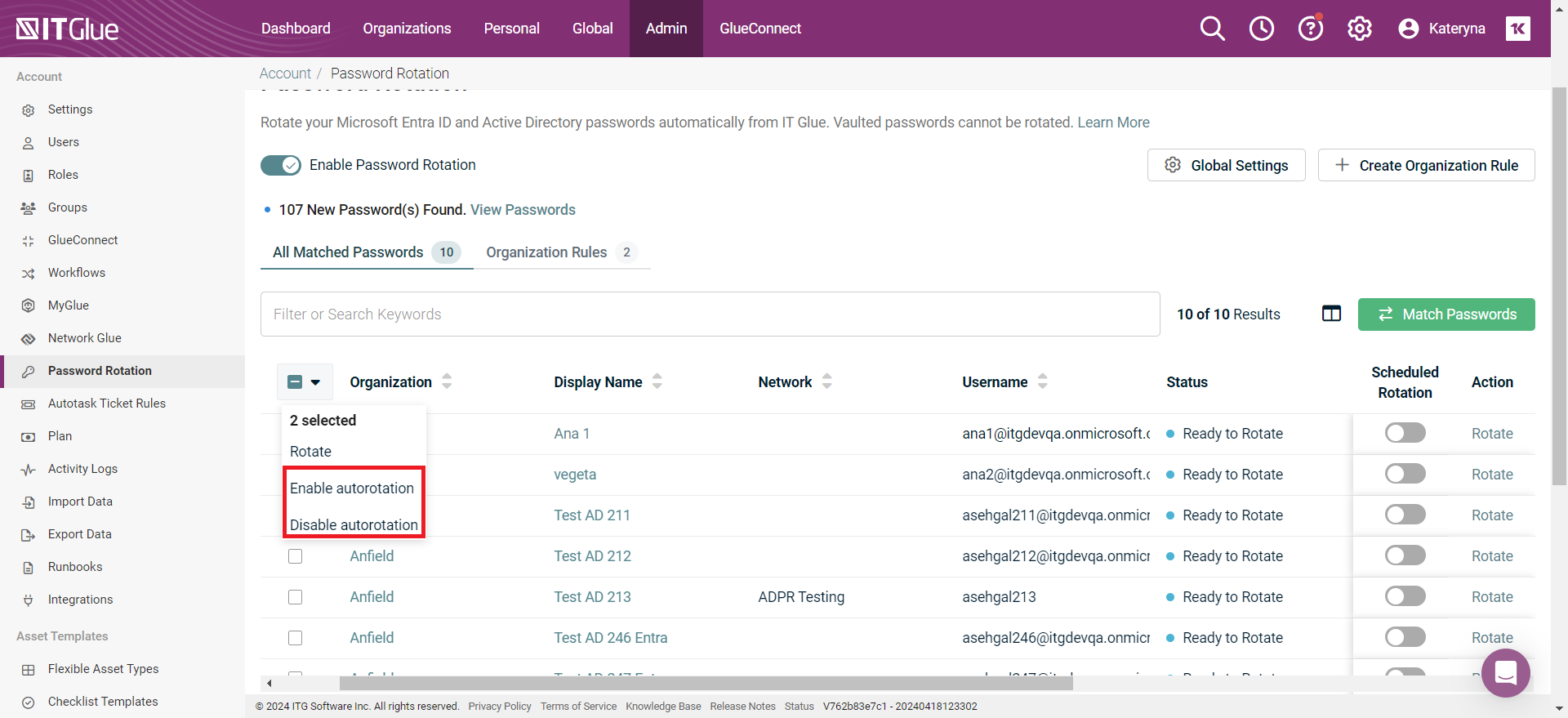
-
-
When scheduled rotation is enabled, you can view the date of the next rotation for each password in the Next rotation column.