Creating Password Rotation Custom Roles
You can create and assign a custom role, to delegate Passwords Rotation to IT Glue users being assigned this role.
Procedure
To create a password rotation custom role:
-
Navigate to Account > Roles. Expand the Default Roles table if you wish to see default IT Glue roles and their definitions.
-
Click +Add Role on the Custom table.
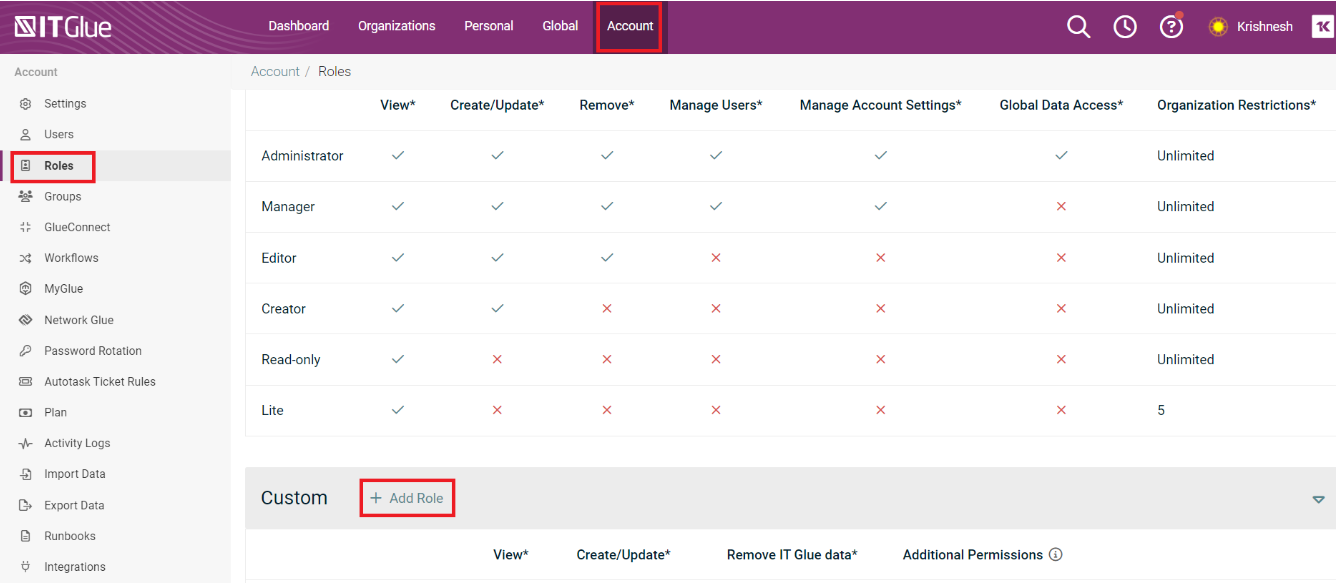
-
Enter a unique name for your custom role and select Password Rotation.
IMPORTANT Password rotation permission can be added ONLY if Network Glue Administrator permission is added to the custom role.
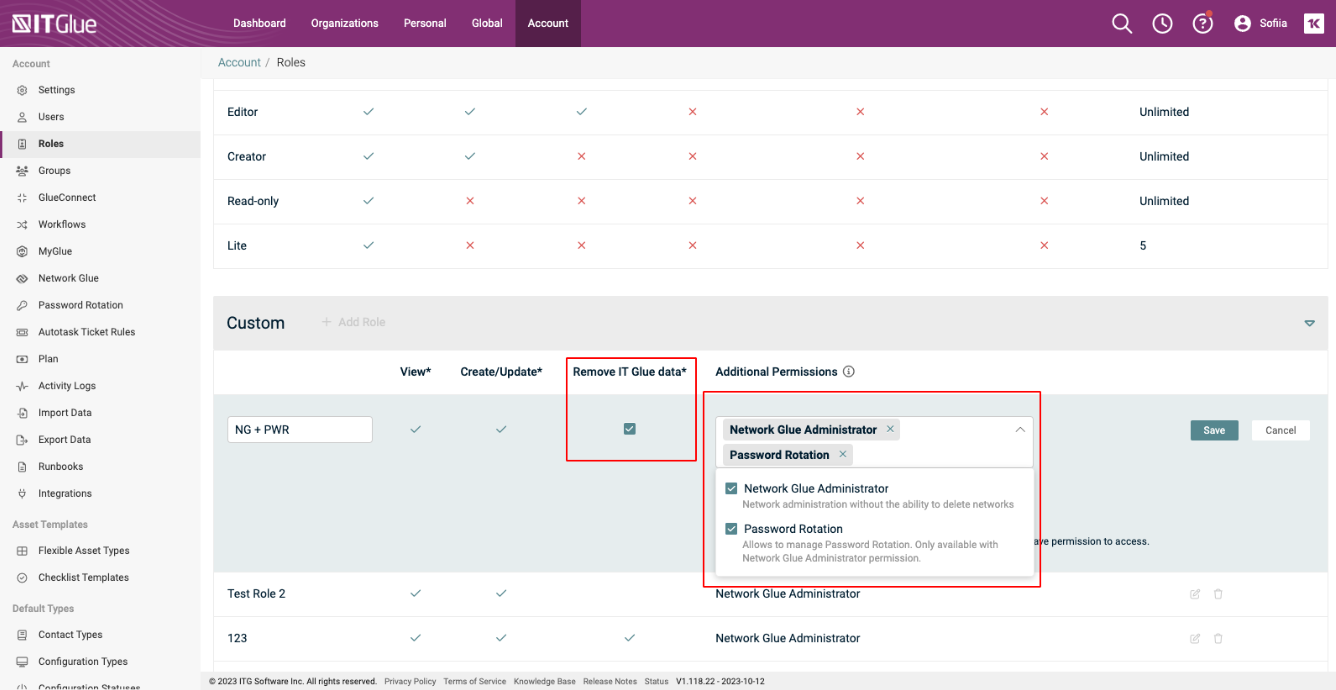
NOTE Select Remove IT Glue data if you would like this role to delete data in IT Glue.
-
Click Save.
NOTE With this custom role assigned, users will only be able to manage passwords that belong to the organization they have access to.
For more information on custom roles see, Custom Roles.



