About organizations
From the Organizations list view (accessible by clicking Organizations from the top navigation bar), you can view, add, edit, and delete organizations.
Organizations
Organizations are unique containers for your IT documentation and provide a secure framework for limiting access. For example, you may limit an external collaborator to have access to only one or a select few organizations. For most IT service providers, you will manage a large number of different organizations, each containing one company's documentation. For enterprise IT, you may operate within a small number of organizations or even a single organization.
Organization types
To sync with your PSA, each organization must be assigned to an organization type and status that is associated with your PSA sync settings in IT Glue.
Have a brand new account? Check out the IT Glue Deployment Guide to get it set up.
From time to time, you may want to create an organization in IT Glue that does not sync back to your PSA. This can be useful if you have some information you want to store in IT Glue that does not have any requirement for project/ticketing/finance workflows in your PSA.
To create an organization that will not sync, create the organization with an organization type that is not set to sync (for example, Prospect, Lead).
Adding organizations
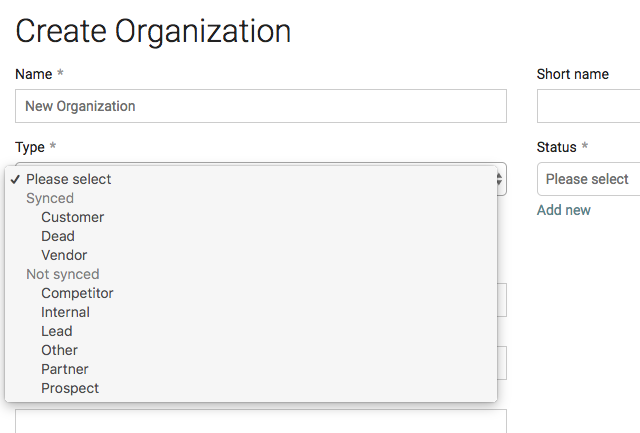
NOTE If a user with the Manager, Editor, or Creator role has restricted access to organizations for any reason, the user is not able to create new organizations.
Primary organization
The primary organization is automatically set based on the business name used to create your account. Only Administrators and Managers can change which organization is set as your account's primary organization:
- Go to Account > Settings.
- Where it says Primary Organization, click the Change button.
- Select the organization you want to make your primary organization.
- Click Save.
Favorite organizations
You can star (or favorite) your organizations in your IT Glue account to display them at the top of the Organizations screen, on your Dashboard, and also in the mobile app. A maximum of 50 organizations can be added as favorites.
Starring an organization is easy. Open the organization, and you’ll see an unfilled star icon next to the organization name. Click it to star the organization (turning it solid gray). If you change your mind, click the star again (turning it back to an unfilled star).



