Attaching files to IT Glue assets and documents
You can attach and store files, including PDFs, in the right-hand panel of an asset or document — for example, there may be times when you want to attach a config file or a scanned document to a configuration. You can attach any type and number of files.
NOTE File size must be no greater than 300 MB.
The easiest way to attach a file is to drag it right into the dotted outline area located under the Attachments heading. To search for a file to upload, click inside the dotted outline area and select a file.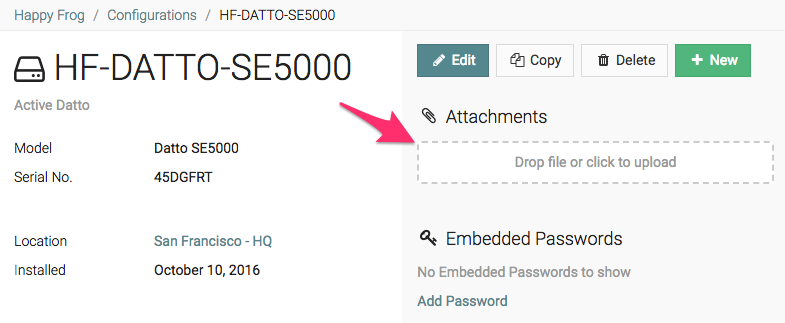
Once the file has uploaded, it will appear in the Attachments section.
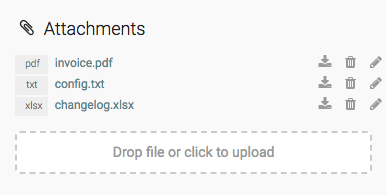
Downloading an attached file is easy. Click on the download icon to the right of the file name, and the file will download to your computer.
To view a PDF or image file, click on its name. The preview option automatically opens the file in a lightbox layer that fills the screen, and dims out the rest of the screen. When you are done, you can easily go back to IT Glue by clicking anywhere outside of the frame.
Features of PDF preview:
- PDF Scrolling
- Page Counter
- Rotate button
- Download button
- Print button
- Full Frame Width button
- Zoom in/out



