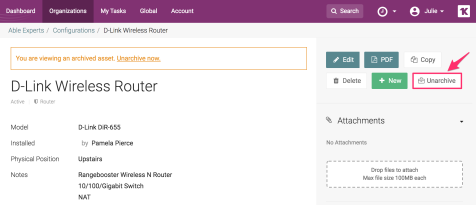Archiving Assets
Introduction
Core and Flexible Assets make up the foundation of optimization for your entire account structure. These components help to make up a detailed IT environment of your client’s infrastructure and business. As you continue to document more assets to build out that environment, you may feel the need to start archiving inactive or old ones that are no longer needed on a regular basis.
Follow this article to learn how you can archive Configurations, Passwords, Documents, Flexible Assets to ensure your work space is streamlined, up-to-date, and shows only what you need most.
NOTE We currently do not support archiving for GlueFiles including Office Cloud Editor-compatible files.
Archiving
- In IT Glue, navigate to the specific Configuration, Password, Document, or Flexible Asset you wish to archive.
- In the asset's show page, click the Archive button at the top of the right side panel.
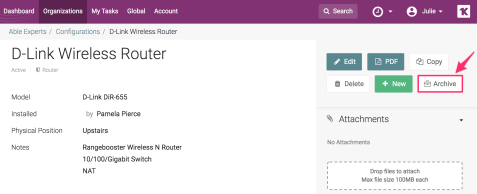
Bulk archiving
- In IT Glue, navigate to the Configuration, Password, Document, or Flexible Asset list view page.
- Select all of the assets you wish to archive by clicking the checkboxes.
- Click the down arrow beside the Select All icon and then Archive in the drop-down menu.
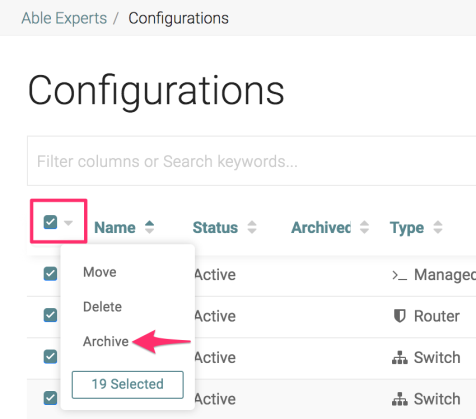
- A pop-up will appear asking you to confirm the action. Click OK.
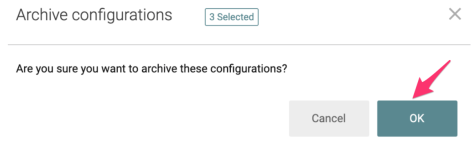
Searching for archived assets
By default, your search will not include archived assets. To have them included in your search results, follow the steps below. All archived assets in the platform will be identified with an archive (suitcase) icon to differentiate them from non-archived assets.
- Launch a search within IT Glue.
- In the search box, click the Include archive checkbox.
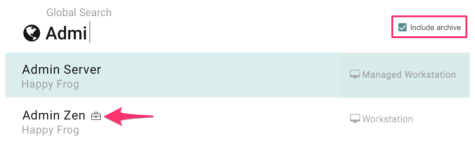
Navigating archived assets in the platform
Review the following ways that archived Configurations, Passwords, Documents, and Flexible Assets appear throughout the platform.
- Global List View Page - Navigate to Global > Configurations / Passwords / Documents / Flexible Assets. In the list view table, filter YES or NO in the Archived column. By default, NO is selected.
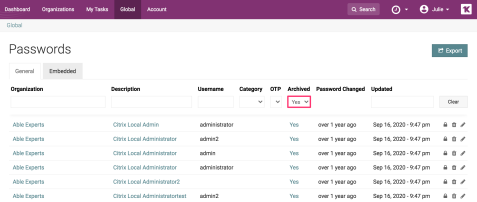
- Configuration / Password / Document / Flexible Asset List View Pages - In the list view table, filter for archived status in the top search bar. You can also check the Include archive checkbox to have archived assets appear in the list.
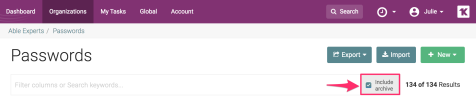
- Related Items - In the Related Items section of the asset sidebar, the predictive search results will display any archived assets identifiable by the archive icon.
- Activity Log - Archiving and unarchiving actions are logged similarly to create, edit, and delete actions.
- Account Export - The CSV will identify archived assets so that users have the most recent information about the archiving status of an organization.
- Import - Import archived assets so that users can use the same file format that they used to export Configurations or Passwords.
- Runbooks - Runbooks will identify archived assets so that users can present the most recent information to their clients.
- API - The IT Glue API will identify archived configurations so that users can easily change archived/unarchived statuses using API scripts. Archived identification is included into all GET /configuration requests and all configuration POST and PATCH requests.
Unarchiving an archived asset
- Locate and open the archived Configuration, Password, Document, or Flexible Asset you wish to unarchive. See the first two bullets in the Navigating archived assets in the platform section of this KB above.
- In the asset's show page, you can either click the Unarchive button at the top of the right side panel, or the Unarchive now link in the yellow banner.