Develop your internal knowledge base
IT Glue provides the structure, templates, and tools for building professional looking, standardized documents and keeping them organized for both internal and external use. External use refers to documents that you can share with unauthenticated users.
NOTE You will need to make the document public and then send them the document URL so they can find it.
This article is for anyone who wants to develop a knowledge base for authenticated users to browse and search.
Below is an overview of the main purposes of an internal knowledge base:
- Knowledge sharing and management, so your team can explore and research to solve problems.
- Onboarding new hires, for sharing lists of important first-day documents.
- Repository for "non-technical" documentation, such as procedures for other job roles. Having one central place to document everything encourages communication across teams.
- Onboarding new clients. We recommend having a folder where you put generic templates. Then, as you onboard new clients, you can copy these templates and add the client's details. See our Standardizing your new hire procedures article for more on this.
At a high level, you have two options for organizing all of this information in IT Glue.
Multiple container approach
Each client organization has its own defined Documents section, which means you can break all your documents down into lots of smaller containers and maintain a separate document library for each client.
One advantage of the small container approach is that if you decide to invite your clients into your account, you have a place to store any how-to instructions that you want to share with that client, such as a document on set up email on a mobile phone or VPN access from home.
Another advantage of this approach is that often there are not that many documents to browse, which means it's easy to quickly scroll through and find the document you want.
Large container approach
Another option is to store your documents in your primary organization (your company) or in one or two separate organizations.
The large container approach has the advantage of giving you a single place where all documents can be found. For some MSPs, they want one place to browse and search for generic information that will help solve tickets. For example, if you have standardized most of your clients to use one brand of firewall, you may only have one set of instructions that you maintain.
The challenge of this approach is that without a lot of effort to keep the documents well organized, this information may end up a little disorganized. To deal with this challenge, you can create a folder hierarchy to make it easy for your team to find related content.
Alternatively, several default folders have been created for you in your primary organization. This folder structure covers all aspects of your MSP business. For more information about using these folders, take a look at our MSP Information Hierarchy blog article. You're free to use these folders in any way you want. The blog article explains how we envisioned their use.
A default MSP folder hierarchy is created when you open your account
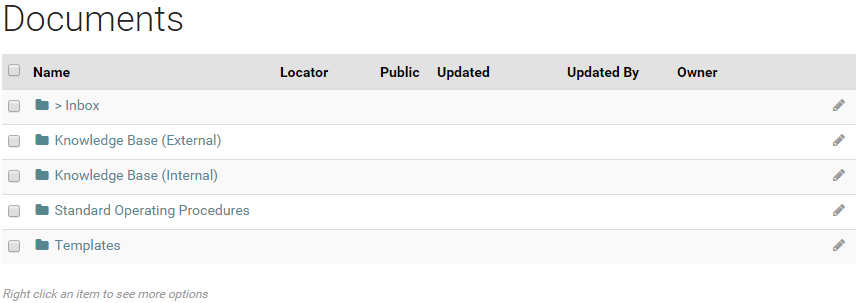
If these folders were unintentionally deleted or changed, they can be re-imported by a user with an Administrator role or a Manager role who has access to all organizations.
- Navigate to whichever organization you want to import the MSP folders to (e.g. your primary organization).
- Click Documents from the sidebar.
- Click on the Import button and choose Folders.
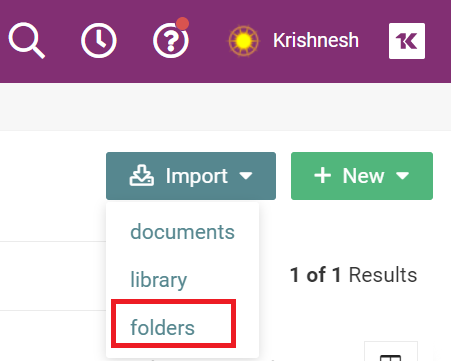
- From the Import Folders screen, click Populate Defaults.
- Edit the names of the new folders to be created in the text area, if needed.
- Enter one folder path per line, starting with a forward slash.
- A forward slash added to an item in the list will create sub-folders (e.g. /Parent Folder/Sub Folder).
- You can also copy and edit the list of folder names using any text editor and then paste them in the text area.
- Click Import Folders.
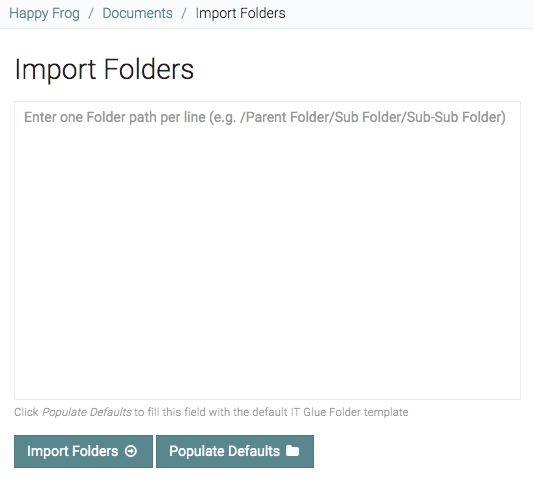
The new folders will be immediately added back into your account without overwriting existing folders and documents. The MSP folder hierarchy works like this:
- The top level folders broadly classify your documents.
- Under each of these folders are folders for a group of related documents.
- Each of these folders may contain other folders.
Choice is yours
Whether you prefer to put all your documents in one container or split them up into multiple containers, there is a good argument to be made for either of these approaches. You may even decide that the best option is a hybrid approach, where most documents are stored centrally in your primary organization so that your team can start working on standardizing your services.



