Copy and move documents between organizations
Some document actions are only available from the document listing screen, including the copying and moving features.
Copying can save time creating new documents as you onboard new clients. For example, you can create a new document by copying a version of the document from a model client. You can even create a set of templates that you use over and over by copying them. This is particularly helpful for building professional looking, standardized documents. See Standardizing your new hire procedures for more on this.
Copying documents
- Open the organization you want and go to the Documents section from the left sidebar.
- In the document list view, select the checkboxes next to the documents you want to copy. This displays a down arrow on the Select All button.
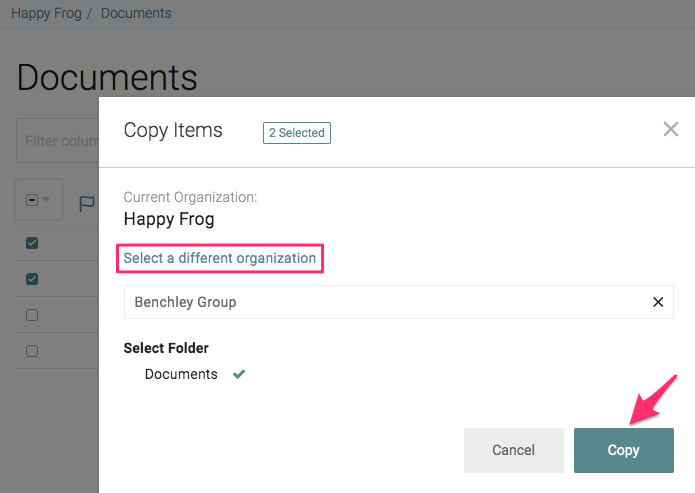
- Click the arrow on the "Select All" button to access the various actions.
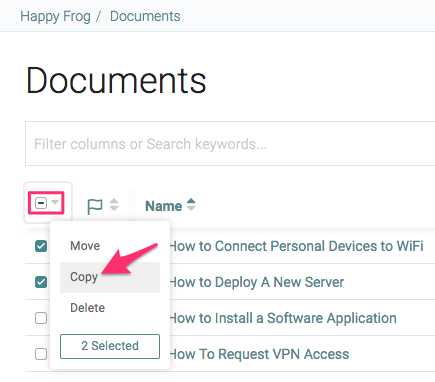
- Click Copy to open the copy dialog box and then select the destination folder. You can copy the documents to another organization, or duplicate them in the same organization.
- Click Copy to complete the action.
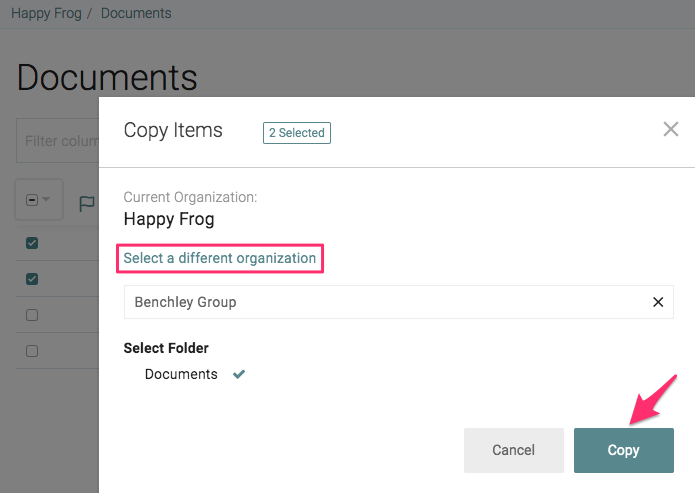
Only the document itself is copied. The following are not copied: attachments, related items, and embedded passwords.
Moving documents
In the document listing, select the checkboxes next to the documents you want to move, click the arrow on the "Select All" button, and then choose the Move option.



