Personal Passwords
Easily access and manage your personal work passwords directly in IT Glue. Your personal passwords are only visible to you and can be viewed in one consolidated view, on the account-level Personal Passwords page.
Prerequisites
You must be an Administrator, Manager, or Editor in IT Glue to create personal passwords and view the Personal Passwords page.
Creating a Personal Password
NOTE Personal passwords cannot currently be imported into IT Glue. Personal passwords are always General Passwords and cannot be Embedded.
Instructions
- Log in to IT Glue and navigate to Organization > Passwords. You will see the Shared and Personal tabs.
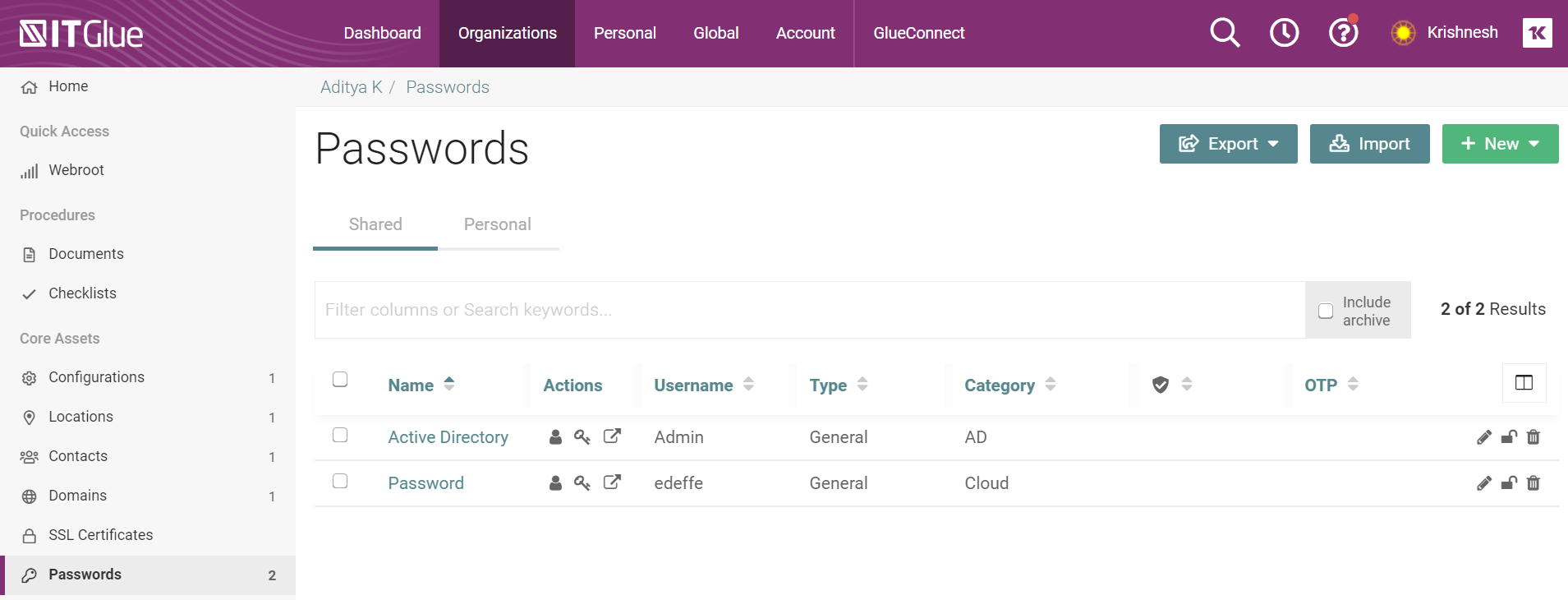
- Click + New to create a new password from either tab.

- Security (right side panel) - Click the down arrow to expand the Security section. Users with a role of Editor or above can choose the "Only me" security setting to make a password personal.
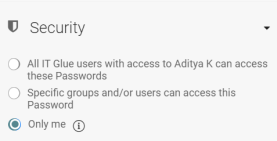
- Fill out password fields in same way as you would for a non-personal password, and Save to add your new password.
- To view your personal passwords for an organization, navigate to the Personal tab in the Password list view within that organization.
- To view all of your personal passwords, click Personal in the top menu bar and then click Personal Passwords in the left side menu.
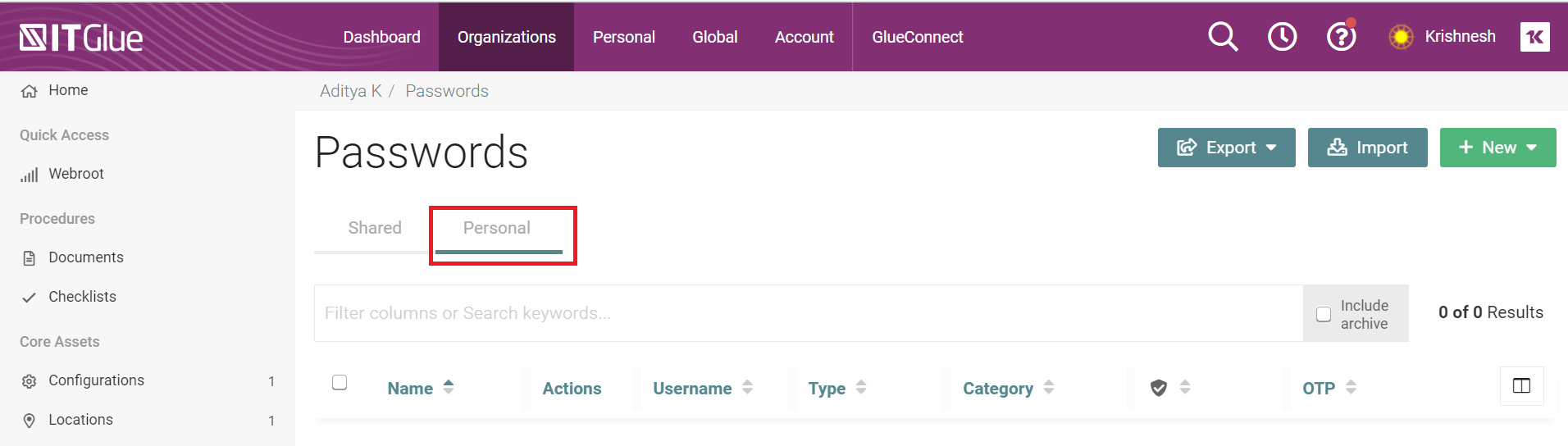
Important Notes:
- Personal Passwords are an IT glue feature only. There are no Personal Passwords in MyGlue.
- Personal Passwords can have OTP.
- Personal Passwords can be archived.
- Folders cannot be made Personal. One folder can contain both, Personal and non-personal passwords and will be visible on both the Personal and General Password tabs. Folders will not be shown on the Personal Passwords cross organizational view.
- Personal passwords can be bulk moved and bulk deleted.
Personal Password Access and Security
- Users with the role Editor and above can make any public or restricted password be their personal password by editing the password's security settings. A personal password can likewise be converted to a public or shared password.
- Only you can export your personal passwords by navigating to the Personal Passwords tab on an organization's Password list view and clicking Export
- Personal Passwords can be Vaulted
- Personal Passwords will not be included in account exports
- Personal Passwords will not be included in the Global password view
- Personal Passwords will not be included in Global > Reports > At-risk Password
- Personal Passwords will not be included in account runbooks
- Personal Passwords will not be included in Global > Completion
- Deleting an organization in which personal passwords are stored will permanently delete those passwords.
Personal Passwords in the Activity Log
IT Glue Administrators can see activity logs related to Personal Passwords without being able to navigate to the password record or view the password value.
If a password which was previously public was converted to personal, users who are not the password's current owner cannot navigate to its previous, public revisions.
If a password which was previously public or shared is converted to Personal, the activity log entry will read: Security Settings Updated.
Restoring Personal Passwords
Administrators can restore their own deleted personal passwords and the deleted personal passwords of other users via the Activity Log.
Terminating a User with Personal Passwords
Decommissioning a user’s IT Glue account (in the case of a departure, for example) will permanently delete all personal passwords created by that user. A warning that the user has personal passwords which will be deleted will appear with options to proceed or cancel the termination.
Chrome Extension
Personal passwords can be created from the Chrome Extension by selecting Yes under Personal Password*. 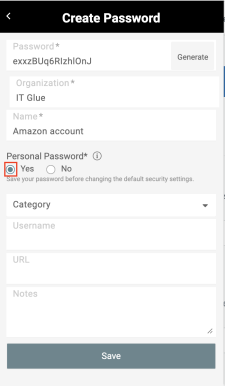
Once you hit Save you can always change the security settings in the web application.
Disabling Personal Passwords
If you wish to disable Personal Passwords in your IT Glue account, navigate to Account > Settings to the General tab. In the Account Defaults section, check off the Disable personal passwords checkbox.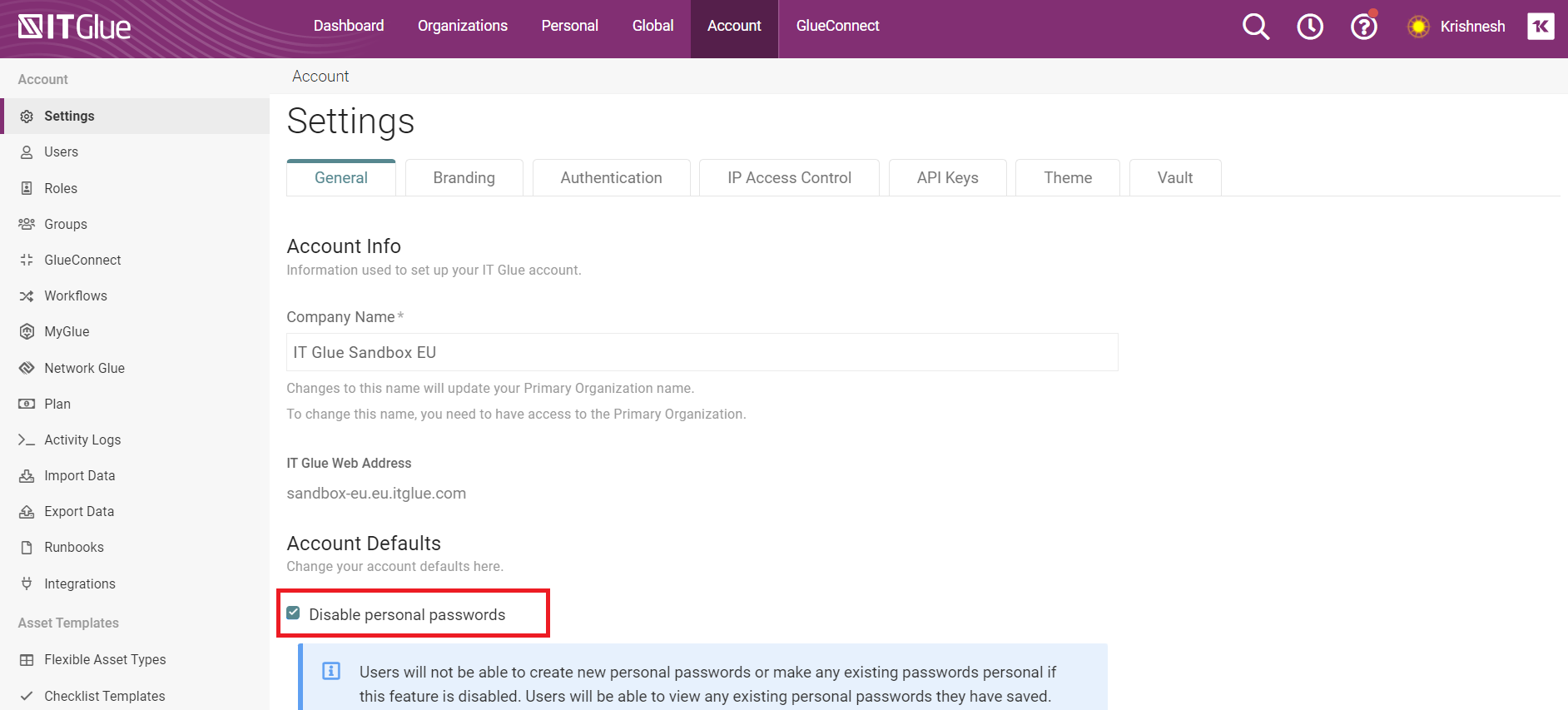
This setting will be unchecked by default and can be changed at any time. When personal passwords are disabled, users will not be able to create new personal passwords or make any existing passwords personal. Users will be able to view any existing personal passwords they have saved, and make these public or shared.



