The Email flexible asset allows you to capture all component parts of your client's email infrastructure to create a jumping-off point for both design and troubleshooting.
Preparation
- In the flexible asset template (Account > Flexible Asset Types > Email), you can add and update several different types of fields to enable your team to select from pre-defined or custom options, depending on how you want to present and collect the information.
On-premises solution:
- All database, gateway, and remote access servers have been entered as configurations.
- Domain and SSL certificates have been entered using the Domain Tracker and SSL Tracker.
- Make sure that you also have the necessary Active Directory or console credentials.
Cloud solution:
- Make sure that you have the necessary console credentials with URL.
Instructions
- Navigate to the organization you are onboarding.
- Click on Email in the left sidebar and then on the + New button in the top-right corner.
- In the Type field, select the email platform, e.g. Exchange 2013, Google Apps.
- In the Domain(s) field, search for and select one or more domains serviced by this email system. Include forwarded or redirected domains.
- In Email Servers field, search for and select one or more email servers for an on-premises solution.
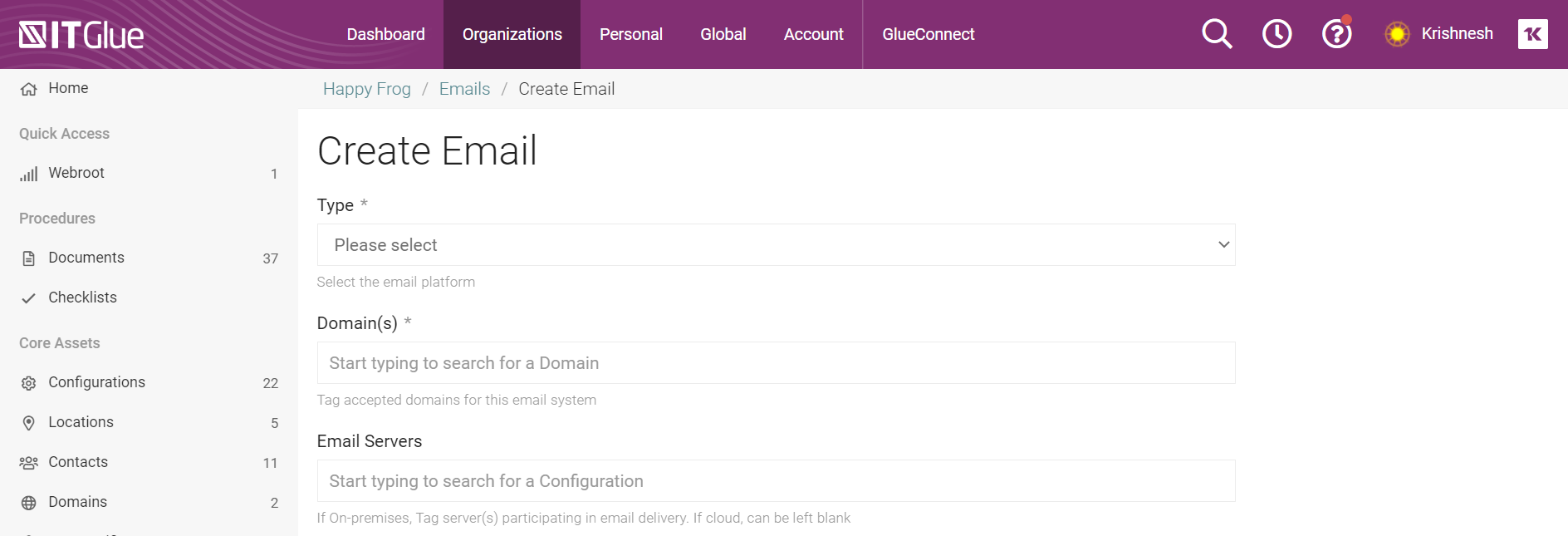
- Complete as many or as few remaining fields as required.
- Click Save.
- Record the admin credentials in the Passwords area (if that's not already done) and then tag them in Related Items.



