Pushing All Syncable Assets to PSA
For partners with Select or Enterprise plans switching to a new PSA solution or adopting their first PSA solution.
Introduction
If you have documentation stored in IT Glue, you can easily push this data into your newly selected PSA solution. This allows you to conveniently push all syncable assets from IT Glue, your source of truth, to your PSA. To do so, your PSA must be capable of two-way syncing (i.e. ConnectWise, Autotask, Kaseya BMS, or Pulseway).
For more information on how to set up your PSA in IT Glue, please refer to our Syncing between IT Glue and PSA overview KB article. For steps on how to enable two-way sync, please refer to our Enabling two-way sync KB article.
Prerequisites
- Select or Enterprise IT Glue plan.
- Manager or Administrator-level user role in IT Glue.
- PSA that is capable and enabled for two-way sync. Currently, ConnectWise, Autotask, Kaseya BMS, and Pulseway PSA allow two-way syncing.
Feature Overview
This sync feature is a one-time push for all of your eligible IT Glue Organizations, Configurations, Locations, and Contacts into your new PSA. It is vital that you ensure that your Asset Types and Statuses are created in your PSA beforehand.
Please note that this push will not include any parent-child relationships you see within IT Glue. You will need to establish those parent-child relationships within your PSA afterwards.
Instructions
IMPORTANT An important note to our partners:
- Enabling and usage of this feature is an irreversible action and cannot be undone by IT Glue. If you have data in your PSA already, note that there is a possibility it will create duplicates due to the absence of matching logic.
- This feature is intended to push all the eligible Organizations, Configurations, Locations, and Contacts you have stored in IT Glue into your newly selected PSA solution. Please ensure that you review this KB in its entirety and reach out to your Account Manager if you have any questions prior to requesting this one-time push.
- In IT Glue, navigate to Account > Integrations > [Name of PSA]. Click the Actions drop-down menu and select “Push All”.
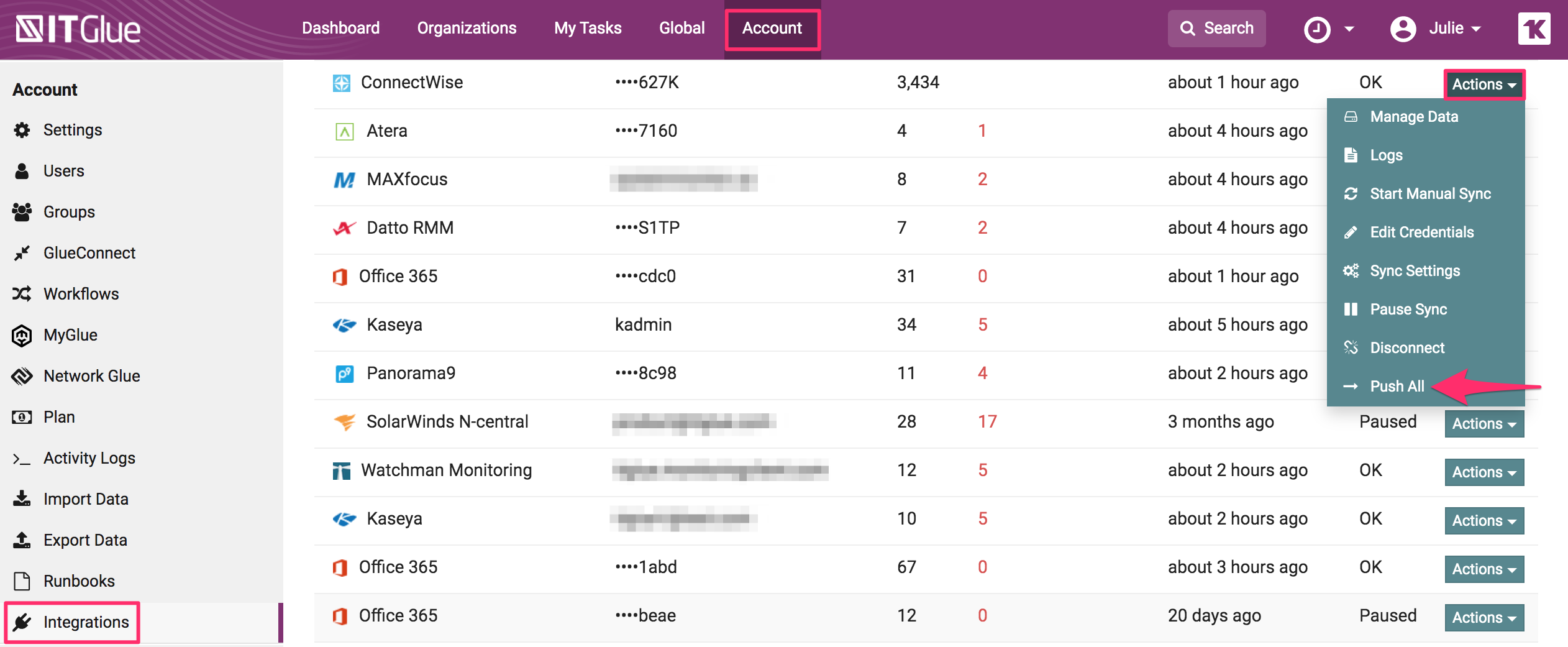
- A pop-up will appear providing you with a detailed description of this feature and a link to this KB article.
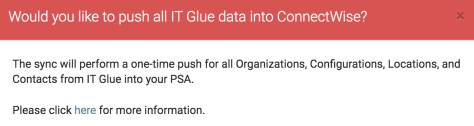
- Please send an email to your Account Manager requesting more information on this service. They will coordinate with you for next steps. If you do not know your Account Manager details, please contact our helpdesk to get that information.
- We will review the details of your account setup and ensure that the environment is ready for the sync. We will ensure:
- that there is no pre-existing data in your PSA to prevent the creation of duplicates and,
- that you have set up all intended Asset Types and Status in your PSA and selected them to sync in the IT Glue Sync Settings/Configurations page.
- After review, we will enable the sync. You can navigate to the IT Glue Integrations page to check the status of the sync.
Once the sync starts and is in progress, you will begin seeing logs appear in Integrations > Actions > Logs. When the sync is complete, a final completion log will appear.



