Fixing "Autotask Default" configuration items
Use this article to resolve an issue with configuration items displaying the "Autotask Default" configuration type in IT Glue.
Each configuration item that has a blanked Configuration Item Type must be changed to the appropriate type (e.g. Server or Workstation) in order for those records to import as the correct configuration type in IT Glue. If not, they will display in IT Glue as "Autotask Default," which will make the documentation and data retrieval process more challenging.
Prerequisites
- You must have Manager or Administrator access to IT Glue.
Instructions
- From the Autotask menu, click Admin and then click Features & Settings.
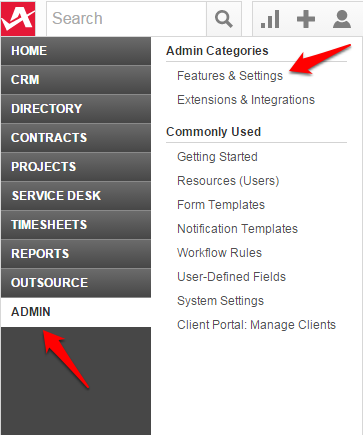
- Navigate to Products & Services > Products.
- Type in Server in Product Name field and click Search.
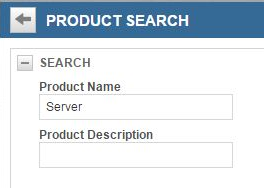
- Open each item in the Product Category list and set the Default Configuration Item Type, e.g. if the Product Category is Server, then change the Default Configuration Item Type to Server. Repeat for all Product Categories that are destined for IT Glue (e.g. Workstation).
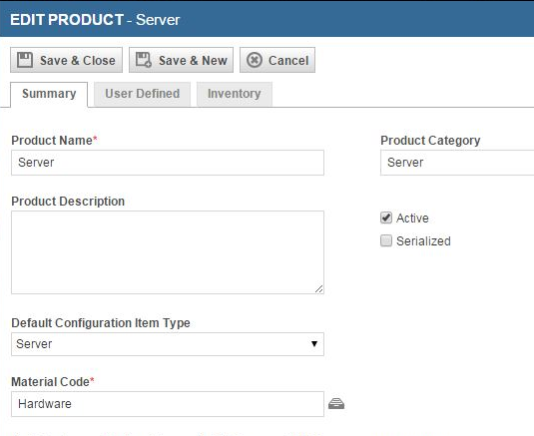
- That's it! Your assets will be correctly categorized in IT Glue after the next sync. To start a full sync in IT Glue, go to Account > Integrations and then click Actions > Start Manual Sync.



