Integrating with ScalePad (formerly Warranty Master)
This article will help you set up ScalePad (formerly Warranty Master) to pull configuration items from IT Glue in the form of a read-only sync. Optionally, you can also choose to auto-populate your configuration items' warranty dates and purchase dates in IT Glue by choosing to enable the two-way syncing options in your ScalePad account.
NOTE Warranty Master has been renamed to ScalePad. Some references and screenshots in this article still mention Warranty Master.
Prerequisites
- You must have Administrator access to your IT Glue account.
- If you integrate your PSA and IT Glue with ScalePad at the same time you will have two data sources updating the same expiration date. To eliminate confusion in assessing which expiration date is correct and where its origins are from, please do not integrate IT Glue with ScalePad if your PSA is already receiving the correct dates.
- If you don't already have a ScalePad account, you can get one here: http://warrantymaster.com/pricing
Instructions
- Once your ScalePad (formerly Warranty Master) account is created, you will be prompted to set up an integration. Choose IT Glue.
- In your IT Glue account, navigate to Account > Settings and click the API Keys tab.
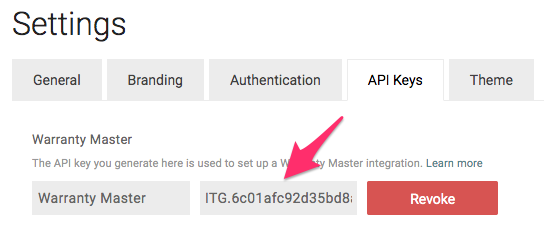
- Click the Generate API Key button to generate your ScalePad API key.
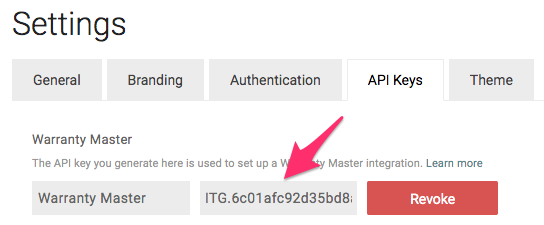
- From ScalePad, paste this key in to the IT Glue integration setup page.
After you enter the API key in ScalePad, you will need to enter some additional information on the set up page, such as information about which assets and companies to sync, and whether to integrate using a read-only sync or a two-way sync. Enable the two-way sync options only if you want to write expiration dates and purchase dates to your IT Glue account. Refer to the instructions in ScalePad for details.
Additional Notes
- The ScalePad integration doesn't count against your data source limit in IT Glue.
- If you need two-way sync, it's available on the ScalePad Pro Edition plan.
- The API key does not expire, but it can be revoked from your IT Glue account.
- When ScalePad is integrated with an RMM, the connected fields will not sync over.
- The integration pulls configuration information from IT Glue and matches Warranty Expiration dates based on the serial number entered into IT Glue.



