Integrating with Datto Endpoint Backup
Datto Endpoint Backup for PCs is a backup and recovery solution for organizations on Windows computers. You can have enforced backup for PC to see the image-based backup history of configurations in IT Glue alongside RMM, PSA and Datto BCDR backup information.
NOTE If you have an existing Datto Backup integration, you will see a banner on your Integrations screen to upgrade to the latest, enhanced version of the Datto Backup integration. Please refer to the steps below for setting up an integration with this new version.
Prerequisites
You must have Manager or Administrator access to IT Glue.
IT Glue talks to Datto's API to monitor for devices in the form of a read-only sync. For this to work, you need the Datto REST API Public and Secret keys, available from Admin > Integrations in the Endpoint Backup tab, in the Datto cloud. For more information on this, see How to find your Integration API Key.
Instructions
-
Log in to IT Glue and navigate to Admin > Integrations. Then, click on the green + New button and then on the Datto Endpoint Backup icon.
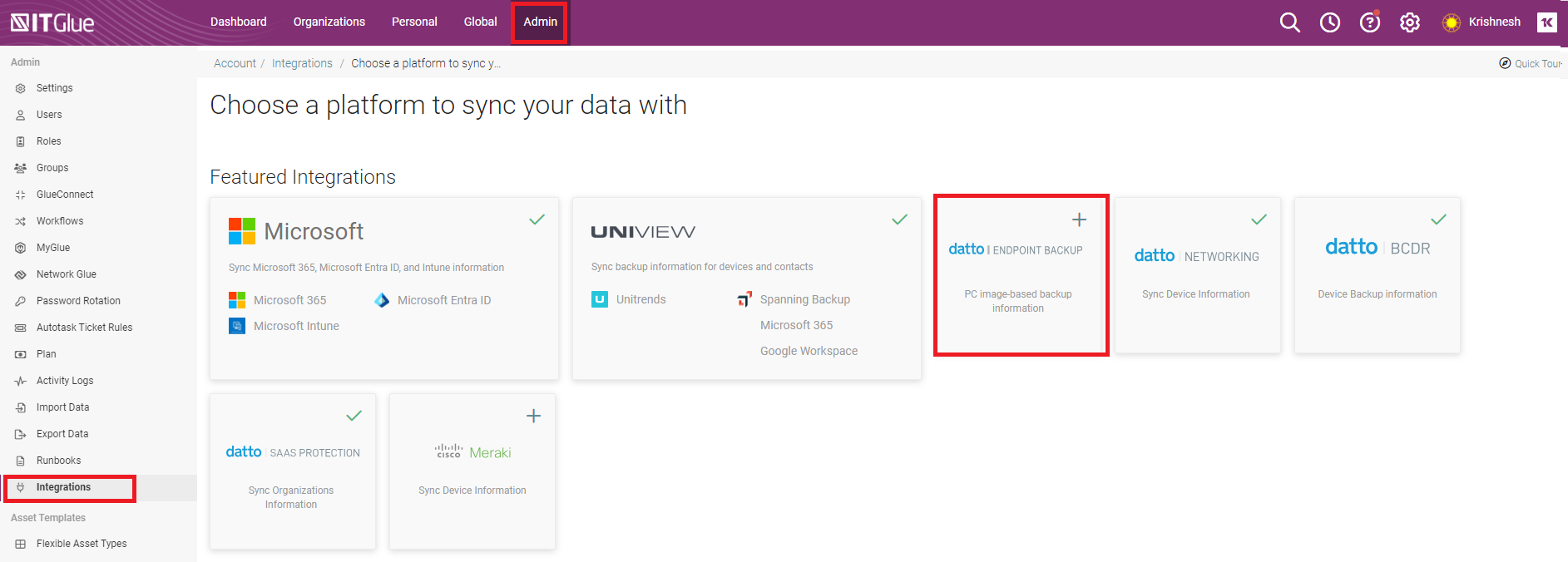
-
Enter the REST API Public Key into the API Username field in IT Glue and the REST API Secret Key into the API Key field, then click Connect.
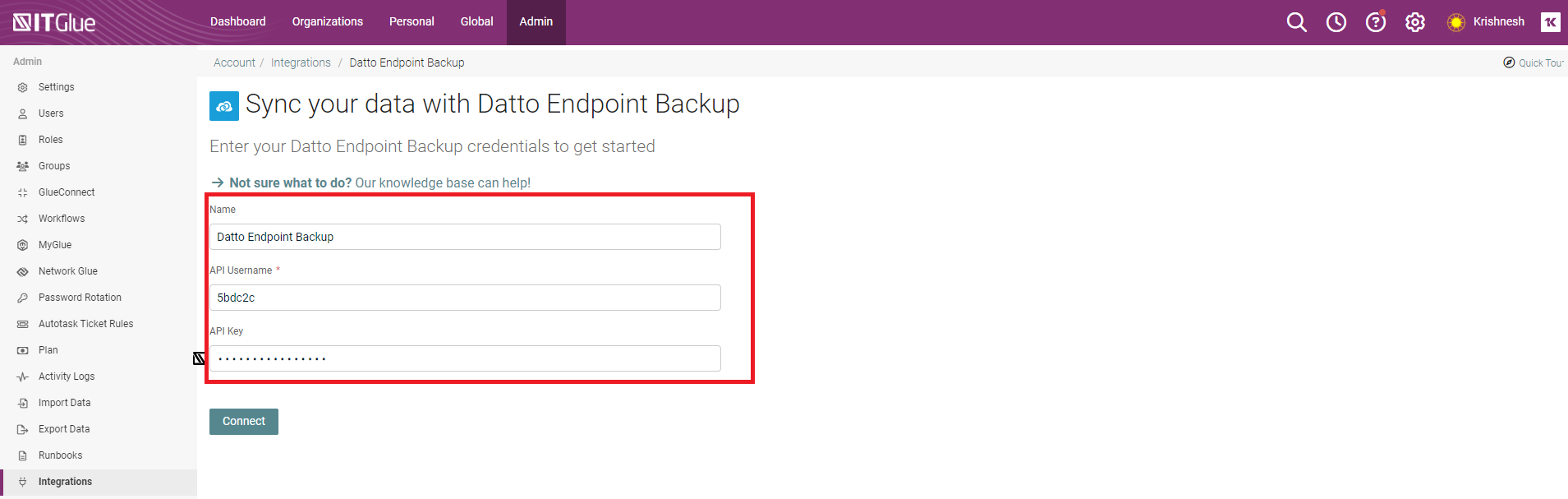
-
Next, you’ll be taken back to the Integrations screen. The sync will be automatically queued. By default, newly queued syncs are scheduled to take place one hour later. To start the sync immediately, click Actions and then Start Manual Sync.
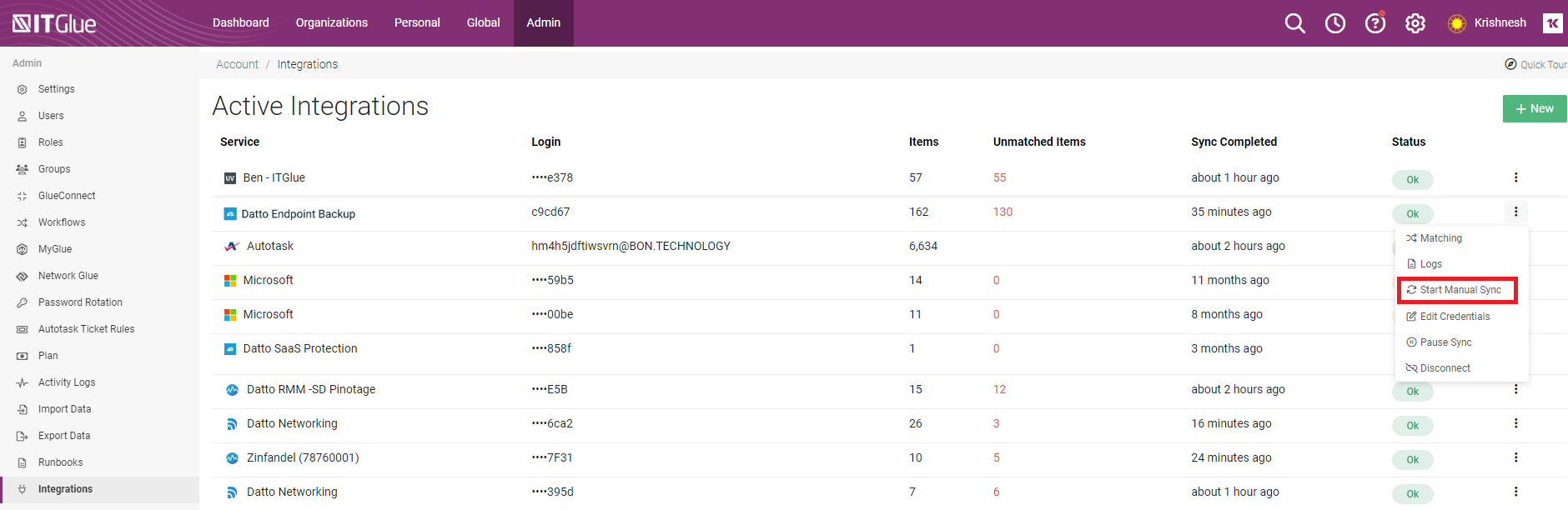
-
When the sync is complete, the Status column changes from Syncing... to OK.
Upon completion, Datto companies will be automatically synced to IT Glue and matched to IT Glue Organizations. Datto appliances and backup assets will be synced into IT Glue and matched to IT Glue Configurations. If a strong match is not found, Datto companies and assets will be listed in the Unmatched section of the Integrations > Matching screen, where they can be matched to IT Glue assets manually.
Organization Matching
IT Glue discovers organizations and configurations and tries to match them to data in your account. Anything that is not automatically matched will need to be manually actioned. For Datto Unified Backup, we will be matching based on the name of the organization in IT Glue and the organization name in Datto Unified Backup.
-
From the Account Integrations screen, click on Actions > Matching.
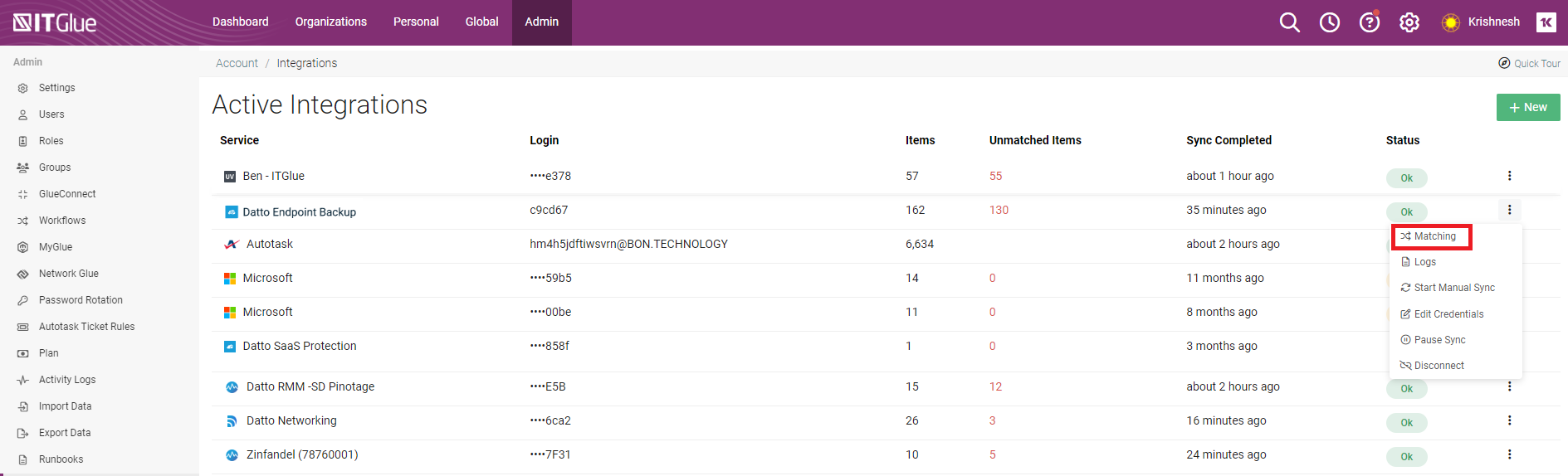
-
In the Unmatched tab, review the unmatched organizations.
-
If you're happy with a suggested match, click Accept Suggested Match to accept it.
-
If there is no suggested match, or it is incorrect, you can search for and choose a different organization using the Match To field.
-
If no organization exists in IT Glue, you can choose to create an organization. You can also ignore groups, meaning they won't count as unmatched items in subsequent syncs.
IMPORTANT Before creating a new Organization from the matching screen, ensure that no corresponding IT Glue Organization already exists; otherwise, a duplicate Organization will be created.
-
-
If any matches are incorrect, click Actions > Change Match and select a different organization to match to.
-
In the Integrations page, the sync will be automatically queued. By default, newly queued syncs are scheduled one hour later. To start the sync immediately, click Actions > Start Manual Sync.
-
When the sync is complete, the Status column changes from Syncing... to OK.
Datto Endpoint Backup Matching Logic
IT Glue discovers the organizations in Datto Endpoint Backup and tries to match them to the data in your account based on the following logic:
| Rule | Matches On (in Datto Unified Backup) |
|---|---|
| Organization Name | Organization Name |



