Smart Assist by Cooper Copilot
Smart Assist by Cooper Copilot enhances IT Glue's documentation management by providing a dedicated section to identify and clean up stale and redundant documents and maintain an efficient workspace.
After analyzing the usage and relevance of your documentation, you can take the necessary actions to declutter your documentation (e.g., archive or delete unused documents) or copy your most used documents across to different organizations.
Prerequisite
You must have an Editor, Manager or Administrator role to access Smart Assist.
Instructions
Viewing the documents in Smart Assist
-
Click the Smart Assist icon in the upper-right corner of the header.

-
On the Smart Assist page, open the drop-down in the top right corner of the page and select an organization name to view documents for a single organization, or select All Organizations to view documents across your whole account.
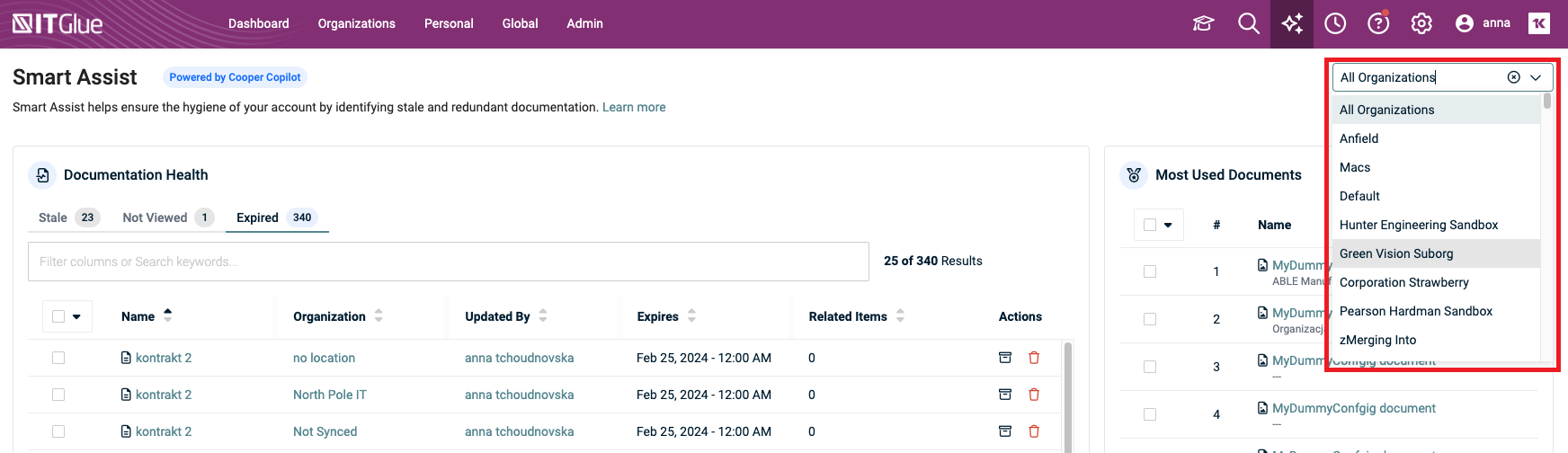
-
The Smart Assist page displays the following sections:
-
Documentation Health – This section displays the list of documents based on the following categories:
-
Stale - Documents not viewed for more than a year (for accounts older than a year) or for over 6 months (for accounts less than a year old).
-
Not Viewed - Documents older than 14 days which were never viewed.
-
Expired – Documents which have expired.
Filter and sort the Documentation Health table on the following fields-
Name (document name)
-
Updated By (user who updated the document)
-
Last Viewed (date when the document was last viewed)
-
Related Items (link to the related items)
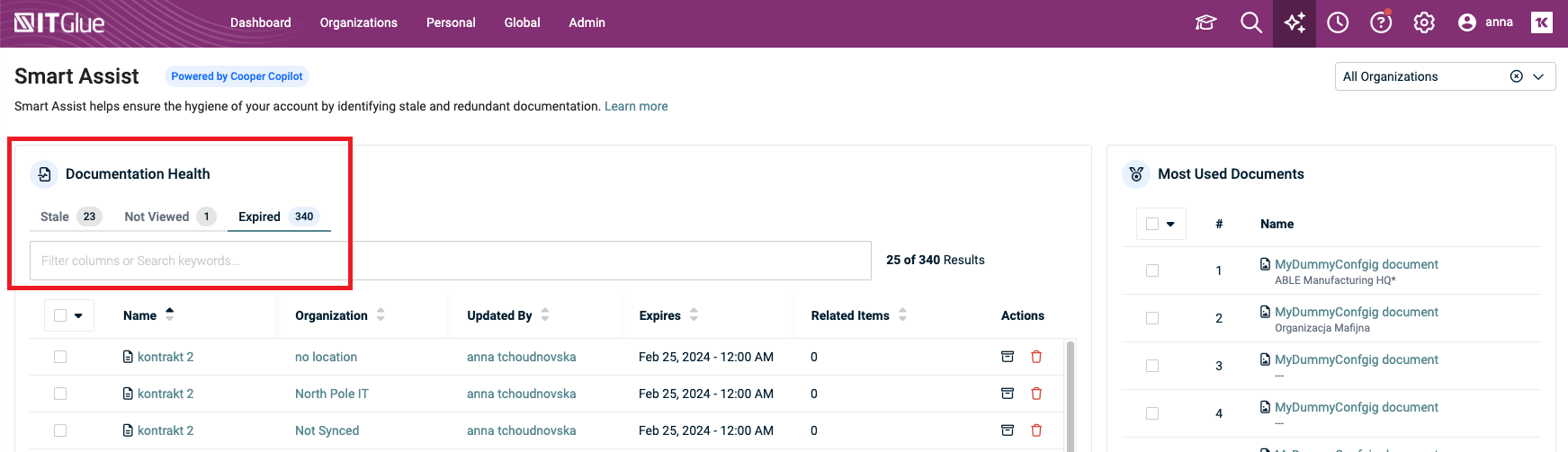
NOTE
Filtering and sorting applies to the results on the page you are viewing. Increase the items per page in the bottom right-hand corner to sort and search through more records at a time.
-
-
-
Most Used Documents – This section displays the list of documents with the highest number of views.
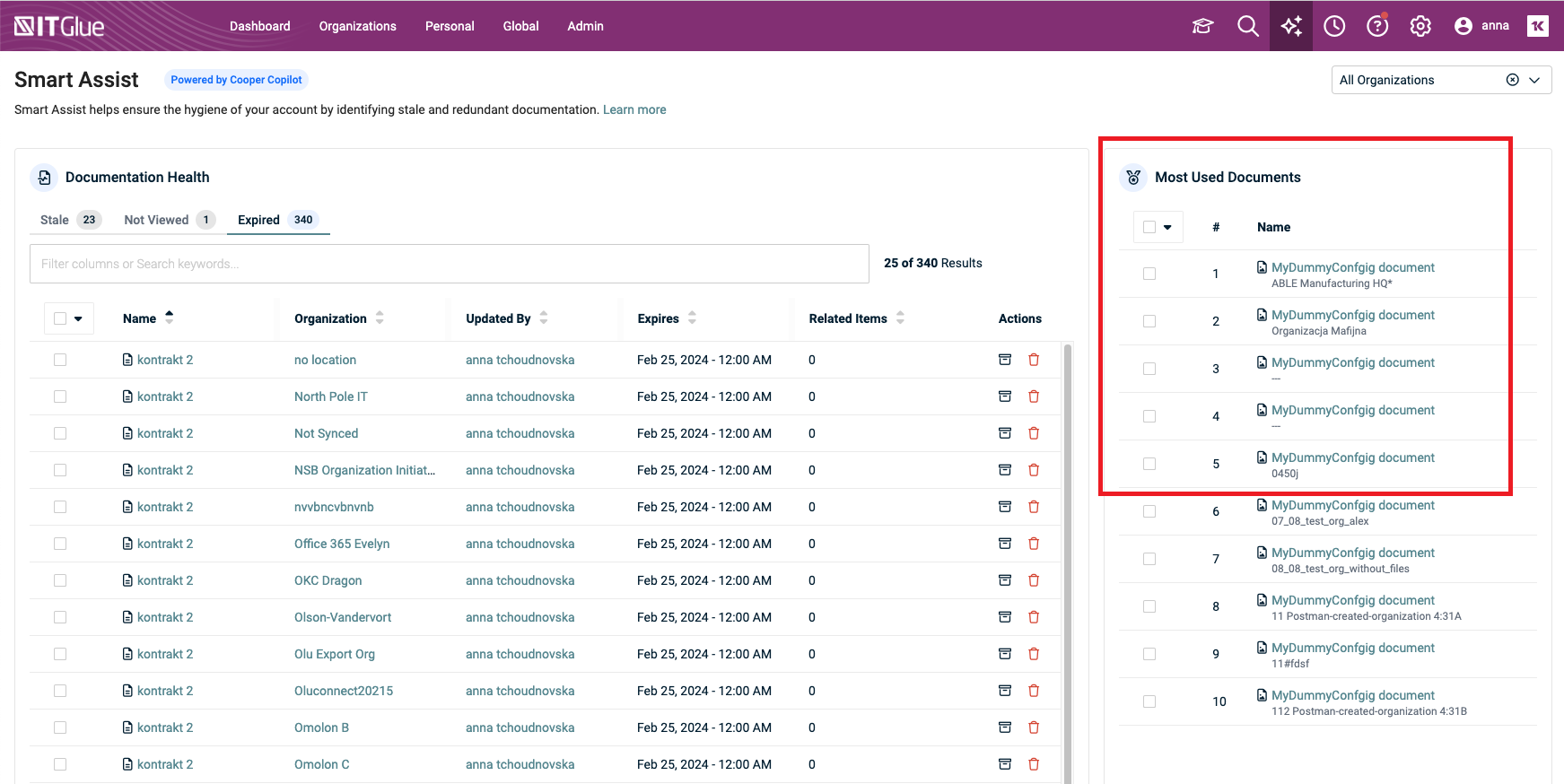
-
Viewing the documentation health summary
The organization dashboard page now includes a Documentation Health Summary allowing you to quickly gauge the health of your documentation inside each organization.
The widget displays the totals for documents which are stale, not viewed or have expired.

Click View More to navigate to the Smart Assist page to view the documents.
Managing documents in Smart Assist
In the Documentation Health section, delete or archive documents by clicking the respective icon (archive or delete) on each row or performing a bulk action.
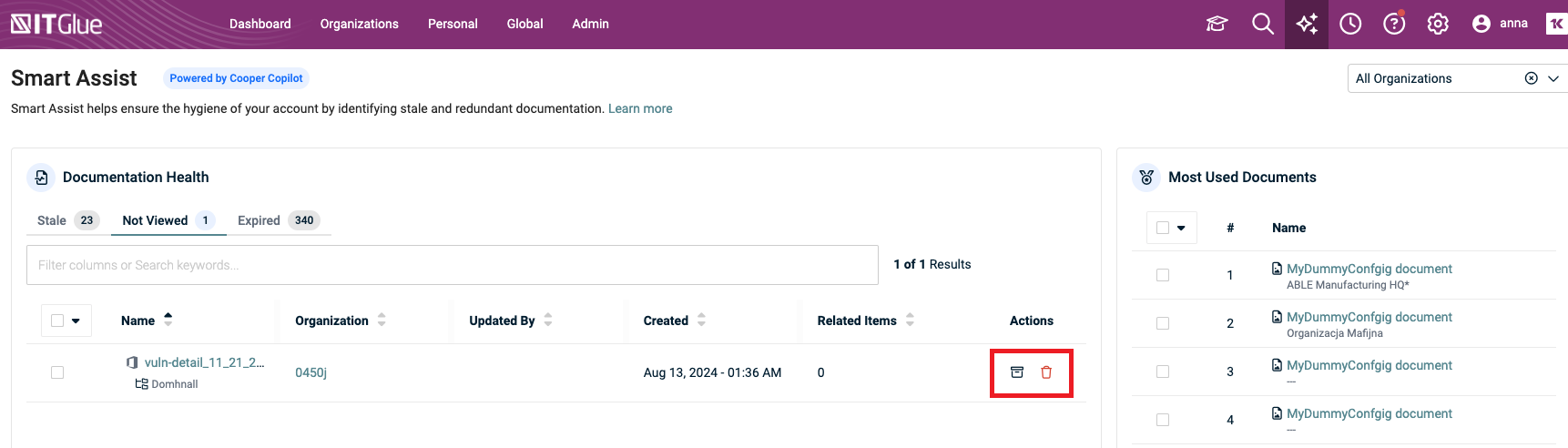
NOTE Bulk select will only apply to documents on the page you are currently viewing. To select documents across multiple pages, navigate to each page separately and click the bulk select checkbox there. The subsequent bulk action will be applied to all selected documents across pages.
To perform a bulk action for multiple documents:
-
Select multiple documents and click the down-ward arrow to expand the actions dropdown.
-
Click Delete or Archive.
You will be prompted to confirm before performing the action.
Copying documents to other organizations
In the Most Used Documents section, you can select the list of most used documents that you want to copy to other organization(s).
-
Select the documents to copy.
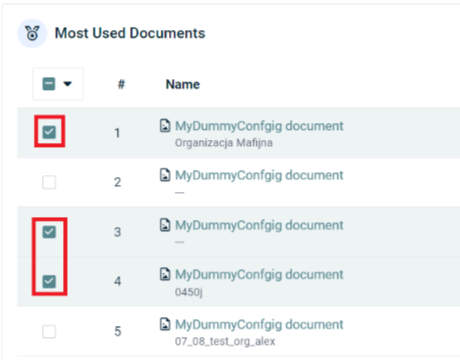
-
Click the down-ward arrow and click Copy.
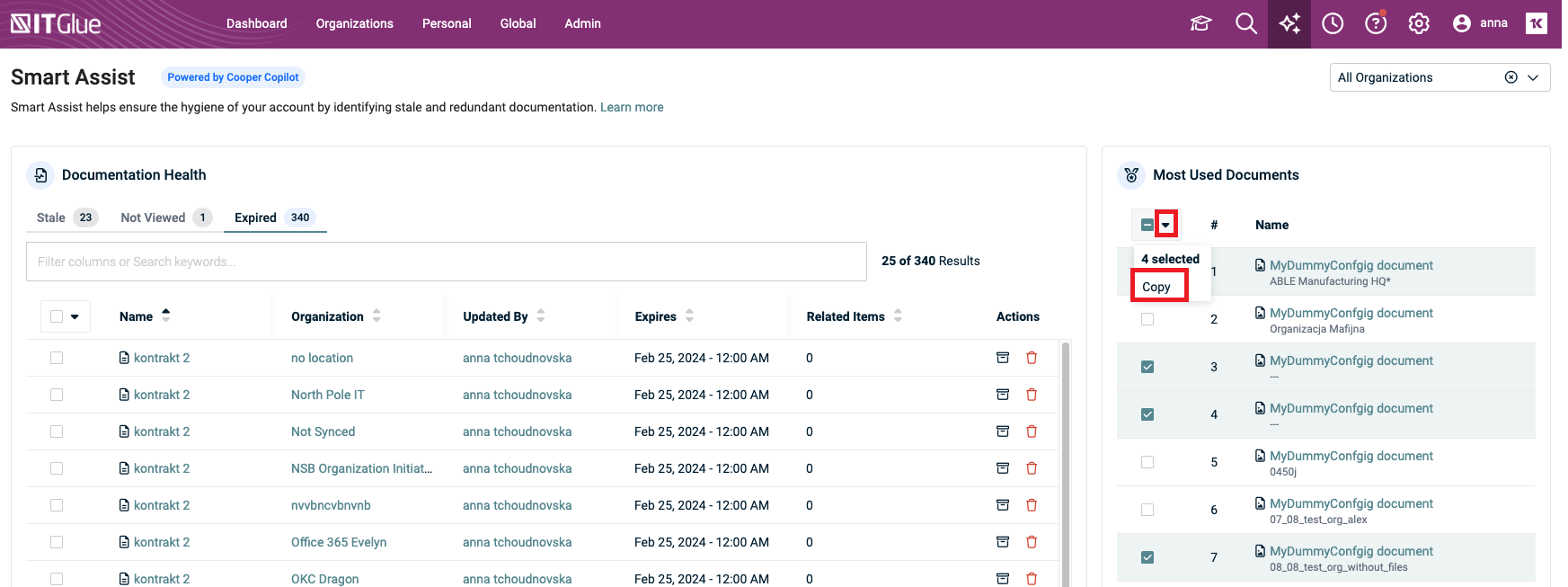
-
Select the organization(s) from the list displayed in the popup window and click Copy.
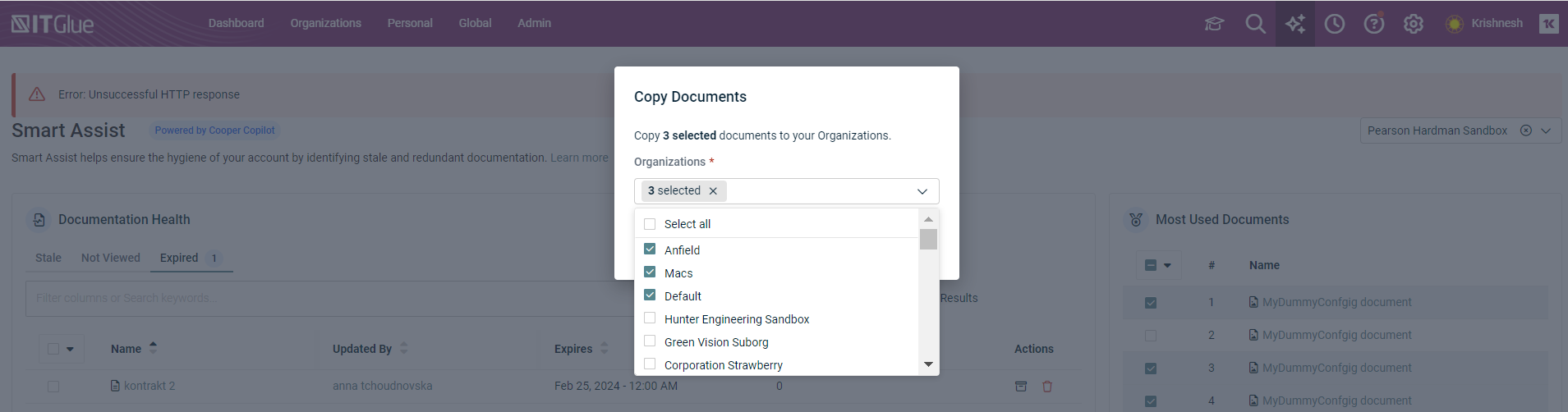
You will see a confirmation that documents are being copied.
NOTE If you have selected a large number of documents, please allow some time for bulk actions to complete.



